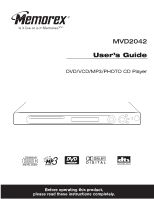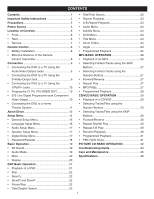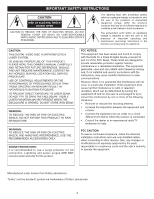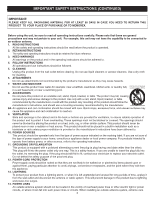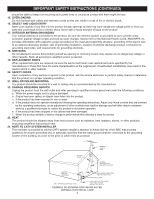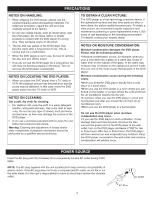Memorex MVD2042 Manual
Memorex MVD2042 Manual
 |
UPC - 749720003143
View all Memorex MVD2042 manuals
Add to My Manuals
Save this manual to your list of manuals |
Memorex MVD2042 manual content summary:
- Memorex MVD2042 | Manual - Page 1
MVD2042 User's Guide DVD/VCD/MP3/PHOTO CD Player Before operating this product, please read these instructions completely. - Memorex MVD2042 | Manual - Page 2
CONTENTS Contents 1 Important Safety Instructions 2 Precautions 5 Power Source 5 Location of Controls 6 • Front 6 • Rear 6 • Remote 7 Remote Control 8 • Battery Installation 8 • Effective Distance of the Remote Control Transmitter 8 Connection 9 • Connecting the DVD to a TV Using the - Memorex MVD2042 | Manual - Page 3
the presence of important operating and maintenance (servicing) instructions in the literature accompanying the appliance. CAUTION: THIS DIGITAL VIDEO DISC PLAYER EMPLOYS A LASER SYSTEM. TO ENSURE PROPER USE OF THIS PRODUCT, PLEASE READ THIS OWNER'S MANUAL CAREFULLY AND RETAIN FOR FUTURE REFERENCE - Memorex MVD2042 | Manual - Page 4
OR TO MEMOREX. Before using the unit, be sure to read all operating instructions carefully. Please to overturn. 9. VENTILATION Slots and openings in the cabinet and in the back instructions have been adhered to. 10. POWER SOURCES This product should be operated only from the type of power - Memorex MVD2042 | Manual - Page 5
the operating instructions. Adjust only those controls that are covered by the operating instructions, as an adjustment of other controls may result ELECTRIC SERVICE EQUIPMENT GROUNDING CONDUCTORS (NEC SECTION 810-21) GROUND CLAMPS NEC - NATIONAL ELECTRICAL CODE POWER SERVICE GROUNDING - Memorex MVD2042 | Manual - Page 6
in a humid place. Do not use the DVD player when moisture condensation may occur. • If you use the DVD player in such a situation, it may damage discs and internal parts. Remove the disc, connect the power cord of the DVD player to the wall outlet, turn on the DVD player and leave it "ON" for two or - Memorex MVD2042 | Manual - Page 7
FRONT LOCATION OF CONTROLS 1 1. Disc Tray 2. Display 3. OPEN/CLOSE Button 4. PLAY (®) Button 5. STOP (I) Button 6. SKIP n Button 7. SKIP o Button 8. ON/STANDBY Indicator 9. STANDBY Button REAR 2 3 4 5 6 78 9 1 23 4 5 1. AC Power Cord 2. Stereo Audio Left/Right Output Jacks 3. Video Output - Memorex MVD2042 | Manual - Page 8
REMOTE 1 2 3 4 5 6 7 8 9 10 11 12 13 14 15 16 17 18 19 20 21 LOCATION OF CONTROLS (CONTINUED) 1. DISPLAY Button 2. MUTE Button 3. DVD MENU Button 17. ANGLE Button 30 18. 3D Button 19. PBC Button 20. SEARCH Button 31 21. Number (0-9) Buttons 32 22. OPEN/CLOSE Button 33 23. STANDBY - Memorex MVD2042 | Manual - Page 9
+ + - REMOTE CONTROL 1. Open the battery compartment may cause damage to the device. 3. Do not mix different types of batteries together (e.g. Alkaline, Rechargeable and Carbon-zinc) or old OF THE REMOTE CONTROL TRANSMITTER 20ft 45 45 NOTES: • When there is an obstacle between the DVD and the - Memorex MVD2042 | Manual - Page 10
input, connect the DVD player with the S-Video cable for best results. • Set the TV's TV/VIDEO button or switch to the VIDEO setting. • When connecting the DVD, refer to the owner's manual of the TV, as well as this manual. • When connecting the DVD to the TV, make sure the power is off and both - Memorex MVD2042 | Manual - Page 11
as this manual. • When connecting the DVD to the TV, make sure the power is off and both units are unplugged before making any connections. • Connect the DVD player to your TV directly. If you connect the DVD player through a VCR, the playback picture will be distorted because DVD video discs are - Memorex MVD2042 | Manual - Page 12
controls avoid scratching the manual. • When connecting, make sure the power is off and all units are unplugged before making any connections. • Connect the DVD player to your TV directly. If you connect the DVD player through a VCR, the playback picture will be distorted because DVD video discs - Memorex MVD2042 | Manual - Page 13
ABOUT DISCS The region number for this DVD Player is: See the following page for information regarding region numbers. 1 PLAYABLE DISCS: The following discs can be played back on this DVD player: KODAK PICTURE CD MP3 When playing an MP3, the total number of files will appear in the display, and - Memorex MVD2042 | Manual - Page 14
Information that is recorded on a DVD disc. If the Region number described on the DVD disc does not correspond to the Region number of this DVD player, this DVD player cannot play that disc. You may not be able to play back some DVD video discs on this player if they were purchased from outside - Memorex MVD2042 | Manual - Page 15
DVD player by allowing you to select various language preferences, set up a parental level, turn screen saver on and off, adjust what type of EXIT SETUP LT/RT STEREO Page 17 LANGUAGE SETUP OSD LANGUAGE AUDIO LANG SUBTITLE LANG MENU LANG ENGLISH GERMAN SPANISH FRENCH EXIT SETUP Page 16 Page 16 - Memorex MVD2042 | Manual - Page 16
DEFAULT EXIT SETUP NTSC PAL SYSTEM SETUP TV TYPE SCREEN SAVER ON TV SYSTEM OFF PASSWORD RATING DEFAULT EXIT SETUP NTSC: Select when using an NTSC TV. PAL: Select when using a PAL TV. IMPORTANT: In the USA, the standard is NTSC. When the DVD player is turned on, it will be set to NTSC - Memorex MVD2042 | Manual - Page 17
be played back in (ENGLISH, GERMAN, SPANISH, FRENCH, JAPAN). The DVD must be recorded in the selected language, otherwise the default language of the DVD will be played. SUBTITLE 1 LANGUAGE SETUP OSD LANGUAGE AUDIO LANG SUBTITLE LANG MENU LANG EXIT SETUP ENGLISH GERMAN SPANISH FRENCH JAPAN OFF - Memorex MVD2042 | Manual - Page 18
on page 14. DYNAMIC MODE 1 DIGITAL SETUP DYNAMIC RANGE EXIT SETUP FULL 6/8 4/8 2/8 OFF Use to slider to set the Dynamic Range. Set to OFF to turn Dynamic Range Off. 17 - Memorex MVD2042 | Manual - Page 19
input the password again. To change the password, when the lock is unlocked, input a new 4 digit password, then press the ENTER button 2; the desired rating will then be set, and if DVDs with this new rating or above are played, the user will require a password. Password will lock automatically - Memorex MVD2042 | Manual - Page 20
an audio CD (not DVD), you can cycle between the audio modes as follows: 1 Press the AUDIO MODE button to cycle through the audio modes. The audio modes vary depending on the disc inserted, but include MONO LEFT, MONO RIGHT, STEREO. "INVALID KEY" will appear if the disc does not support audio mode - Memorex MVD2042 | Manual - Page 21
/off, REPEAT function, total remaining time of disc." 5 press turns off the display. for the MUTE/UNMUTE, the mute icon - light white is mute, light yellow is unmute. for the PBC, PBC icon light yellow is PBC ON, light white is PBC OFF. for CD playback, the PBC icon will not show when - Memorex MVD2042 | Manual - Page 22
for 30 minutes, it will revert to the Standby mode automatically. PLAYBACK OF A DVD 1 2 Press the STANDBY ON/OFF button on the main unit/remote to turn on the unit; the STANDBY indicator will go out. 3 1 Press the OPEN/CLOSE button to open the disc tray, "OPEN" will appear on the screen and in - Memorex MVD2042 | Manual - Page 23
point. 1 1 2 3 During playback, press either the SLOW/R 1 or SLOW/F 2 button to move the DVD forward or backward in slow motion speeds of 1/2 to 1/7 and resume normal playback. The sound will be muted. The player will move forward or backward in slow motion until the PLAY (‹) button 3 is pressed - Memorex MVD2042 | Manual - Page 24
immediately. REPEAT PLAYBACK While playing back a DVD, this unit can repeatedly play back a chapter or title repeatedly. 1 A-B REPEAT PLAYBACK While playing back a DVD, this unit can repeatedly play back a specific cancel A-B Repeat mode. NOTE: • Repeat may not work properly with some discs. 23 - Memorex MVD2042 | Manual - Page 25
. This feature is not available on all discs. Press the SUBTITLE MENU button repeatedly to select a subtitle language, and to turn the subtitle menu on/off. This feature is not available on all discs. DVD MENU TITLE MENU 1 1 2 3 1 2 3 1 Press the DVD MENU button ‚, and the Main Menu of - Memorex MVD2042 | Manual - Page 26
OPERATION (CONTINUED) PROGRAMMED PLAYBACK The DVD player in this unit has a 16 chapter programmable memory that allows you to program up to 16 chapters on any disc for playback in any desired order. You may program 16 different chapters or you may also program certain chapters to play more than - Memorex MVD2042 | Manual - Page 27
PLAYBACK OF AN MP3 CD 1 MP3 BASIC OPERATION 2 Press the STANDBY ON/OFF button on the main unit/remote to turn on the unit; the STANDBY indicator will go out. Press the OPEN/CLOSE button to open the disc tray, "OPEN" will appear on the screen and in the display. Insert an MP3 disc with the label - Memorex MVD2042 | Manual - Page 28
for non-audio data files? No, this may result in serious malfunction and harmful noise interference. Can I mix MP3 files with other file types on the CDR? Yes, but your CD player will ignore those files and read only the MP3 files on the CDR. Does this unit support subdirectories (subfolders)? Yes - Memorex MVD2042 | Manual - Page 29
MP3 BASIC OPERATION (CONTINUED) PROGRAMMED PLAYBACK The disc player in this unit has a 16 track programmable memory that allows you to program up to 16 tracks on any disc for playback in any desired order. You may program 16 different tracks or you may also program certain tracks to play more than - Memorex MVD2042 | Manual - Page 30
A CD/VCD 1 CD/VCD BASIC OPERATION 2 Press the STANDBY ON/OFF button on the main unit/remote to turn on the unit; the STANDBY indicator will go out and the Backlights will turn on. Press the OPEN/CLOSE button to open the disc tray, "OPEN" will appear on the screen and in the display. Insert a disc - Memorex MVD2042 | Manual - Page 31
Please refer to page 31 to turn PBC ON or OFF. REPEAT A-B PLAY 1 RANDOM PLAYBACK 1 1 2 While playing back a CD, this unit can repeatedly play back on the TV screen; the track will randomly play all the tracks on the CD until all the tracks have been played or the STOP (I) button 2 is pressed - Memorex MVD2042 | Manual - Page 32
CD player in this unit has a 16 track programmable memory that allows you to program up to 16 tracks on any disc and the player will continue or press the OPEN/CLOSE button. PBC ( TV. 1 2 To turn off the PBC, press previous or next track 4 of the disc. Press the Number buttons „ to - Memorex MVD2042 | Manual - Page 33
PICTURE CD BASIC OPERATION 1 2 Press the STANDBY ON/OFF button on the main unit/remote to turn on the unit; the STANDBY indicator will go out. Press the OPEN/CLOSE button to open the disc tray, "OPEN" will appear on the screen and in the display. Insert a picture disc with the label side facing - Memorex MVD2042 | Manual - Page 34
type of CD inserted. Unit needs to be reset. POSSIBLE SOLUTION Plug in the AC cord to an AC outlet. Unplug the unit and wait about one to two hours to allow the player to dry. This unit cannot play discs, other than DVD, VCD, MP3 or standard CDs. Press the STANDBY button, then unplug the power - Memorex MVD2042 | Manual - Page 35
sure to insert a DVD; "DVD VIDEO" will appear in the display. Place the disc on the disc tray correctly inside the guide. Clean the disc. This is normal, try another function. This is normal, try another disc. This is normal, try another disc. Turn the subtitles on. Try another disc, or wait for - Memorex MVD2042 | Manual - Page 36
cleaners to clean the disc. If necessary, use a CD cleaning kit. • If a disc skips or gets stuck on a section of the disc, it is probably dirty or damaged (scratched). • When cleaning the disc, wipe in straight lines from the center of the disc to the outer edge of the disc. Never wipe in circular - Memorex MVD2042 | Manual - Page 37
set to Standby mode by remote) Weight...3.75 Lbs Dimensions 17 (L) x 9 (W) x 1.7 (H) inches Weight and dimensions are approximate. Signal System ...NTSC/PAL Operating Temperature ...+5° to +35°C Operating Humidity Range 5% to 90% (no condensation) Discs Played: DVD-VIDEO Disc 12cm single-sided - Memorex MVD2042 | Manual - Page 38
Memcorp, Inc. Weston, FL Printed in Hong Kong Visit our website at www.memorexelectronics.com
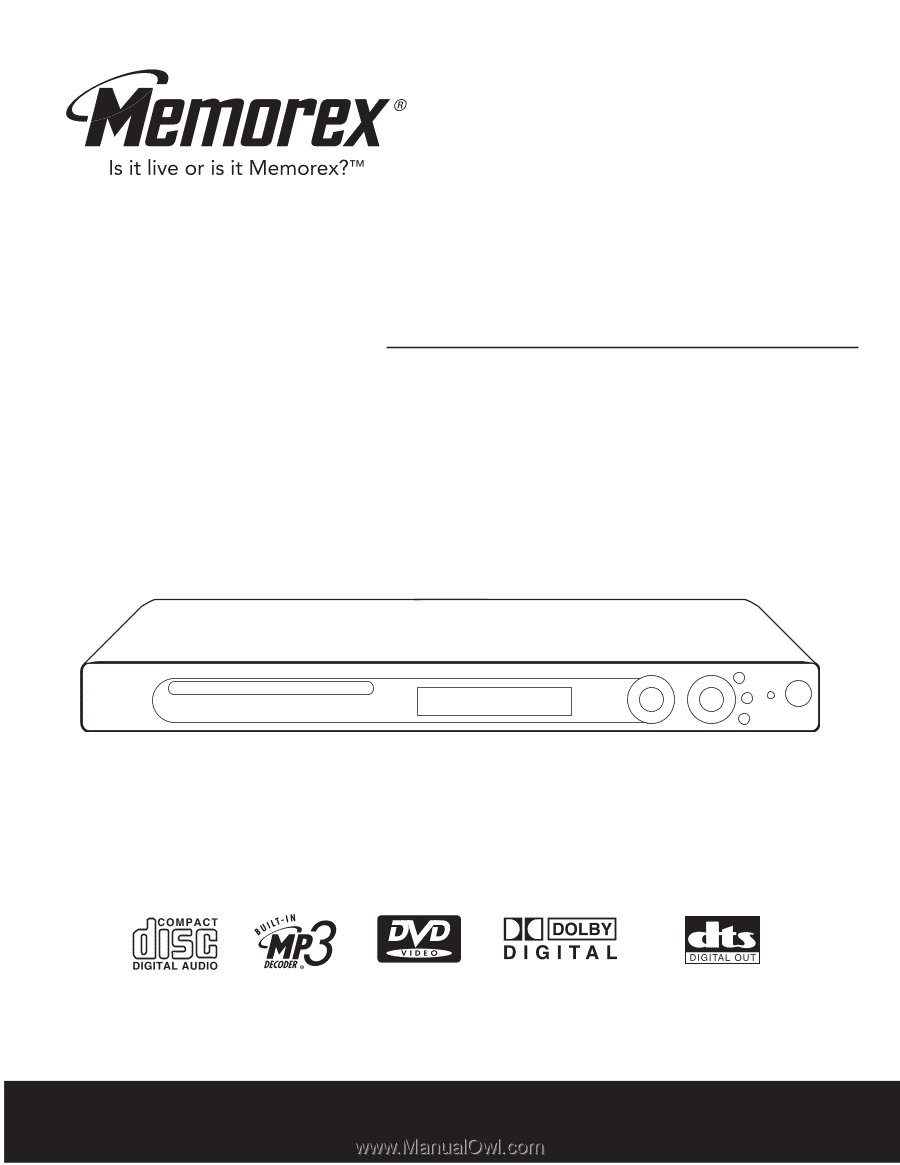
Before operating this product,
please read these instructions completely.
User’s Guide
DVD/VCD/MP3/PHOTO CD Player
MVD2042