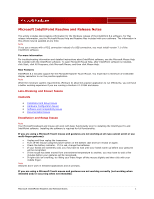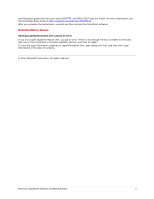Microsoft ZJA-00001 Troubleshooting Guide
Microsoft ZJA-00001 - Arc Mouse Manual
 |
UPC - 882224729987
View all Microsoft ZJA-00001 manuals
Add to My Manuals
Save this manual to your list of manuals |
Microsoft ZJA-00001 manual content summary:
- Microsoft ZJA-00001 | Troubleshooting Guide - Page 1
of a USB connection, you must install version 7.1 of the IntelliPoint software. For more information For troubleshooting information and detailed instructions about IntelliPoint software, see the Microsoft Mouse Help file installed with the IntelliPoint software. To open Microsoft Mouse Help, after - Microsoft ZJA-00001 | Troubleshooting Guide - Page 2
may have a problem with the component itself that you must resolve before you can install your device software. For more information, see http://support.microsoft.com. Hardware Configuration Issues Hardware Configuration Issues The mouse does not appear in Devices and Printers in Windows 7 If you - Microsoft ZJA-00001 | Troubleshooting Guide - Page 3
2007 does not install. For more information, see the Knowledge Base article at http://support.microsoft.com/kb/946414. After you complete the instructions, uninstall and then reinstall the IntelliPoint software. Documentation Issues Opening LegalInformation.chm causes an error If you try to open
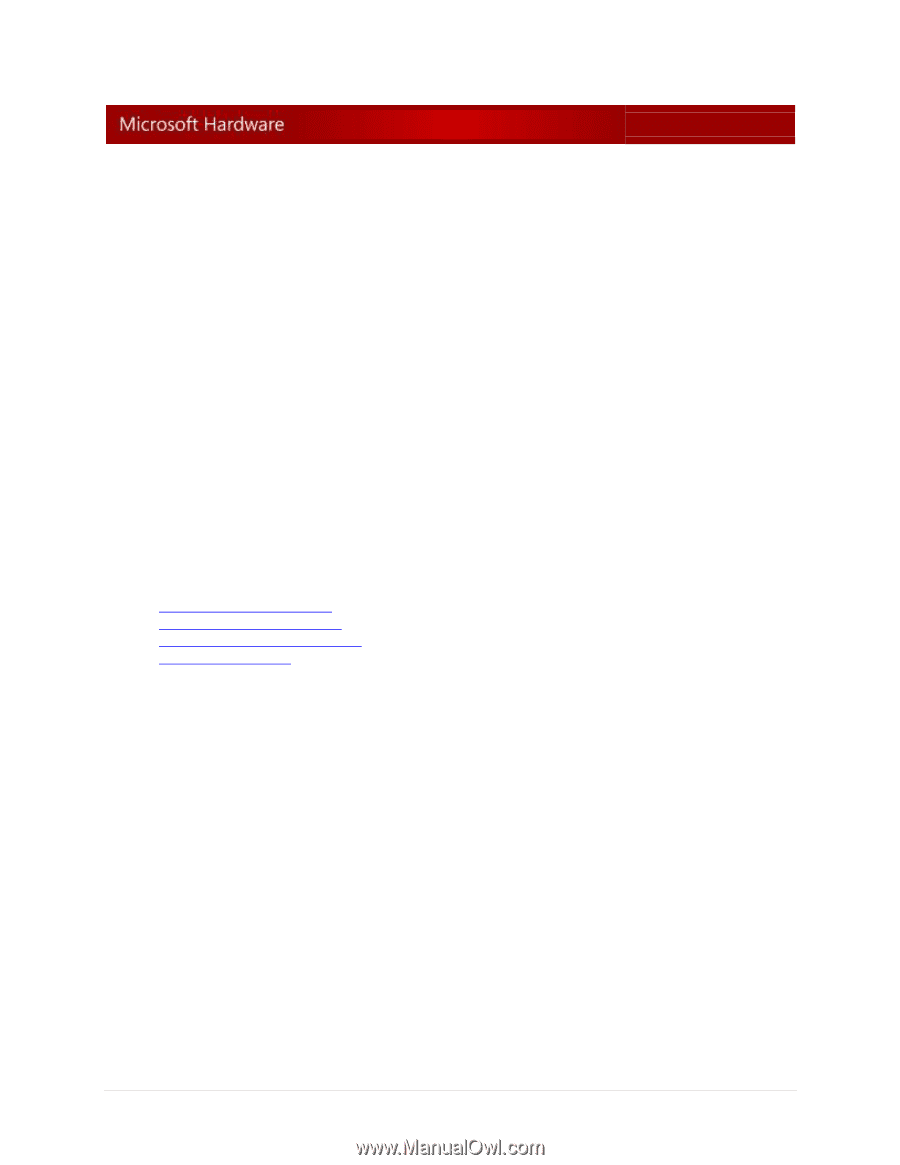
Microsoft IntelliPoint Readme and Release Notes
1
Microsoft IntelliPoint Readme and Release Notes
This article includes late-breaking information for the Windows release of the IntelliPoint 8.2 software. For Mac
release information, see the Microsoft Mouse Help and Readme files included with your software. The information in
this article may be updated at any time.
Note
If you use a mouse with a PS/2 connection instead of a USB connection, you must install version 7.1 of the
IntelliPoint software.
For more information
For troubleshooting information and detailed instructions about IntelliPoint software, see the Microsoft Mouse Help
file installed with the IntelliPoint software. To open Microsoft Mouse Help, after IntelliPoint software is installed,
click Start, click All Programs, click Microsoft Mouse, and then click Mouse Help.
New Features
IntelliPoint 8.2 includes support for the Microsoft Explorer Touch Mouse. You must have a minimum of 1024x600
display resolution to run the practice application.
Note
While the minimum system requirements (Pentium 3) allow the practice application to run effectively, you will have
a better working experience if you are running a Pentium 4 1.8 Ghz and above.
Late-Breaking and Known Issues
Contents
Installation and Setup Issues
Hardware Configuration Issues
Software and Compatibility Issues
Documentation Issues
Installation and Setup Issues
Note
Your Microsoft keyboard and mouse will work with basic functionality prior to installing the IntelliType Pro and
IntelliPoint software. Installing the software is required for full functionality.
If you are using a Microsoft Touch mouse and gestures are not working at all (you cannot scroll or use
multi-finger gestures):
Unplug and then replug the transceiver.
Turn off the mouse using the power switch on the bottom case and turn it back on again.
Check the battery indicator.
If it is red, change the batteries.
If your hands are extremely cold, you may have to wait until your hands warm up before your gestures
will be recognized.
If the mouse has been moved from one extreme temperature to another, you may have to wait a few
minutes before your gestures will be recognized.
If right-
click isn’t working, try lifting your index finger
off the mouse slightly and then click with your
middle finger.
Note
Gestures don’t work in elevated applications and at prompts
.
If you are using a Microsoft Touch mouse and gestures are not working correctly (not working when
intended and/or occurring when not intended):