Miele CM 5510 Silence Operating instructions/Installation instructions - Page 36
Profiles, Creating profiles, Changing drinks within a profile, Making drinks stored in a profile
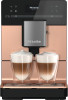 |
View all Miele CM 5510 Silence manuals
Add to My Manuals
Save this manual to your list of manuals |
Page 36 highlights
Profiles (CM 5410, CM 5510, CM 5710) In addition to the Miele drinks menu (Miele profile), you can create individual profiles to cater for different tastes and preferences. Within the profile, you can adjust the portion sizes and parameters individually for all drinks. The name of the current profile is shown in the top left of the display. Creating profiles Tap the sensor button and select Profiles. Confirm with OK. The Profiles menu opens. Select Create profile. The editor will open in the display. Enter the profile name: - To enter a character, highlight the one you want and confirm your choice with OK. - To delete a character, tap the sensor button. - To save the name, select the checkmark and confirm with OK. The profile is created. Changing drinks within a profile When you change the parameters of a drink within a profile, these settings only apply to the active profile. The settings for drinks contained within other profiles remain unaffected. Select the profile you want. The name of the selected profile is shown in the top left of the display. You can now change the drinks individually. Making drinks stored in a profile Place a suitable container under the main dispenser. Tap the sensor button and select Profiles. Select the profile you want and confirm with OK. Select the drink you want. The machine starts dispensing the drink. Changing the name This selection is only possible if a profile has been allocated in addition to the Miele standard user profile. Use the arrow buttons to select Change name and tap OK. Proceed the same as with "Create profile": - Select to delete a character. - To enter new characters, highlight the relevant character and confirm with OK, - Save the new name by selecting in the display and tapping OK. 36















