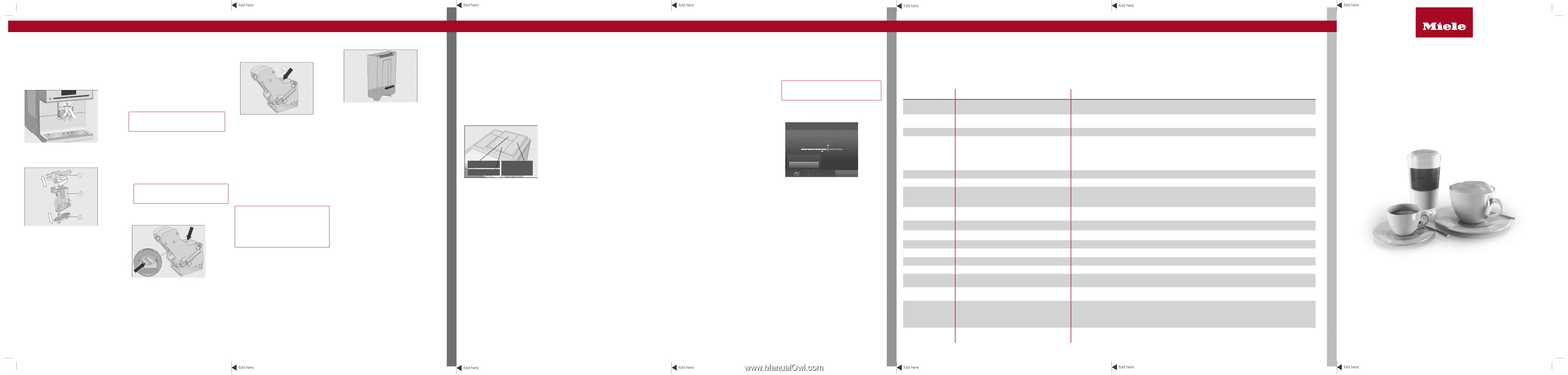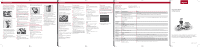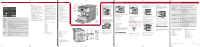Miele CM 7750 CoffeeSelect Short user manual - Page 1
Miele CM 7750 CoffeeSelect Manual
 |
View all Miele CM 7750 CoffeeSelect manuals
Add to My Manuals
Save this manual to your list of manuals |
Page 1 highlights
CLEANING AND CARE TIPS FOR USE SETTINGS Cleaning and care Cleaning the main dispenser If the main dispenser is in the uppermost position, it cannot be dismantled. The main dispenser must be moved into the maintenance position to do this. ĺ Press the button for 3 seconds. ĺ Pull the stainless steel cover off and then pull the dispensing unit off. Degreasing the brew unit You need 1 Miele Cleaning Tablet to degrease the brew unit. The process takes approx. 12 minutes. The Degrease the brew unit message will appear in the display. ĺ Tap OK. The maintenance program will then start. ĺ Follow the instructions on the display. Only clean the brew unit by hand with warm water. Do not use any cleaning agents. ĺ Open the appliance door. ĺ Release the brew unit: press and hold the button under the brew-unit handle and, while doing so, turn the handle to the left. ĺ Pull the brew unit out of the coffee machine. Once you have removed the brew unit, do not change the position of the handle on the brew unit. ĺ Clean the brew unit by hand under warm running water. ĺ Twist off the upper section with the holder for the milk pipe and pull it off. Then pull the Y-shaped piece off. Remove the dispensing spouts . ĺ Clean all parts thoroughly. Clean the surfaces of the main dispenser with a damp cloth. ĺ Reassemble the dispensing unit. ĺ Push the dispensing unit back into the main dispenser and replace the stainless steel cover. ĺ Tap OK. ĺ Wipe any remaining coffee off the filters (see arrows). ĺ Dry the funnel in the brew unit. ĺ Carefully clean the inside of the coffee machine. The following message will appear in the display: Insert the brew unit with a tablet in it. ĺ Push the brew unit back into the coffee machine. ĺ Lock the brew unit: press and hold the button under the brew-unit handle and, while doing so, turn the handle to the right. ĺ Close the appliance door. ĺ Follow the additional instructions given in the display. The cleaning process is complete when rinsing has finished. Descaling the appliance Risk of damage from splashes from the descaling solution. Sensitive surfaces and/or natural floors can suffer damage. Wipe up any spills immediately when descaling. You need 1 descaling tablet for the descaling process. The process takes approx. 12 minutes. The Descale the machine message appears in the display. ĺ Tap OK. The maintenance program will then start. ĺ Follow the instructions on the display. ĺ Fill the water container to the descaling symbol with lukewarm water. ĺ Place 1 descaling tablet in the water. ĺ Reinsert the water container. ĺ Follow the additional instructions given in the display. ĺ When Rinse the water container and fill it to the descaling symbol with fresh tap water appears in the display: ĺ Remove the water container and rinse it thoroughly with clean water. Fill the water container to the descaling symbol with fresh tap water. The descaling process is complete when rinsing has finished. Tips for use Bean system You can change the names for the types of coffee bean and/or reallocate the types of bean under Settings | Type of beans. If you do not allocate a type of bean, you will be asked what type of bean you want to use for the coffee as you make it. Renaming bean types The 3 bean containers are shown in the display as follows and are pre-named. Type A Type C Type B If you are using the same type of beans in two or three bean containers at the same time (for instance because you only use one bean type), make sure you name them in the exact same way. ĺ Select Change name. ĺ Enter the name you want (max. 8 characters) and then tap Save. Allocating the bean types ĺ Select Change allocation. If you have set up one or more profiles and saved at least one coffee drink, first select the profile. ĺ Change the allocation as required and then tap OK. Tip: If you tap all, you will highlight all coffee drinks and you can deselect the ones you do not want. Drink parameters You can set the amount of coffee, the brewing temperature, and pre-brewing for each drink individually. ĺ Select Process from the drinks menu using the arrow sensor. ĺ Tap Change drink and select a drink. ĺ Tap Drink parameters. ĺ Select Amount of coffee, Brew temperature, Pre-brewing, or Type of beans. ĺ Select the setting you want and tap OK. ĺ Tap OK again to save your changed settings. Portion size You can adjust the portion size for all coffee drinks, hot water, all types of tea, and drinks with milk. ĺ Place the cup you want under the main dispenser or hot water dispenser. ĺ Select Process using the arrow sensor. ĺ Tap Change drink and select a drink. ĺ Tap Portion size. The drink will be made and Save will appear in the display as soon as the minimum dispensing amount is reached. ĺ When the cup is filled to the level you want, tap Save. If you want to change the portion size for coffee drinks made with milk or hot water, the ingredients which make up the drink will be saved one after the other while the drink is being made. Profiles You can set up profiles and individual drinks to cater for different tastes and preferences. Creating a profile ĺ Select Profiles followed by Create profile. ĺ Enter the name you want (max. 8 characters) and then tap Save. Processing a profile When you have created at least one profile, you can choose from the following options under Process: - Change name - Delete profile - Change profile Creating and processing drinks in a profile ĺ Tap Create drink and select a drink. ĺ Change the portion size or drink parameters. ĺ Enter a name for the new drink (maximum 8 characters) and tap Save. When you have created at least one drink, you can choose from the following options under Process drink: - Change drink (portion size, drink parameters, and name) - Delete drink Expert mode In Expert mode, you can change the portion size while the drink is being made. To do this, Expert mode must be switched on (Settings | Expert mode). The portion size can only be changed during the individual preparation stages. The setting will not be saved and will only apply to the current drink. Dispensing Stop Cancel ĺ Tap the bar and adjust the indicator (small triangle) as you wish. Settings Changing settings ĺ Tap the button. ĺ Select Settings . ĺ Select the menu option you want and change the setting as required. ĺ Tap OK to save the setting. Tip: Tapping takes you back to the previous menu. Menu option Language Time Date Timer Expert mode Eco Mode Lighting Type of beans Info System lock Water hardness Brightness Volume Cup heater Dispenser adjustment Miele@home Service Factory defaults Available settings English, German, other languages Display (Off/On/Night dimming) Clock format (12 h/24 h) Timer 1 (Switch on at, Switch off at, Switch off after) Timer 2 (Switch on at, Switch off at) TeaTimer (On/Off) Descaling timer On/Off On/Off Brightness (appliance switched on or switched off) Switch off after Type A, B, and C (Change name, Change allocation) On/Off Soft, medium, hard, very hard Audible signals/keypad tones On/Off On/Off Setup Evaporate Demo mode Appliance settings Network configuration Notes If you select the wrong language by mistake, you can easily find the Language option by following the flag symbol . Your choice of display will affect the energy consumption of your coffee machine. For Switch on at and Switch off at the timer must be activated and at least one day of the week must be allocated. When the system lock is activated, the Switch on at option for the timer cannot be selected. The height of the main dispenser cannot be adjusted manually. Additional functions are available if the coffee machine is connected to a WiFi network, and is signed into the Miele@mobile app (see the Operating Instructions). The Evaporate function removes water from the system and should be used if the machine is not going to be used for a long period of time or has to be moved. Demo mode is intended for use in showrooms or at exhibitions. Do not activate this setting for domestic use. Language, Time, Date, Number of drinks, and Profiles cannot be reset. Quick Start Guide Coffee Machine These short instructions are not a substitute for the operating instructions supplied with the appliance. It is essential to familiarize yourself with the coffee machine before using it for the first time. Please read the operating instructions carefully and pay particular attention to the IMPORTANT SAFETY INSTRUCTIONS. en-US, CA M.-Nr. 11 675 670