Motorola 00001NARGNLX User Manual - Page 26
At a glance, Input options, Typing tips
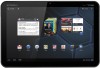 |
View all Motorola 00001NARGNLX manuals
Add to My Manuals
Save this manual to your list of manuals |
Page 26 highlights
MOTOROLA XOOM LIFE. POWERED. Menu At a glance Essentials Apps & updates Touch typing Web Photos & videos Music Chat Email Google eBooks™ Location Tips & tricks Contacts Wireless Connections Tools & management Security Troubleshooting Safety, Regulatory & Legal + More Back Touch typing Support Next Touch typing keys when you need them At a glance Just touch a text field to open the touchscreen keypad. For a quick overview, see "At a glance: Touch entry". Toggle letters/numbers/ special characters. Line Feed Backspace Tab q w e r t y u i o p ?123 a s d f g h j k l z x c v b n m ,! .? .com /: -- Change input options. Space Voice Entry Shift Input options To change input options, touch . • Input languages: Use your system language or select your own. • Android keyboard settings: Capitalization, sound, and correction options. Typing tips To... Enter numbers and special characters. Touch / ?123 ABC to toggle between letters and numbers. Touch More to see more special characters. To... Enter one capital letter. Enter only capital letters. Cut or Copy selected text Paste cut or copied text Delete a character Touch Shift . Hold Shift to enter capital letters until you release it. Double-touch Shift to lock caps. Touch it again to unlock. Touch and hold text, then touch Cut or Copy. Touch location to paste, then touch Paste. Touch Backspace . (hold to delete more)















