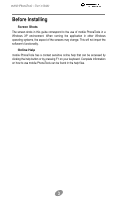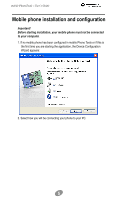Motorola 98653H User Guide - Page 8
mobile PhoneTools main window
 |
View all Motorola 98653H manuals
Add to My Manuals
Save this manual to your list of manuals |
Page 8 highlights
mobile PhoneTools - User's Guide mobile PhoneTools main window With mobile PhoneTools you can share the information contained on your PC with your mobile phone. Once your mobile phone is connected to your computer, the following operations can be easily accessed: place and receive calls; send and receive e-mails and SMS; synchronize your phonebooks; launch an Internet session... This indicates the strength of the network signal. When blinking, the envelope indicates you have messages . Click here to select a correspondent and place a call. To place a phone call, use the dialer as you would with a normal phone and click the green handset button. To hang up, click the red handset button. Battery strenght indicator. When connected, your service provider's name appears here. A simple click here opens the functions panel (you can also click Menu>Display> Functions Panel to open it). Click again to close the panel. See page 9. A click here enables you to access all the functionalities and setup options of mobile PhoneTools. Click here to view online help. Click here to close mobile PhoneTools. Click here to minimize mobile PhoneTools and have its icon placed in the tray bar of your desktop as shown below: Double-click here to have the mobile PhoneTools window displayed. 8