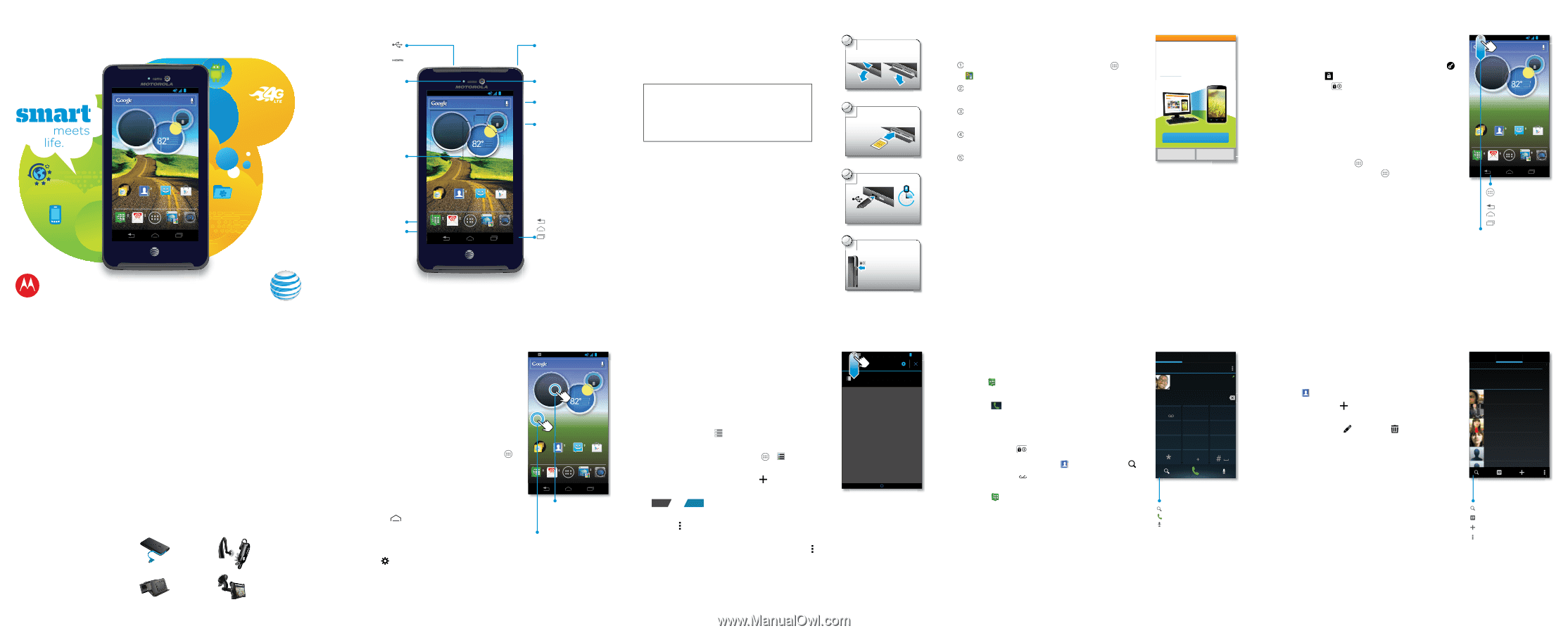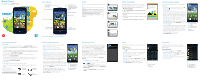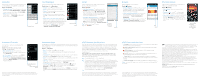Motorola ATRIX HD ATRIX HD - Getting Started Guide - Page 1
Motorola ATRIX HD Manual
 |
View all Motorola ATRIX HD manuals
Add to My Manuals
Save this manual to your list of manuals |
Page 1 highlights
QuicMkoSttoarortla ATRIX™ HD(MB886) MOTGOeRtOtiLnAgATSRtaIXr™teHdD Guide 2012 May 31 AT&T 11:35 Thursday 11:35 Jul 26 100% 82°H 87° L 76° Chicago AT&T People Messages Play Store WWW. Phone Email Browser Camera At a Glance Micro USB / charger Micro HDMI Notification light AT&T 11:35 4.5 inch touchscreen Thursday 11:35 Jul 26 100% 82°H 87° L 76° Chicago Headphone jack HD front camera (8MP Photo / 1080p video camera on back) Power / sleep key Volume keys microSIM card microSD card AT&T People Messages Play Store WWW. Phone Email Browser Camera Back Home screen Recent apps For help with your phone, visit att.com/Tutorials Start Charge up Insert your microSIM, charge up, then power up. Note: This product uses a non-removable battery. Caution: Before assembling, charging, or using your phone for the first time, please read the important safety, regulatory and legal information in this guide. AT&T Ready2Go 1 Pull the card door out and down. 2 Insert microSIM card. 3 Charge up. 3 H 4 Power up. Power (hold) Sleep (press) AT&T Ready2Go AT&T Ready2Go helps you set up your new device using the browser on your computer. From the home screen, touch Apps > AT&T Ready2Go. Touch Get Started. You'll see a web address and a code. On your computer's browser, go to the web address. Enter your information and choose the setup you want. Save your profile to update your device. AT&T Ready2Go Fast & Easy Phone Set-Up Easily set-up your phone from your computer and Ready2Go will do the rest. Click 'Get Started' to continue. Learn more... Get Started Cancel Select Language Home Screen & Apps Quick start: Home screen & apps Start from the home screen, to explore apps and more. • Screen lock: To unlock the screen, touch and flick to . To lock the screen, press Power/Sleep . • Status bar & notifications: Icons at the top of your screen show notifications (like a new email or calendar reminder) on the left, and phone status on the right. Flick the bar down and touch a notification to open it, or flick the notification to the right to remove it. • App & widget list: To show all of the apps and widgets, touch Apps . Flick left to scroll through the apps. Touch WIDGETS at the top to show widgets. • Circles Widget: Interact with these circles to see useful information. Flick the time circle for notifications, the weather circle to add locations, and the data/battery circle to show battery remaining or data usage (accurate within the last 24 hours-visit att.com/Wireless for details). AT&T 11:35 Thursday 11:35 Jul 26 100% 82°H 87° L 76° Chicago AT&T People Messages Play Store WWW. Phone Email Browser Camera App & widget list Back Home screen Recent apps Status & notifications More Information On the Web • Interactive web tutorials are available at att.com/Tutorials. Select Manufacturer: Motorola and Model: ATRIX HD from the drop-down menus. • Detailed support information including device specifications, user manual, troubleshooting, user forums and knowledgebase articles are available at att.com/DeviceSupport. • For information about your wireless account, service plan or network, visit att.com/Wireless. • Learn about the importance of adding a password on your device to protect your privacy as well as how to report a lost or stolen phone here: att.com/stolenphone. On the Phone • Call AT&T Customer Care at 1-800-331-0500. • Dial 611 from any AT&T device for assistance with your service or device. Find Accessories Accessories for your smartphone are available at att.com/WirelessAccessories or visit your local AT&T store. Portable Chargers Docks Bluetooth™ Headsets Car Accessories Control & Customize Quick start: Control & customize Touch, hold, drag, or flick to open shortcuts, widgets, menus, and more. • Touch: Choose an icon or option. • Touch & hold: Move items on the home screen. Tips & tricks • Wallpaper: To change your wallpaper, touch and hold an empty spot on the home screen. • Widgets & apps: To add an app shortcut or widget to your home screen, touch Apps , touch and hold the app or widget, then drag it to one of your home screen pages. • Pages: To show or add other pages of shortcuts and widgets, flick the home screen left. To delete pages from your home screen, touch Home , touch and hold a page, then drag it up to Remove. • Ringtone, display & other settings: To change settings, flick the status bar down and touch in the top right. Then, choose Sound, Display, or other settings. Smart actions AT&T 11:35 Thursday 11:35 Jul 26 100% 82°H 87° L 76° Chicago AT&T People Messages Play Store WWW. Phone Email Browser Camera Open (touch) or move/delete (touch & hold) Change wallpaper (touch & hold) Smart Actions Wish your phone could automatically reply to texts when you're driving, silence your ringer during meetings, and conserve your battery when it runs low? It can. Smart Actions can automate actions you take on your phone. Smart Actions suggests actions to automate, based on how you use your phone. When you see a suggestion in the status bar, flick the bar down to accept or delete it. To open actions, touch Apps > Smart Actions. • To create an action, touch . • To turn an action off or on, open it and touch OFF or ON at the top. • To stop Smart Actions suggestions, touch Menu > Settings and uncheck Suggestion notifications. • For help in Smart Actions, touch Menu > Help. AT&T 4:00 SAVE CANCEL December 21, 2012 Meeting Rule Smart Action Suggestion Meeting TRIGGERS 4:00 PM Calendar events from all calendars Location Select a location Touch here to add ACTIONS Ringer volume Silent - Vibrate Auto reply text "Auto-replyA:TI&nTa mtg, I'll... Calls Quick start: Calls Dial numbers, recent calls, or contacts, all from one app. Find it: Phone • Make a call: In the dialer, enter a number then touch . • During a call: Your touchscreen goes dark to avoid accidental touches. To wake it up, move it away from your face or press Power . Tips & tricks • People: To search your People, touch , • Voicemail: A shows in the status bar when you have new voicemail. To hear it, touch Phone then touch and hold 1. DIALER RECENT Most recent Victor Harp Mobile 555-555-4570 FAVORITES April 26, 2012 1 4 GHI 7 PQRS 2 ABC 5 JKL 8 TUV 0 3 DEF 6 MNO 9 WXYZ Search people Call Voice dial Contacts Quick start: Contacts Combine information from your Google™ contacts and social networks for quick access to everyone. Find it: People • Create: Touch below the People list. • Edit or delete: Touch and hold a contact, then touch edit or delete (touch and hold icons to show labels). • Call, text, or email: Touch a contact, then touch an option. GROUPS PEOPLE ME Set up my profile A Abe Baudo Allie Smyth Anna Medina Astrid Fanning Avery Durning Barry Smyth FAVORITES 297 contacts A B C D E F G H I J K L M N O P Q R S T U V W X Y Z Search people Search businesses Add contact Settings & more