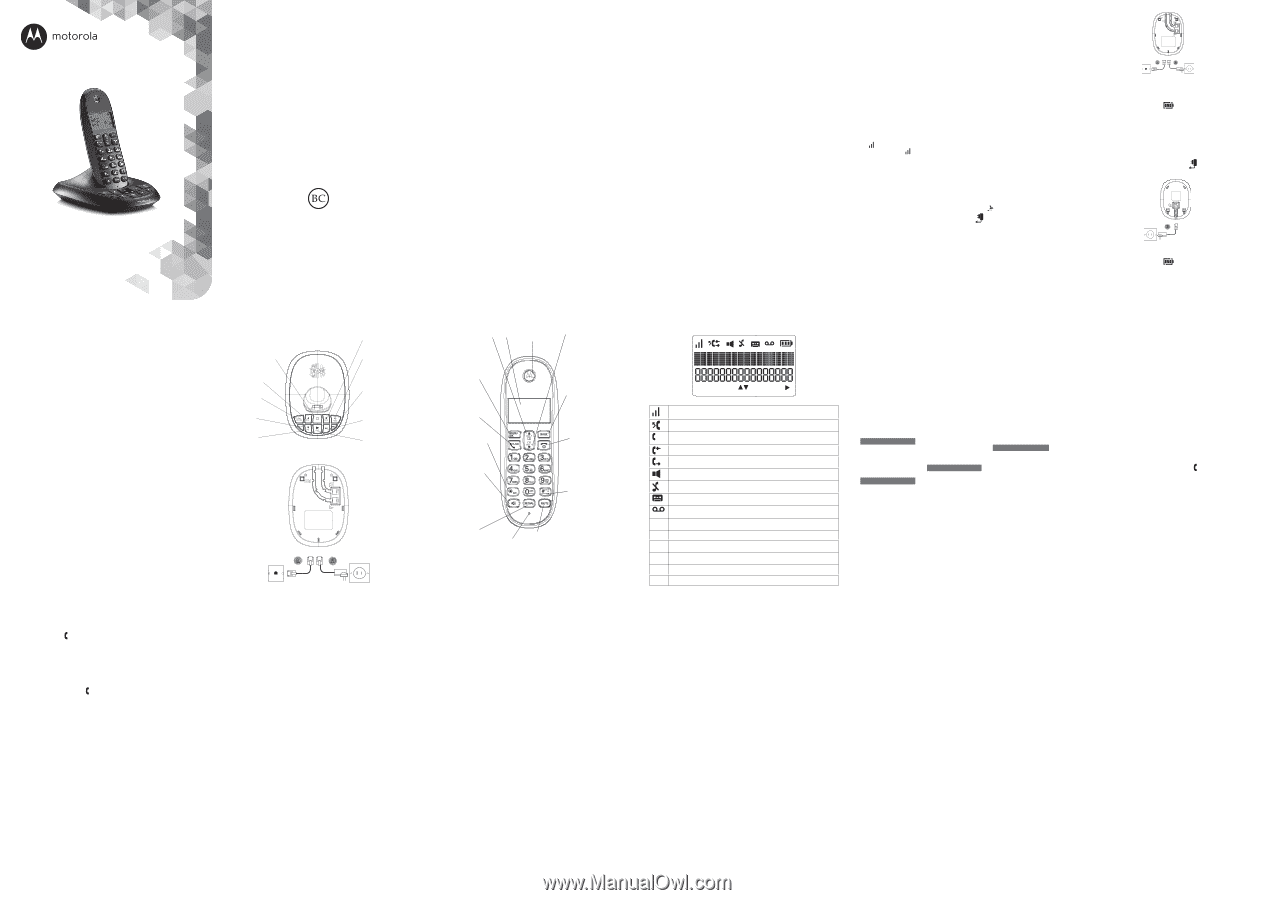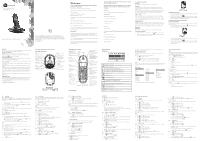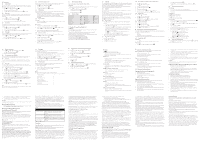Motorola C1001LX User Guide - Page 1
Motorola C1001LX Manual
 |
View all Motorola C1001LX manuals
Add to My Manuals
Save this manual to your list of manuals |
Page 1 highlights
Digital Cordless Telephone with Answering Machine Models: C1011LX, C1012LX, C1013LX and C1014LX Manufactured, distributed or sold by Binatone Technologies Ltd., official licensee for this product. MOTOROLA and the Stylized M Logo are trademarks or registered trademarks of Motorola Trademark Holdings, LLC. and are used under license. All other trademarks are the property of their respective owners. © 2014 Motorola Mobility LLC. All rights reserved. Version 18(EN-US) Welcome... to your new Motorola C101xLX Digital Cordless Telephone with Answering machine! • Answering machine up to 12 minutes digital recording time. • All handsets are completely cordless and easy to locate with paging system. • Bright backlit display. • Speakerphone for hands-free conversations. • 50 Name and Number phonebook. • Caller ID shows you who's calling and shows the details of the last 20 callers in a Calls list.1 • Redial up to 10 of the last numbers called. • Register up to 4 handsets to a single base. • Make internal calls and transfer external calls between handsets. • Choose from 10 different ringtones. Please note that this equipment is not designed for making emergency telephone calls when the power fails. Alternative arrangements should be made for access to emergency services. Need help? If you have any problems setting up or your using your C101xLX Digital Cordless Telephone with Answering Machine, please contact Customer Service at 1-888-331-3383. Alternatively, you may find the answer in the 'Help' section at the back of this guide. 1You must subscribe to your network provider's Caller ID service for this feature to work. A subscription fee may apply. Please note that this equipment is not designed for making emergency telephone calls when power fails. Alternative arrangements should be made for access to emergency services. This User Guide provides you with all the information you need to get the most from your phone. Before you make your first call you will need to set up your phone. Follow the simple instructions in 'Getting Started', on the next few pages. IMPORTANT Only use the telephone line cord and power adapter supplied. Got everything? • C101xLX base & cordless handset • 1 x rechargeable Ni-MH battery pack • Power adapter for the base • Telephone line cord • User Guide • Quick Start Guide If you have purchased a C101xLX multiple pack you will also have the following items: • Cordless handset & charger • Rechargeable Ni-MH battery pack • Power adapter for the charger • Telephone line cord 1. Getting started IMPORTANT Do not place your C101xLX in the bathroom or other humid areas. Location You need to place your C101xLX base within 6 feet of an electrical outlet and a telephone wall socket to provide the power to supply the device and to connect to telephone service. Make sure it is at least 3 feet away from other electrical appliances to avoid interference. Your C101xLX works by sending radio signals between the handset and base. The strength of the signal depends on where you place the base. Putting it as high as possible ensures the best signal. HANDSET RANGE The unit has a range of up to 650 feet outdoors when there is a clear line of sight between the base and handset. Any obstruction between the base and handset will reduce the range significantly. With the base indoors and the handset either indoors or outdoors, the range will normally be up to 100 feet. Thick concrete and stone walls can severely affect the range. SIGNAL STRENGTH The icon on your handset indicates that you are within range of the base. When out of range of the base, the icon disappears. If you are on a call, you will hear a warning beep. If you are on a call, the line will hang up if the handset moves out of range of the base. Move back within range. The handset will automatically re-connect to the base. Setting up IMPORTANT Use only the power adapter and telephone line cord supplied with the product. Connecting the base 1. Plug the telephone line cord into the socket marked on the rear of the base. 2. Plug the power adapter into the socket marked plug the other end into the electrical outlet. on the rear of the base and Charging the handset 3. If you are charging the battery for the first time, place the handset on the base to charge for at least 24 hours continuously. 4. When the handset is fully charged, icon will appear steady on the display. Plug the other end of the telephone line cord (make sure that one end is already plugged into the base) into the telephone wall socket. Connecting the handset and charger (for multi-pack only) If you have purchased a multiple pack, you will need to carry out this process for all the handsets and chargers. 1. Plug the power adapter into the socket marked and plug the other end into an electrical outlet. on the rear of the charger 2. If you are charging the battery for the first time, place the handset on the charger to charge for at least 24 hours continuously. 3. When the handset is fully charged, icon will appear steady on the display. The display will show Handset and handset number (e.g. 2) to indicate that it is registered to the base. IMPORTANT Warning! Use only the approved rechargeable Ni-MH battery pack (AAA 2.4v 300mAh Ni-MH rechargeable battery) supplied with your C101xLX. BATTERY LOW WARNING E If icon flashes on the display and you hear a warning beep every 2 minutes during a call, you will need to recharge the handset before you can resume use. f When charging, icon will scroll on the display. BATTERY PERFORMANCE In ideal conditions, a fully charged battery should give up to 10 hours of talk time or up to 200 hours standby time on a single charge.1 Note that new batteries do not reach their full capacity until it has been put to normal use for several days. To keep your batteries in the best condition, leave the handset off the base for a few hours at a time. Running the batteries down at least one time per week will help them last as long as possible. The charge capacity of the rechargeable battery will reduce with time as it wears out, giving the handset less talk / standby time. Eventually it will need to be replaced. After charging your handset for the first time, subsequent charging time is about 6-8 hours a day. The battery and handset may become warm during charging. This is normal. 1All talk and standby times are approximate and depend on features selected and usage pattern. Date and time If you have subscribed to a Caller ID Service and the Auto Clock is set to on, the date and time will set automatically for all handsets when you receive your first call. If you do not have a Caller ID service, you can set the date and time manually, see section "5.3. Date and Time". Your C101xLX is now ready for use. 2. Getting to know your phone Overview of your base LED Indicates when the answering machine is on or o and when you have messages. Status Action On answering machine on O answering machine o Flashes New message (s) Volume Up Adjust playback volume. Ans On / O Switches the answering machine on / o . Delete Press to delete recorded messages during playback . Volume Down Adjust playback volume. Stop Stops message playback. Page In standby mode, press to ring the handset(s). Press and hold to enter registration mode when registering handsets. Skip forward Press to skip forward through your answering machine messages. Skip back Press to skip backward through your answering machine messages. Play Play recorded messages. Overview of your handset Phonebook / Scroll Up / Volume down Open the phonebook. Display Scroll up through lists and menus. Increase the earpiece volume. Menu / OK Enter the main menu. Select the option displayed on screen. Con rm menu option. Talk / Flash Make or answer a call. Use flash (F) functions. * / Intercom Press and hold to make an internal call. Dial a *. Hands-free Activate and deactivate hands-free during a call. IMPORTANT Hands-free activation can suddenly increase the volume in the earpiece to a very high level. Make sure the handset is not too close to your ear. Redial In standby mode, press to open the redial list. Microphone Earpiece Mute Mute / unmute the microphone during a call. Call list / Scroll Down / Volume down Press to enter the Calls list. Scroll down through lists and settings. During a call, press to decrease earpiece volume. When the phone is ringing, press to decrease the handset ringer volume. Clear / Back Delete characters on screen when entering names and numbers. Go back to previous menu level is displayed on the screen. End call / Switch handset on/o End a call. When in a menu, go back to standby mode. Press and hold to switch handset o (when in standby) or on. Pause / # / Change case Press and hold to enter a pause (P) when pre-dialling or storing numbers. Dial a #. When entering letters / editing, press and hold to change the case from Abc to abc or ABC mode. When viewing the Calls List press to change the CID format. Handset display Handset display Display icons Indicates signal strength. Flashes when the handset is not registered to the base or if you are out of range. Indicates a missed call. Steady when making an outgoing call. Flashes to indicate an incoming or internal call. Indicates an incoming call when viewing the calls list. Indicates an outgoing call when viewing the calls list. Hands-free is on. Handset ringer is off. Answering machine is on. pq Indicates new voicemail messages received .1 Off when there is no voicemail messages. Indicates you can scroll through a list or adjust the volume in talk mode. u Indicates more text after the displayed information. f Battery is fully charged. H Battery is partially charged. l Battery is running low. E Flashes when battery is almost fully discharged. 1This feature is dependent on your Network Service provider supporting the service. A subscription fee may be applicable. Navigating the menus Each menu has a list of options, which can be seen in detail on the menu map on the below list. When the handset is switched on and in standby mode: m 1. Press to open the main menu. u d 2. Then use or buttons to scroll through the available options. m 3. Press to select an option. To return to the previous menu level, b e press . To exit the menu and return to standby, press . NOTE If you do not press a button on the handset for 30 seconds the display will automatically return to standby. It will also return to standby when the handset is placed on the base or charger. Menu map Phonebook View Add new Edit Delete1 Delete all1 Phone setup Sounds Ring volume Ring tones Key tone Docking tone Battery tone Phone name Date & time Language Services Call list type Area code Flash time Dial mode Auto clock Register Unregister Reset Answ. Machine Play Delete all Announcement Voice answer Ring delay Remote access Voice Language 1Only available when an phonebook entry is already stored. 3. Using the phone NOTE Your handset will automatically time the duration of all external calls. The call timer will display after the first 10 seconds of your call. When the call ends, the total duration of your talk time is shown for 3 seconds. 3.1 Switch the handset on / off e Press and hold to switch the handset on or off. 3.2 Calls 3.2.1 Make a call t 1. Press . 2. Dialing a telephone number. 3.2.2 Pre-dial b 1. Use the keypad to dial a number, if you make a mistake press to delete the last digit. t 2. Press to dial. 3.2.3 End a call e Press , or place the handset back on the base or charger. 3.2.4 Answer a call When you receive an external call, the phone rings and icon flashes on the display. t 1. Press to answer the call. 3.3 Adjust the earpiece volume u d During a call, press or to increase or decrease the volume. There are 5 levels to choose from. 3.4 Mute You can mute your handset so that you can talk to someone nearby without your caller hearing. M 1. During a call, press . The display shows Mute on and your caller cannot hear you. M 2. Press again to resume your call. 3.5 Intercom 3.5.1 Make an internal call If more than one handset is registered to the base, internal calls can be made between two handsets. icon flashes and the display shows the handset number you are calling. * 1. If only 2 handsets are registered to the base, press and the other handset rings automatically. * d 2. If more than 2 handsets are registered to the base press and scroll to the t handset that is to be called and press . 3.5.2 Receive an internal call When you receive an internal call, icon flashes and the handset number that is calling you is displayed. t 1. Press to make an internal call. 3.5.3 Transfer a call You can transfer an external call to another handset registered to the base. During an external call: * 1. If only 2 handsets are registered to the base, press and hold and the other handset rings automatically. * 2. If more than 2 handsets are registered to the base press and hold d m to the handset that is to be called and press . and scroll e 3. When the other handset answers, press to complete the transfer. NOTE Your external call resumes automatically after 1 minute if there is no answer. 3.5.4 3-way conference call You can hold a 3-way conference call between 2 internal callers and 1 external caller. During a call with an external caller: * 1. If only 2 handsets are registered to the base, press and hold and the other handset rings automatically. * 2. If more than 2 handsets are registered to the base press and hold d m to the handset that is to join the call and press . and scroll m 3. When the other handset answers, press to connect all three callers to begin the conference call. e 4. Press to end the call. 3.6 Hands-free To talk to the caller without holding the handset or for other people in the room to listen to the conversation over the loudspeaker simply use the hands-free function. 3.6.1 Make a hands-free call h 1. Dial the number and then press . e 2. Press to end the call. 3.6.2 Answer a call hands-free h Press to answer the call in hands-free. NOTE h Press to switch the call between the earpiece and the loudspeaker. u d During a hands-free call, press or to adjust the volume. 3.7 Redial The last 10 entries dialed are stored in the redial list. 3.7.1 View or dial an entry r 1. Press to open the Redial list. u d 2. Scroll or to the entry you want. t e 3. Press to dial the displayed entry or press to return to standby. 3.7.2 Copy a Redial list number to the phonebook r 1. Press to open the Redial list. u d 2. Scroll or to the entry you want. m 3. Press . The display shows Save number. m 4. Press again. The display shows Enter name. m 5. Enter the name and press . The number is displayed. m 6. Edit the number if necessary, then press to save. 3.7.3 Delete an entry r 1. Press to open the Redial list. u d m 2. Scroll or to the entry you want. Press . d m 3. Scroll to Delete and press . The display shows Confirm?. m b 4. Press to confirm or to cancel. 3.7.4 Delete the entire Redial list r 1. Press to open the Redial list. m d 2. Press . Scroll to Delete all. The display shows Confirm?. m b 3. Press to confirm or to cancel. 3.8 Lock / unlock the keypad You can lock the keypad so that it cannot be operated accidentally while carrying it around. NOTE When the keypad is locked, you can still answer incoming calls and operate the handset normally during a call. When the call ends, the keypad lock resumes in place. 0 1. Press and hold . Keys locked is displayed. 0 2. To unlock the keypad, press and hold again. 3.9 Paging / Find handset Paging is a useful way to find lost handsets. p 1. Press on the base. All handsets ring. p 2. Press again to cancel the paging call or press any key on the handset to stop the paging call. 4. Phonebook The C101xLX handset phonebook can store up to 50 names and numbers. Names can be up to 14 characters long and numbers up to 24 digits. 4.1 Store a name and number m 1. Press . Phonebook is displayed. m 2. Press . New Entry is displayed. m 3. Press . Enter Name is displayed. m 4. Enter a name and press . m 5. Enter a number. Press to save. e 6. Press to return to standby. ENTERING NAMES Use the keypad letters to enter names, e.g. to store TOM: 8 Press once to enter T. 6 Press three times to enter O. 6 Press once to enter M. WRITING TIPS b Press to delete the last character or digit. u d Press or to move between characters. 0 Press to insert a space. 4.2 View or dial an entry 1. Press u. u d 2. Scroll or to the entry you want. OR Enter the first letter of the name to search alphabetically. The first name that starts with this letter or the nearest letter in the alphabet will be u d displayed. Scroll or to the entry you want. t e 3. Press to dial or to return to standby. 4.3 Edit a name and number m 1. Press twice. The display shows View. d m 2. Scroll to Edit and press . u d 3. Scroll or to the entry you want to edit, or search alphabetically and press m. The existing name is displayed. b 4. Press to delete the name if required, then enter the new name and press m. The existing number is displayed. b 5. Press m press to delete the number if required, then enter the new number and to save. 4.4 Delete an entry m 1. Press twice. The display shows View. d m 2. Scroll to Delete and press . u d 3. Scroll or to the entry you want to delete, or search alphabetically and press m. The display shows Confirm?. m b 4. Press to confirm or to cancel. 4.5 Delete all entries m 1. Press twice. The display shows View. d m 2. Scroll to Delete all and press . 3. The display shows Confirm?. m b 4. Press to confirm or to cancel. 5. Personal settings 5.1 Sounds 5.1.1 Ring volume You can adjust the ringer volume and set different volume levels. Choose from 5 volume levels or Off. m d 1. Press , scroll to Phone setup. m 2. Press . The display shows Sounds. m 3. Press . The display shows Ring volume. m u d 4. Press , scroll or to select the volume (1 -5 or OFF) . m b 5. Press to confirm or to return to the previous menu. 5.1.2 Ringer tones You can set different ringer tones for your internal and external calls. Choose from 10 different ringer tones. NOTE You will hear a sample ring as you scroll to each ring tone. m d 1. Press , scroll to Phone setup. m 2. Press . The display shows Sounds. m d 3. Press . Scroll to Ring tones. m u d 4. Press , scroll or to select the tone (1 -10) . m b 5. Press to confirm or to return to the previous menu. 5.1.3 Key tones on/off When you press a button on the handset keypad, you will hear a beep. You can switch these beeps on or off. m d 1. Press , scroll to Phone setup. m 2. Press . The display shows Sounds. m d 3. Press . Scroll to Key tone. m m u d 4. Press , or to select On or Off and press to confirm. 5.1.4 Docking tone on /off When you replace the handset in the base you will hear a double beep. You can switch this beep on or off. m d 1. Press , scroll to Phone setup. m 2. Press . The display shows Sounds. m d 3. Press . Scroll to Docking tone. m m u d 4. Press , or to select On or Off and press to confirm. 5.1.5 Battery tones When the battery is running low you will hear a warning beep. You can switch this beep on or off. m d 1. Press , scroll to Phone setup. m 2. Press . The display shows Sounds. m d 3. Press . Scroll to Battery tone. m m u d 4. Press , or to select On or Off and press to confirm. 5.2 Handset name Personalize your handset, with a name or location for example Peter or Bedroom. Maximum 12 characters. m d 1. Press , scroll to Phone setup. m 2. Press . The display shows Sounds. d m 3. Scroll to Phone name and press . m 4. Enter the new handset name and press to confirm. b Delete the current name by pressing . 5.3 Date & time m d 1. Press , scroll to Phone setup. m 2. Press . The display shows Sounds. d m 3. Scroll to Date & time and press . m 4. Enter the date using the keypad (e.g. 08--12--14 for 12th of August 2014) and press to confirm. 5. Enter the time using the 12 hour format hh:mm, e.g. 02:45 for 2:45. u d m 6. Scroll or to select am or pm and press to confirm. 5.4 Language m d 1. Press , scroll to Phone setup. m 2. Press . The display shows Sounds. d m 3. Scroll to Language and press . u d m 4. Scroll or to select the required language and press to confirm.