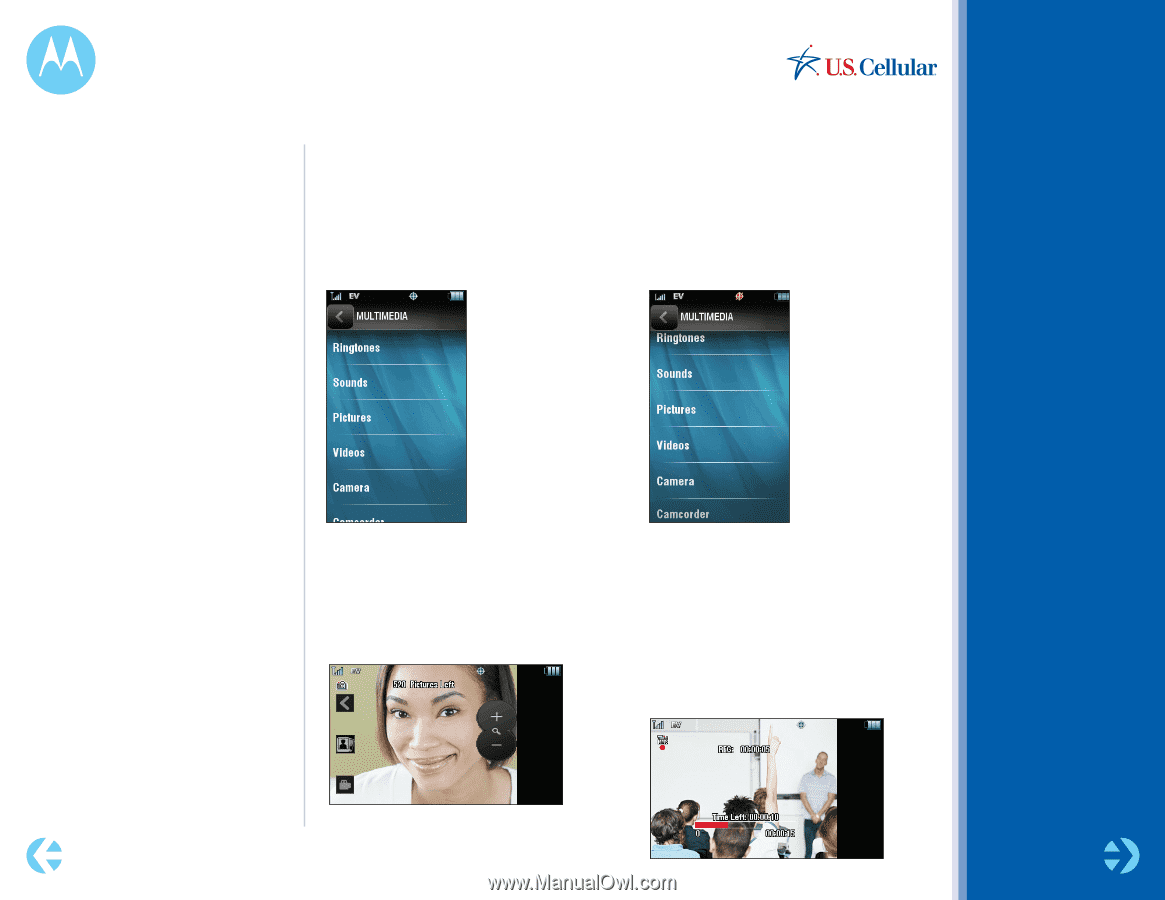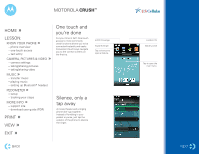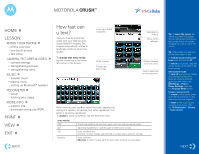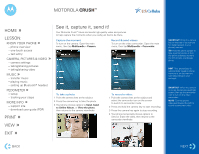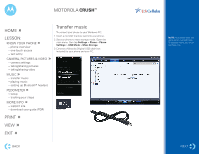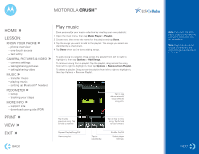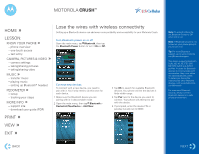Motorola Crush How to Guide - Page 5
See it, capture it, send - user guide
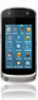 |
View all Motorola Crush manuals
Add to My Manuals
Save this manual to your list of manuals |
Page 5 highlights
MOTOROLA CRUSH™ HOME » LESSON: » KNOW YOUR PHONE - phone overview - one-touch access - text entry » CAMERA, PICTURES & VIDEO - camera settings - taking/sharing pictures - taking/sharing video MUSIC » - transfer music - playing music - setting up Bluetooth® headset PEDOMETER » - setup - tracking your steps MORE INFO » - support site - download user guide (PDF) PRINT » VIEW » See it, capture it, send it! Your Motorola Crush™ takes and sends high-quality video and pictures to help capture the moments when you really just had to be there. Capture the moment To turn on the camera: Open the main menu, then tap Multimedia > Camera. Record & send videos To turn on the video camcorder: Open the main menu, then tap Multimedia > Camcorder. To take a photo: 1 Point the camera lens at the subject. 2 Press the camera key to take the photo. 3 Your phone shows options to Send, Send to Online Album, or View the photo, then returns to the camera viewfinder. To record a video: 1 Point the camera lens at the subject and select the camcorder icon on the screen to switch to camcorder mode. 2 Press and hold the camera key to start recording. 3 Press the camera key again to stop recording. 4 Your phone temporarily shows options to Send or Erase the video, then returns to the camcorder viewfinder. EXIT » SHORTCUT: Press the camera key on the side of your phone for instant access to your phone's camera. TIP: Hold the phone upright to take a portrait photo, or turn the phone sideways (toward the left) to take a landscape photo. HINT: Your photo/video is automatically saved in phone memory or on the memory card (depending on your settings). SHORTCUT: When the camera is on, tap the camera viewfinder screen, then tap the camcorder icon to turn on the video camcorder. NOTE: Turn the phone sideways (toward the left) to record a camcorder video. BACK NEXT