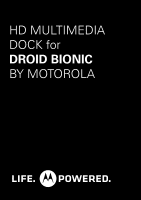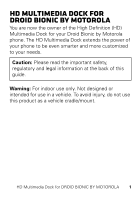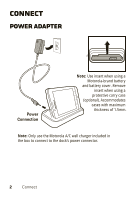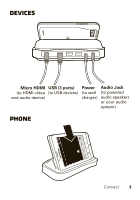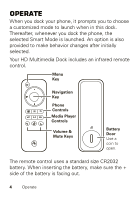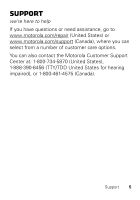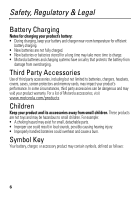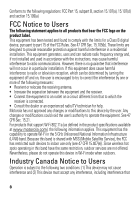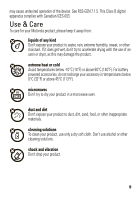Motorola DROID BIONIC by HD Multimedia Dock Guide - Page 6
Operate - battery
 |
View all Motorola DROID BIONIC by manuals
Add to My Manuals
Save this manual to your list of manuals |
Page 6 highlights
Operate When you dock your phone, it prompts you to choose a customized mode to launch when in this dock. Thereafter, whenever you dock the phone, the selected Smart Mode is launched. An option is also provided to make behavior changes after initially selected. Your HD Multimedia Dock includes an infrared remote control. Menu Key Navigation Key Phone Controls Media Player Controls Volume & Mute Keys Battery Door Use a coin to open. The remote control uses a standard size CR2032 battery. When inserting the battery, make sure the + side of the battery is facing out. 4 Operate

4
Operate
Operate
When you dock your phone, it prompts you to choose
a customized mode to launch when in this dock.
Thereafter, whenever you dock the phone, the
selected Smart Mode is launched. An option is also
provided to make behavior changes after initially
selected.
Your HD Multimedia Dock includes an infrared remote
control.
The remote control uses a standard size CR2032
battery. When inserting the battery, make sure the +
side of the battery is facing out.
Navigation
Key
Menu
Key
Media Player
Controls
Phone
Controls
Volume &
Mute Keys
Battery
Door
Use a
coin to
open.