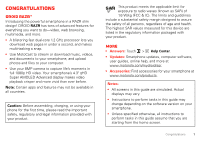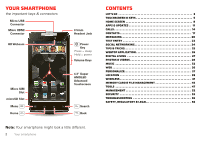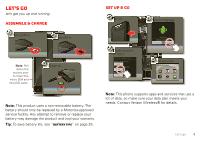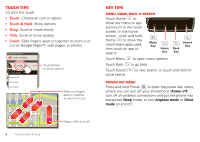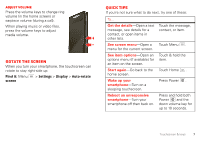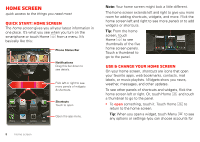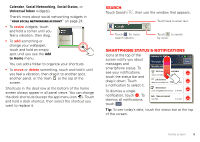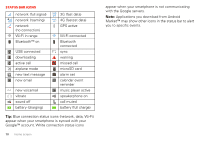Motorola DROID RAZR User Guide - Page 7
Touchscreen & keys, Cool content & more, Touchscreen on/off - covers
 |
View all Motorola DROID RAZR manuals
Add to My Manuals
Save this manual to your list of manuals |
Page 7 highlights
Cool content & more Browse and download thousands of the coolest apps on the planet from Android Market™. Download new apps with "Browse & install apps" on page 11. Your smartphone comes with a microSD memory card installed-you can load it up with photos, videos, and music from your computer (see "Memory card" on page 45). Touchscreen & keys a few essentials Touchscreen on/off Your touchscreen is on when you need it and off when you don't. • When you hold the smartphone to your ear during calls, your touchscreen sleeps to prevent accidental touches. • To make your touchscreen sleep or wake up, just press Power . • To change how long your smartphone waits before the screen goes to sleep automatically, touch Menu > Settings > Display > Screen timeout. • To make the screen lock when it goes to sleep, see "Screen lock" on page 53. To unlock the screen, press Power , then drag to the right. Note: Your touchscreen might stay dark if the sensor just above it is covered. Don't use covers or screen protectors (even clear ones) that cover this sensor. Touchscreen & keys 5