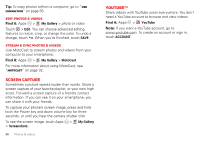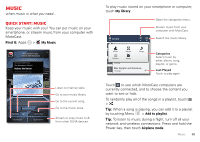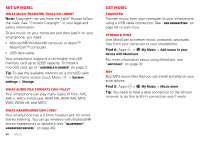Motorola DROID RAZR DROID RAZR User Guide - ICS version - Page 37
Videos, Record & share videos, HD videos
 |
View all Motorola DROID RAZR manuals
Add to My Manuals
Save this manual to your list of manuals |
Page 37 highlights
Videos Record & share videos Find it: Apps > Camera, then touch to camcorder to switch Watch your last video. Geo-Tag Location HD+ Los Angeles, California Switch between front & back cameras. Record video. Adjust camcorder settings. Zoom in/out. Switch to camera. To record a video, touch . To stop the video recording, touch again. Your smartphone stores the video, and shows a thumbnail image of the video in the corner of the screen. To see the video you just took, touch the thumbnail. Then: • To play the video, touch . • To share the video in a message or post it online, touch . For more info on sharing your video, see "Share photos & videos" on page 37. • To upload the video to an online album, touch > Quick upload. • To delete the video, touch > Delete. HD videos You can capture HD-quality videos to watch on an HDTV or monitor. To record an HD-quality video, be sure to select the correct Video resolution. From the active camcorder viewfinder screen, touch Menu > Settings > Video Resolution > HD+ (1080p) or High Definition (720p). To enhance the video quality, touch Menu or Audio Scenes. > Effects Photos & videos 35