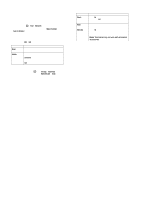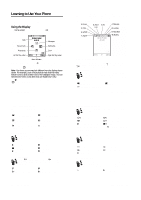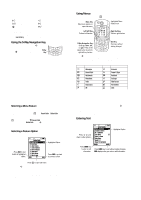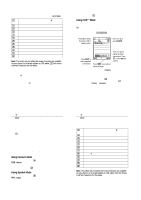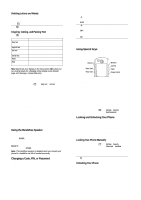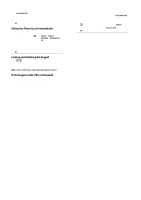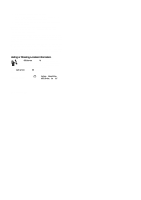Motorola E1000 User Guide - Page 17
Using Special Keys, Using the Handsfree Speaker, Changing a Code, PIN, or Password, Locking - manual
 |
View all Motorola E1000 manuals
Add to My Manuals
Save this manual to your list of manuals |
Page 17 highlights
Deleting Letters and Words Place the cursor to the right of the text you want to delete, and then: Action Press K to delete one letter at a time. Hold K to delete the entire message. Copying, Cutting, and Pasting Text Press M from a text entry screen to display these options: Option &RS\ 7H[W &RS\ $OO 7H[W &XW 7H[W &XW $OO 7H[W 3DVWH 8QGR Description Copy the text you are about to highlight (see "Highlighting Text" below). Copy all text in the editor. Cut the text you are about to highlight (see "Highlighting Text" below) Cut all text in the editor. Paste the text you cut or copied. Undo the last copy, cut, or paste in the current text editor. Note: &RS\ $OO 7H[W also displays in the menu (press M) when you are viewing details for a 3KRQHERRN entry, 'DWHERRN event, %URZVHU page, text message, or 5HFHQW &DOOV entry. Highlighting Text In a text editor, to highlight and copy or cut text: Find the Feature M > &RS\ 7H[W or &XW 7H[W 54 - Learning to Use Your Phone • Voice Call Key: Make a voice call to a number you entered (see pag e19). • Browser Key: Launch the micro-browser (see page29). • Camera Key: Display the camera viewfinder (see page21). • Clear Key: Delete one character or move back one screen in the browser. • Power & End Key: Turn phone on and off, end calls or exit the menu system (see page17). Using the Handsfree Speaker When you activate your phone's integrated handsfree speaker, you can talk to the other party without holding the phone to your ear. Press the 63($.(5 key to turn the handsfree speaker on or off during a call. When you turn the handsfree speaker on, your phone displays 6SHDNHU 2Q in the home screen. The handsfree speaker remains on until you press the 63($.(5 key again or turn the phone off. Note: The handsfree speaker is disabled when you connect your phone to a handsfree car kit or headset accessory. Changing a Code, PIN, or Password Your phone's 4-digit unlock code is originally set to 1234, and the 6digit security code is originally set to 000000.Your service provider may reset these codes before you receive your phone. If your service provider has not reset these codes, we recommend that you change them to prevent others from accessing your personal information. The unlock code must contain 4 digits, and the security code must contain 6 digits. You can also reset your SIM card PIN code or PIN2 code, if necessary. 56 - Learning to Use Your Phone Press 1S 2 67$57 key 3S 4 &23< key or &87 key To scroll to the beginning of the text you want to copy or cut turn on the highlighting marker scroll to the end of the text you want to copy or cut copy or cut the text you selected You can now paste the text in another location or file. Text remains on your clipboard, available to paste, until you copy or cut other text or until you turn off your phone. Using Special Keys Your phone has special keys that give you quick access to common tasks. • Volume Keys: Adjust earpiece volume during a call, or ringer volume from the home screen (see page18). • Video Call Key: Make a video call to a number you entered (see pag e29). Learning to Use Your Phone - 55 To change a code or password: Find the Feature M > 6HWWLQJV > 6HFXULW\ > 1HZ 3DVVZRUGV Locking and Unlocking Your Phone You can lock your phone manually or set the phone to lock automatically whenever you turn it off. To use a locked phone, you must enter the unlock code. A locked phone still rings or vibrates for incoming calls or messages, but you must unlock it to answer. You can make emergency calls on your phone even when it is locked (see page 68). Locking Your Phone Manually Find the Feature M > 6HWWLQJV > 6HFXULW\ > 3KRQH /RFN > /RFN 1RZ Press 1 keypad keys 2 2. key To enter your unlock code lock the phone Unlocking Your Phone Your phone's unlock code is originally set to 1234. Many service providers reset the unlock code to the last 4 digits of your phone number. Learning to Use Your Phone - 57