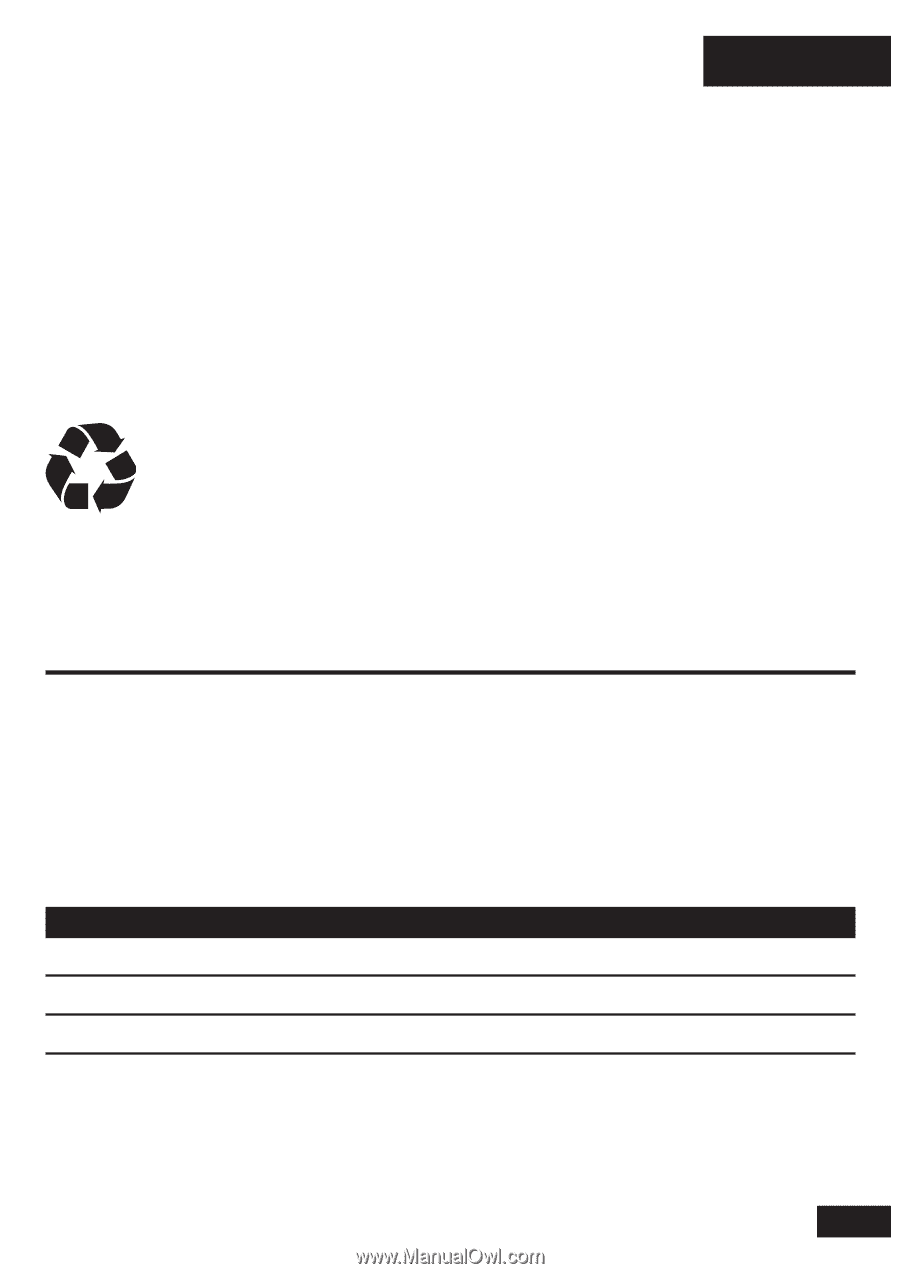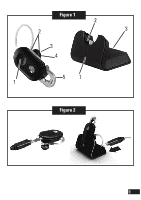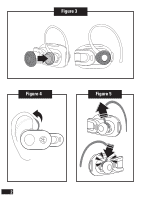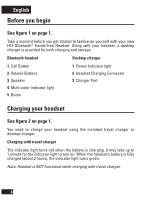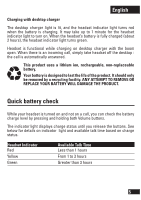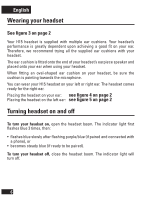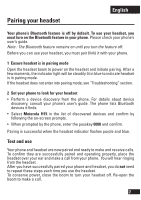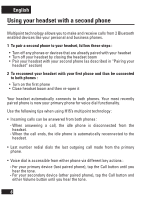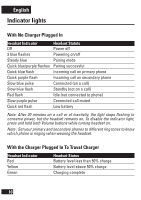Motorola H15 User Manual - Page 6
Quick battery check - battery replacement
 |
View all Motorola H15 manuals
Add to My Manuals
Save this manual to your list of manuals |
Page 6 highlights
English Charging with desktop charger The desktop charger light is lit, and the headset indicator light turns red when the battery is charging. It may take up to 1 minute for the headset indicator light to turn on. When the headset's battery is fully charged (about 2 hours), the headset indicator light turns green. Headset is functional while charging on desktop charger with the boom open. When there is an incoming call, simply take headset off the desktop : the call is automatically answered. This product uses a lithium ion, rechargeable, non-replaceable battery. Your battery is designed to last the life of the product. It should only be removed by a recycling facility. ANY ATTEMPT TO REMOVE OR REPLACE YOUR BATTERY WILL DAMAGE THE PRODUCT. Quick battery check While your headset is turned on and not on a call, you can check the battery charge level by pressing and holding both Volume buttons. The indicator light displays charge status until you release the buttons. See below for details on indicator light and available talk time based on charge status. Headset Indicator Red Yellow Green Available Talk Time Less than 1 hours From 1 to 3 hours Greater than 3 hours 5