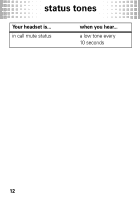Motorola H720 Quick Start Guide - Page 16
customize, change for left ear use, set volume button - ear hook
 |
View all Motorola H720 manuals
Add to My Manuals
Save this manual to your list of manuals |
Page 16 highlights
customize make customize some changes change for left ear use Open the boom and earhook and gently lift top of the earhook up and off, flip the headset over, and then hook bottom of the earhook onto the lower hinge pin and lift top of the earhook up and on to the upper hingepin. Ear hook set volume button Close the boom on your headset, press and hold the Volume button you want to assign as "volume up", and then open the boom. The light flashes blue three times. When connected, it flashes blue and purple. Hinge pin Volume keys Indicator light 14

customize
14
customize
make some changes
change for left ear use
Open the boom and earhook
and gently lift top of the
earhook up and off, flip the
headset over, and then hook
bottom of the earhook onto
the lower hinge pin and lift
top of the earhook up and on
to the upper hingepin.
set volume button
Close the boom on your
headset, press and hold the
Volume button you want to
assign as “volume up”
, and
then open the boom.
The light flashes blue three
times. When connected, it
flashes blue and purple.
Hinge pin
Ear hook
Volu
m
e keys
Indicator
light