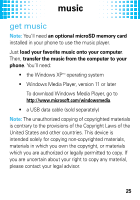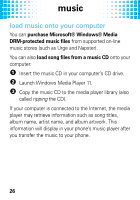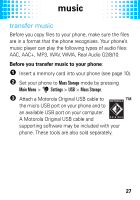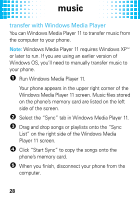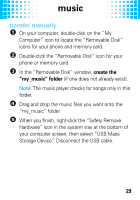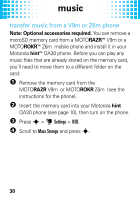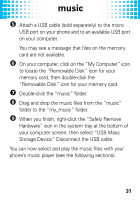Motorola Hint QA30 Quick Start Guide - Page 28
music
 |
View all Motorola Hint QA30 manuals
Add to My Manuals
Save this manual to your list of manuals |
Page 28 highlights
music load music onto your computer You can purchase Microsoft® Windows® Media DRM-protected music files from supported on-line music stores (such as Urge and Napster). You can also load song files from a music CD onto your computer: 1 Insert the music CD in your computer's CD drive. 2 Launch Windows Media Player 11. 3 Copy the music CD to the media player library (also called ripping the CD). If your computer is connected to the Internet, the media player may retrieve information such as song titles, album name, artist name, and album artwork. This information will display in your phone's music player after you transfer the music to your phone. 26

26
music
load music onto your computer
You can
purchase Microsoft® Windows® Media
DRM-protected music files
from supported on-line
music stores (such as Urge and Napster).
You can also
load song files from a music CD
onto your
computer:
1
Insert the music CD in your computer’s CD drive.
2
Launch Windows Media Player 11.
3
Copy the music CD to the media player library (also
called
ripping
the CD).
If your computer is connected to the Internet, the media
player may retrieve information such as song titles,
album name, artist name, and album artwork. This
information will display in your phone’s music player after
you transfer the music to your phone.