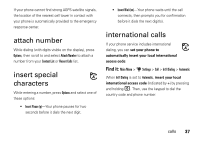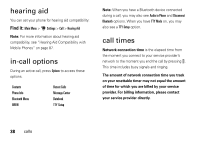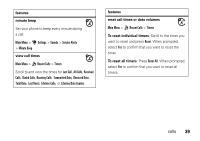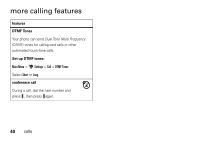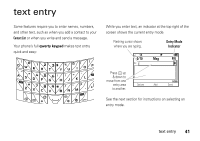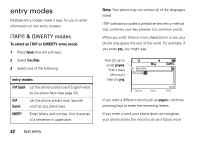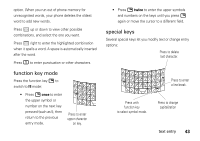Motorola Hint QA30 User Guide - Page 44
entry modes - software
 |
View all Motorola Hint QA30 manuals
Add to My Manuals
Save this manual to your list of manuals |
Page 44 highlights
entry modes Multiple entry modes make it easy for you to enter information on text entry screens. iTAP® & QWERTY modes To select an iTAP or QWERTY entry mode: 1 Press Options (the left soft key). 2 Select Entry Mode. 3 Select one of the following: entry modes iTAP English Let the phone predict each English word as you press keys (see page 42). iTAP Spanish Let the phone predict each Spanish word as you press keys. QWERTY Enter letters and number, first character of a sentence in uppercase. 42 text entry Note: Your phone may not contain all of the languages listed. iTAP software provides a predictive text entry method that combines your key presses into common words. When you enter three or more characters in a row, your phone may guess the rest of the word. For example, if you enter prog, you might see: Press K right to accept program. Enter a space after prog to keep only prog. To: Alvin Miller This is a program Msg Options Insert iTAPEn 29/160 Send If you want a different word (such as progress), continue pressing keys to enter the remaining letters. If you enter a word your phone does not recognize, your phone stores the word to use as a future word