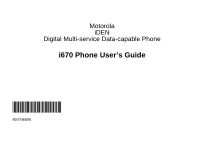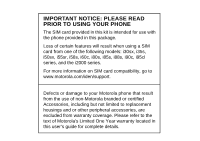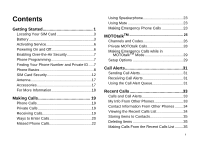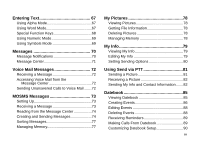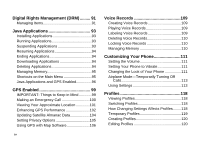Motorola I670 User Manual
Motorola I670 - Nextel - IDEN Phone Manual
 |
UPC - 073168032527
View all Motorola I670 manuals
Add to My Manuals
Save this manual to your list of manuals |
Motorola I670 manual content summary:
- Motorola I670 | User Manual - Page 1
Motorola iDEN Digital Multi-service Data-capable Phone i670 Phone User's Guide @NNTN6806B@ NNTN6806C - Motorola I670 | User Manual - Page 2
i95cl series, and the i2000 series. For more information on SIM card compatibility, go to www.motorola.com/iden/support. Defects or damage to your Motorola phone that result from the use of non-Motorola branded or certified Accessories, including but not limited to replacement housings and or other - Motorola I670 | User Manual - Page 3
Getting Started 1 Locating Your SIM Card 3 Battery 3 Activating Service 6 Powering On and Off 6 Enabling Over-the-Air Security 7 Phone Programming 7 Finding Your Phone Number and Private ID .....7 Phone Basics 8 SIM Card Security 12 Antenna 17 Accessories 17 For More Information 18 - Motorola I670 | User Manual - Page 4
Creating Entries 39 Storing Numbers From the Idle Screen...........40 Editing Entries 41 Deleting Entries 41 Checking Capacity 41 Creating Pauses and Waits 42 International Numbers 42 Accessing Contacts with GSM Phones ...........43 Call Forwarding 44 Forwarding All Calls 44 Turning Off Call - Motorola I670 | User Manual - Page 5
Entering Text 67 Using Alpha Mode 67 Using Word Mode 67 Special Function Keys 68 Using Numeric Mode 69 Using Symbols Mode 69 Picture 81 Receiving a Picture 82 Sending My Info and Contact Information .......82 Datebook 85 Viewing Datebook 85 Creating Events 86 Editing Events 88 Deleting - Motorola I670 | User Manual - Page 6
Records 109 Labeling Voice Records 109 Deleting Voice Records 110 Locking Voice Records 110 Managing Memory 110 Customizing Your Phone 111 Setting the Volume 111 Setting Your Phone to Vibrate 111 Changing the Look of Your Phone 111 Airplane Mode-Temporarily Turning Off Calls 113 Using - Motorola I670 | User Manual - Page 7
Creating a Shortcut 123 Using a Shortcut 123 Editing a Shortcut 124 Deleting Shortcuts 124 Using a Headset 125 Attaching a Headset 125 Using Telephone and Accessories 137 MOTOROLA LIMITED WARRANTY .......138 Patent and Software Provisions 141 Limited Warranty Motorola Communication Products - Motorola I670 | User Manual - Page 8
US Patent & Trademark Office. All other product or service names are the property of their respective owners. Software Copyright Notice The Motorola products described in this manual may include copyrighted Motorola and third-party software stored in semiconductor memories or other media. Laws in - Motorola I670 | User Manual - Page 9
FCC CFR 47 Part 2 Section 2.1077(a) Responsible Party Name: Motorola, Inc. Address: 8000 West Sunrise Boulevard Plantation, FL 33322 USA Phone Number: 1 (800) 453-0920 Hereby declares that the product: Product Name: i670 Model Number: H91XAH6RR4AN Conforms to the following regulations: FCC Part 15 - Motorola I670 | User Manual - Page 10
Getting Started retractable antenna earpiece volume controls Push-To-Talk (PTT) button audio jack speaker (in back) back key accessory connector internal display option keys power button space key microphone 1 - Motorola I670 | User Manual - Page 11
returns to idle screen. t Turns speaker on; used with voice names and voice records. . Sends incoming calls to voice mail. To start using your i670 phone: • Make sure your SIM card is in place. • Charge the battery. • Activate your service. • Enable over-the-air security if you are prompted to. 2 - Motorola I670 | User Manual - Page 12
the size of a credit card. If this is the case, carefully detach your SIM card from the surrounding plastic and insert it as described in "Inserting Your SIM Card" on page 14. If there is no SIM card in your phone or the box, contact your service provider. 3 Allow the battery door to pop up, slide - Motorola I670 | User Manual - Page 13
it. Charging the Battery Your phone comes with a battery charger. 1 Plug the charger into an electrical outlet. 2 Open the connector cover. 3 Replace the battery door and press it gently until you hear a click. connector cover 3 Plug the other end of the charger into the accessory connector. 4 - Motorola I670 | User Manual - Page 14
is not recommended. Battery Removing the Battery 1 With the phone powered off, remove the battery door. 2 Remove the battery by lifting it out from the side. Battery Use and Maintenance • The Motorola iDEN Approved Lithium Ion chargers provide optimum performance. Other chargers may not fully - Motorola I670 | User Manual - Page 15
than 5 seconds turns on Airplane mode. See "Airplane Mode- Temporarily Turning Off Calls" on page 113. To power your phone off: 1 Open the flip. 2 Press and hold p. When You Power On For the First Time If the Enter SIM PIN Code screen appears, enter your SIM PIN. See "Entering the PIN" on page 12 - Motorola I670 | User Manual - Page 16
you are set up to receive over-the-air programming from your service provider, you must enable security the first time you power on your phone or within 10 days of first activation of your phone: 1 When you power on your phone for the first time, after the idle screen appears, you will be - Motorola I670 | User Manual - Page 17
contact you using Private calls. It is filled in when you receive your first Private call. • Group ID - the number of the Talkgroup you have joined. • Carrier IP - the IP address assigned to your service your service provider if there is a problem with your phone. Phone Basics Any time your phone is - Motorola I670 | User Manual - Page 18
Holding down the appropriate part of the navigation key speeds up scrolling. In this guide, this symbol > tells you to select a menu or list item. For these keys is assigned to a main menu item when you receive your phone. To assign different main menu items, see "Personalize Features" on page - Motorola I670 | User Manual - Page 19
[ My Pictures Access stored pictures. See page 78. c VoiceRecord Record and play audio messages. See page 109. j My Info View personal phone information, including phone number and Private ID. See page 7. l GPS Find your approximate geographical location. See page 99. d Contacts Create, view - Motorola I670 | User Manual - Page 20
Calling (SDGC) may not be offered by your service provider. Active Phone Line - 1 indicates phone line 1 is ready to make calls; 2 indicates phone line 2 is ready to make calls. MOTOtalk - Your phone is set to MOTOtalk mode. Call Forward - Your phone is set to forward calls. See page 44. Ringer - Motorola I670 | User Manual - Page 21
phone, the SIM PIN is 0000. Change your PIN to prevent fraudulent use of the SIM card. Important: If you enter your PIN incorrectly 3 times, your SIM card is blocked. To unblock your SIM card, you must contact your service provider. See "Unblocking the PIN" on page 13. 1 When the Enter SIM PIN Code - Motorola I670 | User Manual - Page 22
you unsuccessfully enter the PUK code 10 times, your SIM card is permanently blocked and must be replaced. If this happens, all data is lost. You will get a message to contact your service provider. Except for making emergency calls, your phone will not function with a blocked SIM card. To unblock - Motorola I670 | User Manual - Page 23
Started If you entered the codes properly, SIM Unlocked appears on the display. Inserting and Removing Your SIM Card Important: Do not touch the gold-colored areas of your SIM card. Switching SIM Cards Moving your SIM card from one phone to another moves all your Contacts information, but erases - Motorola I670 | User Manual - Page 24
3 Open the SIM card holder. SIM Card Security 5 Close the SIM card holder. 4 Carefully slide your SIM card into the SIM card holder. 6 Slide the latch toward the SIM card holder. Note: If you insert your SIM card incorrectly, or if the SIM card holder is not fully locked, Insert SIM will display. - Motorola I670 | User Manual - Page 25
your SIM card from your phone unless absolutely necessary. 1 With your phone powered off, remove the battery door and battery. See "Removing the Battery" on page 5. 2 Slide the latch away from the SIM card holder. latch 3 Open the SIM card holder. 4 Carefully slide your SIM card out of the SIM card - Motorola I670 | User Manual - Page 26
a call, and avoid touching the antenna with any body part. 6 Protect your SIM card as you would any delicate object. Store it carefully. Note: Protect your SIM card as you would any delicate object. Store it carefully. Antenna The retractable antenna on your i670 phone is designed to be extended - Motorola I670 | User Manual - Page 27
Getting Started For More Information If you have questions about your i670 phone, contact your sales representative or your service provider. 18 - Motorola I670 | User Manual - Page 28
Making Calls Your i670 phone makes two types of calls: digital cellular phone calls and Private calls. With Private calls, you use your phone as a long-range, digital walkie-talkie. Phone Calls 1 Enter the number you want to call. 2 To place the call: Press s. 3 To end the call: Press e. -or- Close - Motorola I670 | User Manual - Page 29
PTT button to listen. Ways to Enter Calls • Use the numbers on the keypad • Select the number from the recent calls list • Select the number from Contacts • Select a number stored in Datebook 20 • Redial the last phone number called • Say a voice name into your phone • Use Speed Dial or Turbo Dial - Motorola I670 | User Manual - Page 30
If the Contacts type displayed is not a phone number, your phone places the call to the phone number stored in the Contacts entry. Ways to Enter Calls • If the Contacts type displayed is not a phone number and you have more than one phone number stored in the Contacts entry, your phone prompts you - Motorola I670 | User Manual - Page 31
Contacts for the number you want to call, say the voice name into your phone to enter the number. See page 38 for information on voice names. You can use a voice name to enter offered by your service provider. Missed Phone Calls When you miss a call, this icon V and the number of phone calls you have - Motorola I670 | User Manual - Page 32
Phone Calls Your phone supports emergency calling. Emergency phone calls can be made even when your SIM card is blocked or not in your phone. your phone's GPS Enabled feature can help emergency service personnel find you, if you are in a location where your phone's GPS antenna has established - Motorola I670 | User Manual - Page 33
Making Calls Important: If you have not registered on the network, emergency calls cannot be placed while your SIM card is in your phone. 24 - Motorola I670 | User Manual - Page 34
to: • Use code or private mode operation • Use up to 10 channels • Communicate with standalone MOTOtalk radios Note: MOTOtalk is not compatible with older Family Radio Services products. The following features and main menu items will not be available while in MOTOtalk: • On-network phone calls • On - Motorola I670 | User Manual - Page 35
a few seconds, the network idle screen appears. Talk Range Phones used in MOTOtalk mode should be a minimum of 6 feet apart to maximize performance and improve transmission range. Channels and Codes Your phone has 10 channels and 15 codes. Channels are divided into sets of frequencies that allow you - Motorola I670 | User Manual - Page 36
call can be terminated at any time by pressing e. Channels and Codes Receive All You can set your phone to receive MOTOtalk transmissions from any phone that is set to the same channel, regardless of the code (1-15), by setting the code to Receive All. When you receive transmissions with the - Motorola I670 | User Manual - Page 37
private conversation only, set your code to Private Only. In this mode, code calls will be ignored and only Code. 3 Press A under Edit. 4 Select Pvt Only. Making a Private MOTOtalk Call 1 Enter the 10-digit PTN of the person you want to call on your channel. -or- Scroll to a number or name in Contacts - Motorola I670 | User Manual - Page 38
idle time by another code call or private call. The display will return to the MOTOtalk idle screen. Making Emergency Calls while in MOTOtalkTM Mode If you attempt to make an Emergency 911 call while in MOTOtalk mode, your phone will automatically exit MOTOtalk mode and attempt to find a network - Motorola I670 | User Manual - Page 39
Launch: 1 From the Setup screen, scroll to Direct Launch and press O Navigation key. 2 Select Off. Your phone now displays MT Options when you select MOTOtalk from the main menu. Using State Tone To set your phone to notify you with a tone that you are in MOTOtalk: 1 From the Setup screen, scroll to - Motorola I670 | User Manual - Page 40
her on a Private call. When you send a call alert, the recipient's phone emits a series of beeps, or vibrates, and displays your name or Private ID which is a list of call alerts • Clear - dismiss and delete the call alert Sending Call Alerts 1 Enter the Private ID you want to send to, as you would - Motorola I670 | User Manual - Page 41
Press the PTT button until Alert Successful appears on the display. Deleting Call Alerts To delete a call alert from the queue: 1 From the call alert queue, scroll to call alert queue, press m. 2 From the call alert menu, select Delete All. 3 Press O or press A under Yes to confirm. Sorting Call - Motorola I670 | User Manual - Page 42
with calls you have made and received and call alerts you have received. If your service provider offers Send via PTT, the recent calls list also stores My Info and contact information sent to you from other phones. The recent calls list stores up to 20 items. Calls and Call Alerts The recent - Motorola I670 | User Manual - Page 43
: This feature may not be offered by your service provider. The recent calls list stores contact information sent from other phones. This information comes from the other phone's Contacts list or recent calls list. See "Sending My Info and Contact Information" on page 82. This icon d appears with - Motorola I670 | User Manual - Page 44
type you want to assign the number. Storing Items to Contacts 5 If you want to add more information to the entry, follow the applicable instructions in "Creating Entries" on page 39. 6 Press A under Save. Deleting Items To delete an item from the recent calls list: 1 From the recent calls list - Motorola I670 | User Manual - Page 45
on the recent calls list: 1 From the recent calls list, select the item containing the number you want to call. • If you select a call or contact information from another phone, you can make a call to the number shown first on the details screen. • If you scroll to My Info from another - Motorola I670 | User Manual - Page 46
entry can store several numbers or addresses. Information stored in Contacts is saved on your SIM card. A Contacts entry contains: • A name - A name is required if you are storing more than one number or address to the entry; otherwise, it is optional. Typically, this - Motorola I670 | User Manual - Page 47
the voice name into your phone. This icon P appears to the left of the Contacts type icon if a voice name is assigned. * Selective Dynamic Group Calling (SDGC) may not be offered by your service provider. Viewing Contacts To access Contacts: From the main menu, select Contacts. -or- If you are on - Motorola I670 | User Manual - Page 48
Selective Dynamic Group Calling (SDGC) may not be offered by your service provider. Creating Entries A number or address and a Contacts type are required for all Contacts entries. Other information is optional. You may enter the information in any order by scrolling through the entry details. After - Motorola I670 | User Manual - Page 49
always the next available Speed Dial location. If you want to assign the phone number to a different Speed Dial location: With the Speed # field highlighted, press O. Press A under Delete to delete the current Speed Dial number. Enter the new Speed Dial number using the keypad. When you are finished - Motorola I670 | User Manual - Page 50
. 3 Follow the applicable instructions in "Creating Entries" on page 39 to edit the various fields. Deleting Entries Delete an Entry 1 From the Contacts list, scroll to the entry you want to delete. 2 Press m. Editing Entries 3 To delete the entire entry, select Delete Contact. 4 Press O or press - Motorola I670 | User Manual - Page 51
page 49. International Numbers Note: This feature may not be offered by your service provider. When storing a number that you plan to use for international calls, appropriate international access code needed to place the call. 2 Enter the country code, city code or area code, and phone number. For - Motorola I670 | User Manual - Page 52
or any other GSM phone, download iDEN Phonebook Manager. Go to idenphones.motorola.com/iden/support for more information. You can use iDEN Phonebook Manager to make the Contacts information saved to your i670 phone's SIM card accessible in this type of phone. Accessing Contacts with GSM Phones 43 - Motorola I670 | User Manual - Page 53
forward calls to this number, press A under Back. To delete this number, press O, then press and hold A under Delete. 3 To enter the number you want to forward calls to: Enter the number using your keypad. -or- Press A under Search. Select Contacts, Recent Calls, or Memo. Select the number you want - Motorola I670 | User Manual - Page 54
A under Back and go to step 6. -or- To delete this number, press O, then press and hold A under Delete. 4 To enter the number you want to forward this type of call to: Enter the number using your keypad. -or- Press A under Search. Select Contacts, Recent Calls, or Memo. Select the number you want - Motorola I670 | User Manual - Page 55
Call Forwarding Viewing Call Forwarding Settings 1 From the main menu, select Call Forward > Forward > All Calls. 2 With To highlighted, press A under Status. 46 - Motorola I670 | User Manual - Page 56
active call. Call Waiting is always available, unless you turn it off for a specific call. If you are on a call and receive a second call, your phone emits a tone and displays a message saying you are receiving a second call. To accept the second call and put the active call on hold: Press A under - Motorola I670 | User Manual - Page 57
call. 2 While the call is active, press m. 3 Select 3 Way. This puts the call on hold. 4 Enter the second phone number you want to call. Tip: For quick ways to enter the number, press m. 5 Press s to place the call. 6 Press A under Join. All 3 people in the call can speak to and hear each other - Motorola I670 | User Manual - Page 58
code needed to place the call. 2 Enter the country code, city code or area code, and phone number. Setting One Touch PTT One Touch PTT sets your phone Dynamic Group Calling (SDGC) may not be offered by your service provider. To set your phone to call the most recent Private ID or SDG list* on - Motorola I670 | User Manual - Page 59
main menu, select Settings > 2-Way Radio > One Touch PTT > Assigned Number. 2 To enter the Private ID you want your phone to call every time you press the PTT button: Enter the number using your keypad. -or- Press A under Search. Select Contacts, Recent Calls, or Memo. Select the number you want to - Motorola I670 | User Manual - Page 60
: • Last Call - displays the duration of your most recent phone call. • Phone Reset - keeps a running total of your phone call minutes, until you reset it. • Phone Lifetime - displays the total minutes of all your phone calls. • Prvt/Grp Reset - keeps a running total of all of your Private and group - Motorola I670 | User Manual - Page 61
feature may not be offered by your service provider. To use your phone as a modem with a laptop, handheld device, or desktop computer: 1 Open the connector cover. 2 With the phone's display facing up, insert a data cable's connector into the accessory connector, until you hear a click. connector - Motorola I670 | User Manual - Page 62
(available separately). For more information on setting up your computer and your i670 phone for packet and circuit data calls, refer to the Wireless Data Services User's Guide or contact your service provider. Features for the Hearing Impaired Making TTY Calls Note: This feature may not be offered - Motorola I670 | User Manual - Page 63
Advanced Calling Features • HCO (Hearing-Carry-Over) - You type text on your TTY device and listen to voice replies on your phone speaker. To change mode while not in a call: 1 From the main menu, select Settings > Phone Calls > TTY > Type. 2 Select the TTY mode you want. When you make a TTY call, - Motorola I670 | User Manual - Page 64
the Hearing Impaired Optimize Your Handset Orientation Slide your phone up and down, left and right, then rotate for the best coupling alignment of the telecoil in the hearing aid with the telecoil in the phone. Approximate telecoil location, check hearing aid user guide for specific location. 55 - Motorola I670 | User Manual - Page 65
Note: In order to store SDG lists to your i670, you must use a SDG-capable SIM card. For more information about SDG-capable SIM cards, contact your service provider. SDG lists created with your i670 phone are not readable by an older iDEN SIM-based phone. Group Calls Set-up Predefined, via your - Motorola I670 | User Manual - Page 66
service provider establishes Talkgroups for you and assigns each Talkgroup a Talkgroup number. You can choose a name for each of your Talkgroups when you create entries for them in Contacts enter the Talkgroup number using the keypad. -or- Choose the Talkgroup name from Contacts set your phone to - Motorola I670 | User Manual - Page 67
time. You can use Send via PTT* to send SDG lists to other phones that have this capability. * Send via PTT may not be offered by your service provider. Creating SDG Lists in Contacts 1 From the main menu, select Contacts. 2 Select [New SDG List]. Note: You can also create a SDG list by selecting - Motorola I670 | User Manual - Page 68
Memo. 3 Select the member from the list. 4 Press A under Done. From the Keypad 1 While creating a SDG list, select [Add Number]. 2 Enter the number using the keypad. 3 Press O. Moving Between Contacts, Recent Calls, and Memo While adding members or numbers to a SDG list, you can press m to access - Motorola I670 | User Manual - Page 69
All Members. To delete a SDG list from Contacts: 1 Scroll to the SDG list you want to delete. 2 Press m. 3 Select Delete Contact. Storing SDG Lists Faster voice name. Say the voice name assigned to the SDG list you want.-or- Enter or select a Private ID and add more Private IDs. See "Starting a SDG - Motorola I670 | User Manual - Page 70
From the Contacts list, scroll to an entry containing the Private ID. -or- From recent calls list, scroll to an entry containing the Private ID. 2 Press m. 3 SDG list whose status is unknown. Sending SDG Lists Using Send via PTT Note: Send via PTT may not be offered by your service provider. 61 - Motorola I670 | User Manual - Page 71
Enter the Private ID of the person you want to send the SDG list to. -orSelect Browse to select a contact from Recent Calls, Contacts, or Memo. 6 Press O. 7 To send the SDG list, push the PTT button. The SDG list will display in the recent calls list on the phone - Motorola I670 | User Manual - Page 72
Delete. 3 Press O. To edit the memo: 1 From the main menu, select Memo. 2 Enter the new number. 3 Press O. To make a call to the memo number: 1 From the main menu, select Memo. 2 To make a phone call, press s. -or- To make a Private call, press the PTT button. To store the memo number to Contacts - Motorola I670 | User Manual - Page 73
to vibrate instead of making a sound when you receive all phone calls, Private calls, group calls, SDG calls*, messages notifications, and call alerts. * Selective Dynamic Group Calling (SDGC) may not be offered by your service provider. 64 1 From the main menu, select Ring Tones > VibeAll. 2 Set - Motorola I670 | User Manual - Page 74
your service provider. These icons may appear at the same time. Ring and Vibrate To set your phone to ring and vibrate when you receive phone calls or Tones to Contacts You can set the ring tone your phone makes when you receive phone calls or call alerts from someone you have stored in Contacts. 1 - Motorola I670 | User Manual - Page 75
Ring Tones If you want to use other ring tones, you can download them into your phone for a fee. For more information about custom ring tones and downloading instructions, please contact your service provider. Managing Memory To view the amount of memory available for custom ring tones: 1 From the - Motorola I670 | User Manual - Page 76
Alpha Mode • Press any key on the keypad to enter the letters, numbers, and symbols on that key. For example, to enter the letter Y, press 9 three times. • Type a letter then scroll up to make that letter uppercase, or type a letter then scroll down to make that letter lowercase. • See "Special - Motorola I670 | User Manual - Page 77
the database: 1 At a screen that requires you to enter text, press m. 2 Select Languages. 68 3 Select the language you want for your database. Special Function Keys Some of the phone's keys assume different functions while in Alpha or Word mode. Spaces Press # for a space. Capitalization When you - Motorola I670 | User Manual - Page 78
are available in Symbols mode. Using Numeric Mode 1 Select Numeric as your text input mode. 2 Press the number buttons on your keypad to enter numbers. Using Symbols Mode 1 Select Symbols as your text input mode. A row of symbols appears along the bottom of the phone's display. Scroll right to - Motorola I670 | User Manual - Page 79
following types of messages on your phone: • Voice mail messages • Short Message Service (SMS) text messages • Depending on your service provider, you may have the not deleted. It can be accessed through the message center. If you are not on a phone call when you receive a message, your phone sounds - Motorola I670 | User Manual - Page 80
Message Center The message center manages your messages. All your messages are stored in the message center. The message center shows how many messages you have of each type. To access your messages through the message center: 1 From the main menu, select Messages. 2 Scroll to the type of message - Motorola I670 | User Manual - Page 81
mail message, New Voice Mail Message appears on the display. To call your service provider's voice mail system and listen to the message: Press A under Call Mail. 72 Sending Unanswered Calls to Voice Mail To send a phone call to voice mail instead of answering it: If the flip is closed, press .. -or - Motorola I670 | User Manual - Page 82
Select Srvc Cntr No. Enter the phone number of your service center. If you do not know this number, contact your service provider. When you are finished sent messages are deleted or the number of messages to be kept. 9 Press A under Done to save the information you entered. Receiving a Message - Motorola I670 | User Manual - Page 83
center. 2 To address the message: Use the keypad to enter the phone number of the person you want to send the message to. -or- Press A under Browse. Select Contacts, Recent Calls, or Memo. Select the number you want to enter. When you are finished, press O. 3 Enter the text of the message. -or- - Motorola I670 | User Manual - Page 84
you want to send the message, press O or press A under Send. -or- To delete the message without sending it, press A under Cancel. -or- If you want to request , enter the number you want to send a message to. 2 Press m. 3 Select Compose SMS. The message is automatically addressed to the phone number - Motorola I670 | User Manual - Page 85
messages: 1 From the main menu, select Messages > Text Outbox. 2 Press m. 3 Select Delete All. 4 Press A under Yes to confirm. Locking and Unlocking Sent Messages When you lock a message, it cannot be deleted until you unlock it. Locking a Message 1 From the main menu, select Messages > Text Outbox - Motorola I670 | User Manual - Page 86
Outbox. 2 Scroll to the message you want to lock or unlock. 3 Press A under Unlock. Sorting Messages You can sort messages in your inbox by drafts folder memory is full, you cannot send messages or save drafts until you delete some. To view the amount of memory available in your text inbox: 1 From - Motorola I670 | User Manual - Page 87
1 Scroll to or select the picture you want to delete. 2 Press m. 3 Select Delete. Managing Memory To view your used memory, free memory, and memory capacity: 1 Scroll to or select any picture. 2 Press m. 3 Select Memory Size. Note: Pictures are stored in your phone using the same memory space used - Motorola I670 | User Manual - Page 88
's service status, unit information, and phone identification numbers including IMEI, SIM ID, and Serial Number (SN). Please be prepared to supply the representative with this information when requesting these types of transactions. Editing My Info To edit My Info to enter or change the text that - Motorola I670 | User Manual - Page 89
circuit data number appear again in My Info. Setting Sending Options Note: This feature may not be offered by your service provider. Your phone can send information in My Info to other phones that have this capability. You can control what portion of the information in My Info is sent and whether it - Motorola I670 | User Manual - Page 90
Using Send via PTT Note: This feature may not be offered by your service provider. Send via PTT lets you exchange pictures, My Info, and contact information with other phones that have this capability. You do this through Private calls. Send via PTT cannot be used during group calls. Sending a - Motorola I670 | User Manual - Page 91
main menu, select Settings > 2-Way Radio > PTT Picture. 2 Select On or Off. This setting does not affect your phone's ability to send and receive My Info or contact information. Sending My Info and Contact Information When you send My Info or contact information using Send via PTT, the information - Motorola I670 | User Manual - Page 92
. For more information, see the My Info section of your user guide. Tip: When you send My Info, certain information, such as your email or pictures. These items from the recent calls list can be sent: • Contact information sent from other phones • Calls to or from numbers stored in your Contacts - Motorola I670 | User Manual - Page 93
from another phone, an icon appears on the display: j My Info. d Contact information. To view the information while still in the Private call: 1 Press m. 2 Select View Contact. You can also view My Info from other phones on the recent calls list. See the Recent Calls section of your user guide. 84 - Motorola I670 | User Manual - Page 94
stored, you can call this number from Datebook or when you get a reminder of this event. • A location - The location of the event. You can also enter a phone number, Private ID, or Talkgroup number here. After the event is stored, you can call this number from Datebook or when you get a reminder of - Motorola I670 | User Manual - Page 95
under New. -or- In day view, select [New Event]. 2 To assign a subject to the event: Select Subject. Enter the name. -or- Press A under Browse to choose from common event names. -or- Enter a phone number, Private ID, or Talkgroup number. After the event is stored, you can call this number. When you - Motorola I670 | User Manual - Page 96
3 If you want to assign a location to the event: Select Location. Enter the location. -or- Enter a phone number, Private ID, or Talkgroup number. After the event is stored, you can call this number. When you are finished, press O. 4 The start time automatically - Motorola I670 | User Manual - Page 97
the ring tones stored in your phone. 2 If you want to assign a profile that your phone is switched to while the event Enter the date you want. 7 Press O. 8 If you want to change more information, follow the applicable instructions in "Creating Events" on page 86 to edit the various fields. Deleting - Motorola I670 | User Manual - Page 98
delete all occurrences of the event. Receiving Reminders If you created a reminder for a Datebook event, when the reminder time occurs, your phone the reminder for that event. Making Calls from Reminders You can make phone calls, Private calls, and group calls to numbers in Datebook reminders. To - Motorola I670 | User Manual - Page 99
or send a call alert to the number stored in Location, you must delete the number stored in Subject. To make a call or send a call a Private call or group call: Press and hold the PTT button on the side of your phone. -orIf you did not include a # before the Talkgroup you want to call: Press m. - Motorola I670 | User Manual - Page 100
) left or an unlimited use notice • The name of the item's vendor To view the license of a DRM item: 1 Go to the location on your phone that contains the item you want. 2 Highlight the DRM item you want to view license information for. 3 Press m. 4 Select License Info. Renewing DRM Licenses Note - Motorola I670 | User Manual - Page 101
the link to the page where you purchased the item. 5 Follow the vendor's instructions for purchasing an additional license. Deleting Items If you delete a DRM item that you purchased from your service provider from your phone, you will have to purchase it again to download it. Note: You cannot - Motorola I670 | User Manual - Page 102
ready to install. You can download and install more Java applications. Note: Using Java applications may cause your phone to use up more battery power than other uses of your phone. Installing Applications 1 From the main menu, select Java Apps. 2 Select the application or suite of applications you - Motorola I670 | User Manual - Page 103
you want to run more Java applications, you can download them into your phone. For a selection of Java applications and downloading instructions, please contact your service provider. Deleting Applications To delete an application: 1 From the main menu, select Java Apps. 2 Scroll to the application - Motorola I670 | User Manual - Page 104
Java applications frees memory. Note: Java application data is stored in your phone using the same memory space used to store messages, voice records, pictures, ring tones, and wallpaper images. Deleting some of these other items frees memory for Java applications. Shortcuts on the Main Menu - Motorola I670 | User Manual - Page 105
control the privacy of all Java applications on your phone: • Restricted - No Java or similar software applications may access the location of your phone. However, location information may still be available to the phone's owner, fleet manager, or account administrator. 96 • Unrestricted - All - Motorola I670 | User Manual - Page 106
permission. Java Applications and GPS Enabled Setting Privacy for Each Java Application After a given Java application requests access to the location of your phone for the first time, you have the opportunity to set the GPS privacy option for that Java application. 1 From the main menu, select - Motorola I670 | User Manual - Page 107
Java Applications • Never - When the application requests access to the location of your phone, the request is denied without notifying you. 98 - Motorola I670 | User Manual - Page 108
indoors, in covered locations, between high phone's display. Java applications loaded on your phone can also request your location. If your phone is connected to a laptop computer or similar device, software antenna cannot establish a view of a wide area of open sky), the GPS feature of your phone - Motorola I670 | User Manual - Page 109
antenna is covered (for example, by your hand or other object) or facing the ground • In temperature extremes outside the operating limits of your phone can and if you cannot, remain on your phone for as long as the emergency response center instructs you. Even where adequate signals from multiple - Motorola I670 | User Manual - Page 110
it is made available to the appropriate emergency response center. In some cases, your local 911 emergency response center may not be equipped to your phone does not have adequate access to GPS satellites signals, the location of the nearest cell tower in contact with your phone is automatically - Motorola I670 | User Manual - Page 111
to complete a location calculation successfully. If this happens when you are making an emergency call, the location of the nearest cell tower in contact with your phone is made available to the appropriate emergency response center if the center has the capability to receive such information. If - Motorola I670 | User Manual - Page 112
there is nothing between your phone and a large amount of phone to enhance reception. Signals from GPS satellites are transmitted to your GPS antenna, which is in your phone antenna. Hold your phone away from your body, giving the antenna clear access to satellite signals. Do not cover the antenna - Motorola I670 | User Manual - Page 113
your phone so that the GPS antenna has good access to GPS signals through the car's windows. Typically, the GPS antenna has . Depending on your service provider, the network will provide your phone with information that helps of your GPS feature. In most cases, your phone will be able to get a fix - Motorola I670 | User Manual - Page 114
to update it. Follow the instructions that appear on the phone's display. You may be asked to go to a web site or call a customer care number. Setting Privacy Options Your phone's GPS privacy options control whether Java applications on your phone or other software applications may view the location - Motorola I670 | User Manual - Page 115
the GPS feature of your phone with map software uses the phone's battery power quickly. Software Compatibility Your phone sends location information to your laptop or other device using the standard National Marine Electronics Association (NMEA) format. Your phone supports output messages in NMEA - Motorola I670 | User Manual - Page 116
to your laptop or other device: 1 Open the connector cover. d Using GPS with Map Software 2 With the phone's display facing up, insert the data cable's connector into the accessory connector, until you hear a click. connector cover 3 Insert the data plug into the COM port of your laptop or other - Motorola I670 | User Manual - Page 117
your laptop or other device: 1 From the main menu, select GPS > Interface. 2 Set NMEA OUT to On. Your phone is now sending location data to your laptop or other device. To stop your phone from sending location data to your laptop or other device: Set NMEA OUT to Off. Each time you - Motorola I670 | User Manual - Page 118
. 3 Press m. 4 Select Add To. 5 When you are finished recording, press O. To record a phone call: 1 While on an active call, press m. 2 Select Record. 3 When you are finished recording, press the voice record you want to label. 3 Press A under Label. 4 Enter the label you want to assign. 109 - Motorola I670 | User Manual - Page 119
more memory by deleting all unlocked voice records: 1 From the voice records memory screen, press A under Delete. 2 Press O or A under Yes to confirm. Note: Voice records are stored in your phone using the same memory space used to store messages, Java application data, pictures, ring tones, and - Motorola I670 | User Manual - Page 120
to neither vibrate nor make a sound. * Selective Dynamic Group Calling (SDGC) may not be offered by your service provider. Changing the Look of Your Phone Wallpaper A wallpaper is an image that appears on the idle screen. Choosing a Wallpaper 1 From the main menu, select Settings > Display/Info - Motorola I670 | User Manual - Page 121
service provider. 1 From the main menu, select Settings > Display/Info > Wallpaper > Auto Cycle. 2 Select how often you want the wallpaper to change. Any of the wallpapers in your phone per line To set your phone to briefly display very large digits when you enter numbers at the idle screen: - Motorola I670 | User Manual - Page 122
Settings > Display/Info > Backlight > Sensor. 2 Set this option to On. Airplane Mode-Temporarily Turning Off Calls Sometimes you may want to have your phone on, but turn off its ability to make and receive calls, such as - sets large digits to appear on the idle screen when you enter a number. 113 - Motorola I670 | User Manual - Page 123
phone displays. Phone Calls Features The Phone Calls menu controls how your phone handles phone calls: • Set Line - sets phone line 1 or phone - sets your phone to automatically redial calls you make phone calls, this setting your phone handles - controls how your phone notifies you when you receive - Motorola I670 | User Manual - Page 124
select Default Ready. Volume Features The Volume menu sets the volume of sounds your phone makes: • Line 1 - sets ringer volume for phone line 1. • Line 2 - sets ringer volume for phone line 2. • Messages - sets the volume of message notifications and Datebook reminders. • Earpiece - sets the volume - Motorola I670 | User Manual - Page 125
this feature, to unlock the phone, and to set a new unlock code. Contact your service provider for your default unlock code. • Keypad Lock - locks the phone's keypad, either immediately or automatically after a set period of inactivity. • SIM PIN - enables and disables your phone's SIM PIN security - Motorola I670 | User Manual - Page 126
Note: This feature may not be offered by your service provider. • Baud Rate - sets the baud rate at which your phone communicates with a laptop computer, PC, or similar device. * Selective Dynamic Group Calling (SDGC) may not be offered by your service provider. Using Settings 117 - Motorola I670 | User Manual - Page 127
settings saved together so that you can apply them to your phone easily. A profile contains these settings: • Ring Tones - sets all options described in "Ring Tones" on page 64, except assigning ring tones to Contacts. • Display/Info - sets Wallpaper, Color Palette, Text Size, and Backlight options - Motorola I670 | User Manual - Page 128
these changes Note: This feature may not be offered by your service provider. To set your phone to create a temporary profile that contains changes you make to profile stays in effect until you switch profiles, power off your phone, or delete it (or the profile it is based on) from the list of profiles - Motorola I670 | User Manual - Page 129
2 Select [New Profile]. -or- Scroll to any profile. Press m. Select New. 3 Enter the name you want to give the profile. When you are finished, press O. 4 If the list of options and set their values. Deleting Profiles To delete a profile: 1 From the main menu, select Profiles. 2 Select the profile you - Motorola I670 | User Manual - Page 130
. 2 To set filtering options for phone calls, select Phone. • Off sets your phone to notify you of all phone calls. • All sets your phone to ignore all phone calls. • All Contacts sets your phone to notify you only of phone calls from numbers stored in Contacts. Setting Call Filtering • Some Cntcs - Motorola I670 | User Manual - Page 131
not to sound a tone or vibrate when you receive voice messages. • Text Messages sets your phone not to sound a tone or vibrate when you receive text messages. • All sets your phone not to sound a tone or vibrate when you receive any message. Note: When you receive a type of message you have set - Motorola I670 | User Manual - Page 132
it to take you to that screen any time. Creating a Shortcut Note: When you receive your phone, all number keys may already be assigned to shortcuts. If this is the case, you can create new shortcuts by deleting or replacing existing shortcuts. 1 Go to the menu item you want to create a shortcut for - Motorola I670 | User Manual - Page 133
to the shortcut: Press and hold t. Say the voice name into your phone. The shortcut with that voice name is then highlighted. 3 Press O. Edit. 4 With Key or Voice highlighted, press O to change assignments. Deleting Shortcuts To delete a shortcut: 1 From the main menu, select Shortcuts. 2 Scroll to - Motorola I670 | User Manual - Page 134
Flip Actions" on page 50. Attaching a Headset 1 Lift the audio jack cover. 2 Insert the headset connector firmly into the audio jack. You may or other accessory with a remote PTT button, you can use the remote PTT button for phone calls, Private calls, group calls, and SDG calls*. For phone calls, - Motorola I670 | User Manual - Page 135
again. Wrong PIN You have entered an incorrect PIN number. Please Enter Special Code You have inserted a SIM card that will not work with your service provider's phone. Contact Customer Care if you believe this is a valid SIM card. Self Check Error + Number Code A fault was detected with your - Motorola I670 | User Manual - Page 136
Contact Customer Care to have them obtain the PIN Unblocking Key (PUK) code. Your SIM card is not being detected. Please check to ensure that you have inserted the SIM card correctly into your phone. Please enter your 4- to 8- digit SIM PIN code. Auto Phone Lock is activated. Enter your unlock code - Motorola I670 | User Manual - Page 137
BEFORE USING YOUR INTEGRATED MULTI-SERVICE PORTABLE RADIO. RF Operational Characteristics Product Operation and EME Exposure Your Motorola radio product is designed to comply ) 1998. • Ministry of Health (Canada). Safety Code 6. Limits of Human Exposure to Radiofrequency Electromagnetic Fields - Motorola I670 | User Manual - Page 138
holder, holster, case or body harness for this product. Use of non-Motorola-approved accessories may exceed FCC RF exposure guidelines. If you do not use a Motorola approved body-worn accessory and are not using the radio product in the intended use positions along side the head in the phone mode or - Motorola I670 | User Manual - Page 139
reviewed by the FCC with the phone antenna, the lower the power output. Before a phone model user guide, is 1.15 W/kg during packet data transmission. (Body-worn measurements differ among phone models, depending upon available accessories Motorola testing protocol, assessment procedure, and - Motorola I670 | User Manual - Page 140
antenna when the radio product is "IN USE". Holding the antenna affects call quality and may cause the radio product to operate at a higher power level than needed. Approved Accessories For a list of approved Motorola accessories to external RF energy. Aircraft When instructed to do so, turn off your - Motorola I670 | User Manual - Page 141
Information • Not carry the radio product Explosive Atmospheres Turn off your radio product prior to entering any area with a potentially explosive atmosphere, unless CSA, or UL approved). Do not remove, install, or charge batteries in such areas. Sparks in a potentially explosive atmosphere can cause - Motorola I670 | User Manual - Page 142
batteries should not be exposed to fire, disassembled, or crushed. Cleaning and Drying Considerations Using a leather carry case may help protect the surfaces and help prevent liquids (e.g., rain) from entering radio product. 2 Remove Battery and SIM card (if so equipped) from radio product. 3 - Motorola I670 | User Manual - Page 143
steps listed above, contact your dealer for servicing information. Clean Accessory Safety Information Important: Save these accessory safety instructions. • Before using any battery or battery charger, read all the instructions for and cautionary markings on (1) the battery, (2) the battery charger - Motorola I670 | User Manual - Page 144
service technician. • Do not disassemble a battery charger; take it to a qualified service technician when service battery charger should not exceed 40°C (104°F). • The output power from the power supply or transformer must not exceed the rating given on the Desktop Dual-Pocket Charger. Accessory - Motorola I670 | User Manual - Page 145
your specific hearing device, using both antenna positions if this mobile phone is equipped with a retractable antenna. More information about hearing aid compatibility may be found at: http://commerce.motorola.com/consumer/QWhtml/acc essibility/default.html (www.motorola.com), www.fcc.gov, www.fda - Motorola I670 | User Manual - Page 146
to any Motorola Approved Service Centre in your region. This symbol on a Motorola product means the product should not be disposed of with household waste. Disposal of your Mobile Telephone and Accessories Please do not dispose of mobile telephones or electrical accessories, such as chargers or - Motorola I670 | User Manual - Page 147
What Does this Warranty Cover? Subject to the exclusions contained below, Motorola, Inc. warrants its Motorola iDEN Digital Mobile and Portable Handsets ("Products"), Motorola-branded or certified accessories sold for use with these Products ("Accessories") and Motorola software contained on CD-Roms - Motorola I670 | User Manual - Page 148
mismatched board serial numbers; or (d) nonconforming or non-Motorola housings, antennas, or parts, are excluded from coverage. Communication Services. Defects, damages, or the failure of Products, Accessories or Software due to any communication service or signal you may subscribe to or use with - Motorola I670 | User Manual - Page 149
TTY-877-483-2840 Or visit us online at http://www.motorola.com/iden/support You will receive instructions on how to ship the Products, Accessories or Software, at your expense, to a Motorola Authorized Repair Center. To obtain service, you must include: (a) a copy of your receipt, bill of sale or - Motorola I670 | User Manual - Page 150
OTHER WARRANTIES, EXPRESS OF IMPLIED. IN NO EVENT SHALL MOTOROLA BE LIABLE, WHETHER IN CONTRACT OR TORT (INCLUDING NEGLIGENCE) FOR DAMAGES IN EXCESS OF THE PURCHASE PRICE OF THE PRODUCT, ACCESSORY OR SOFTWARE, OR FOR ANY INDIRECT, INCIDENTAL, SPECIAL OR CONSEQUENTIAL DAMAGES OF ANY KIND, OR LOSS OF - Motorola I670 | User Manual - Page 151
, such as the exclusive rights to reproduce in copies and distribute copies of such MOTOROLA software. MOTOROLA software may be used in only the Product in which the software was originally embodied and such software in such Product may not be replaced, copied, distributed, modified in any way, or - Motorola I670 | User Manual - Page 152
and service for a period of time from the date of purchase as scheduled below: iDEN Subscriber Digital Mobile and One (1) Year Portable Units Product Accessories One (1) Year (manufactured by or under license from MOTOROLA) Batteries One (1) Year Patent and Software Provisions Rechargeable - Motorola I670 | User Manual - Page 153
SPECIAL service will be provided by MOTOROLA through one of its authorized warranty service locations. If you first contact the company which sold you the Product (e.g., dealer or communication service provider), it can facilitate your obtaining warranty service. IV. What This Warranty Does Not Cover - Motorola I670 | User Manual - Page 154
battery in equipment or service other than the Product for which it is specified. h. Freight costs to the repair depot. i. A Product which, due to illegal or unauthorized alteration of the software/firmware in the Product, does not function in accordance with Patent and Software Provisions MOTOROLA - Motorola I670 | User Manual - Page 155
have any liability for the use of ancillary equipment or software not furnished by MOTOROLA which is attached to or used in connection with the Product or any parts thereof. In no event shall MOTOROLA be liable for any incidental, special or consequential damages arising from any claim of patent - Motorola I670 | User Manual - Page 156
countries. All other product names or services mentioned in this manual are the property of their respective trademark owners. Software Copyright Notice The Motorola products described in this manual may include copyrighted Motorola and third party software stored in semiconductor memories or other - Motorola I670 | User Manual - Page 157
Accessories 17 safety 134 Airplane mode 113 settings 116 turning on and off 113 Alpha mode 67 Antenna 17 B Backlight 113 Battery care 5 charging 4, 5 door 3 inserting 4 safety 133 148 Baud rate 117 C Call alerts 31 deleting emergency 23 ending 20 entering number 20 from Contacts 21 from Datebook 21 - Motorola I670 | User Manual - Page 158
entries 39 deleting 41 icons 37 iDEN Phonebook Manager 43 international numbers 42 searching 38 showing all entries 39 showing only Private IDs 39 SIM card 37 storing from idle screen 40 storing from Memo 63 storing from recent calls 35 type 37 viewing 38 voice name 40 with non-i670 phones 43 - Motorola I670 | User Manual - Page 159
deleting 94 memory 95, 110 K Keypad 2 locking 116 150 L Language 114 Lists, see menus M Memo 63 calling from 63 creating 63 editing 63 storing to Contacts 63 viewing 63 Memory Java applications 95, 110 MOSMS messages 77 pictures 70 MOSMS messages 73 creating 74 deleting 76, 77 drafts 76 memory 77 - Motorola I670 | User Manual - Page 160
118 Programming, over-the-air 7 PUK code 13 Q Quick notes 75 see also MOSMS messages, Quick notes R Radio frequency 128 Recent calls 20, 33, 35 call alerts 33 contact information 34 creating MOSMS messages 75 deleting 35 display time 116 storing to Contacts 35 viewing 34 Redialing 21, 114 Ring - Motorola I670 | User Manual - Page 161
lists 61 setting for pictures 82 Service, activating 6 Settings 113 resetting 116 Shortcuts creating 123 deleting 124 editing 124 using 123 SIM card 3, 12, 14 Contacts 37 inserting 14 removing 16 with non-i670 phones 43 SIM PIN 12, 116 changing 12 default 12 entering 12 requirement 13 unblocking - Motorola I670 | User Manual - Page 162
, 147 TTY calls 53 baud rate 54 making 53 mode 53 on 53 Turbo Dial 22 V Voice mail 70, 72 receiving 72 sending calls to 20, 72 setting up 45, 72 Voice name 22, 38 creating 40 Voice records 109 creating 109 deleting 110 labelling 109 locking 110 memory 110 playing 109 - Motorola I670 | User Manual - Page 163
possible, add an additional layer of convenience to your wireless phone with one of the many Motorola Original hands-free accessories available today. 154 • Position your wireless phone within easy reach. Be able to access your wireless phone without removing your eyes from the road. If you receive - Motorola I670 | User Manual - Page 164
• Use your wireless phone to call for help. Dial 9-1-1 or other local emergency number in the case of fire, traffic accident or medical emergencies. • Use your wireless phone to help others in emergencies know to be stolen, call roadside assistance or other special non-emergency wireless number. 155
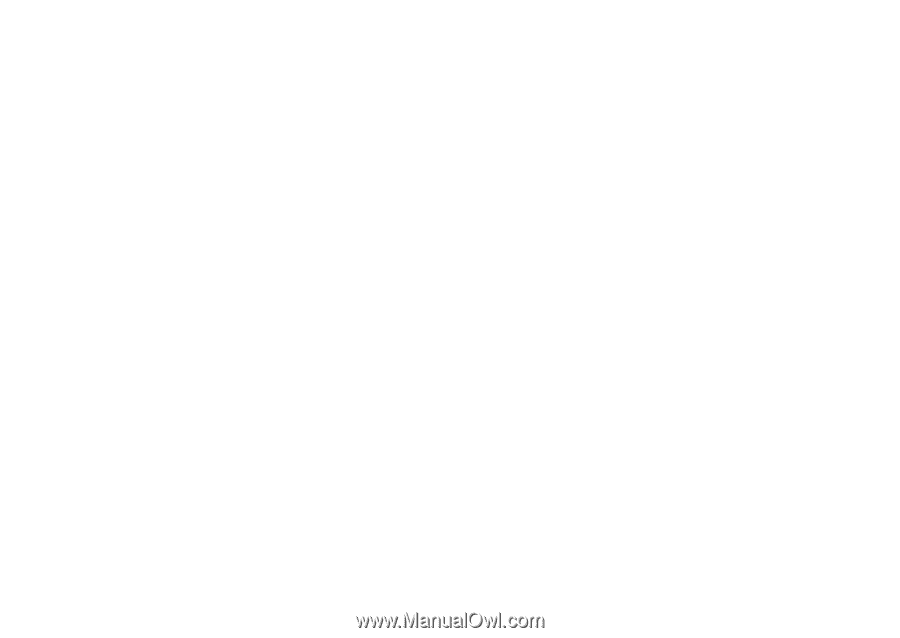
Motorola
iDEN
Digital Multi-service Data-capable Phone
i
670 Phone User’s Guide
@NNTN6806B@
NNTN6806
C