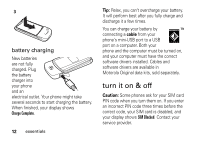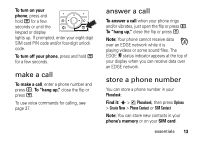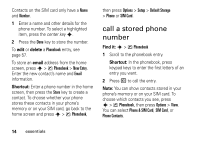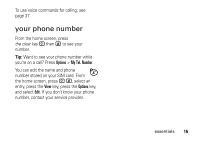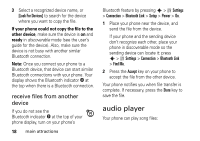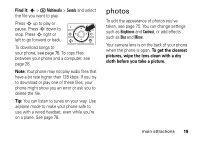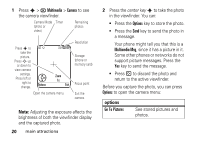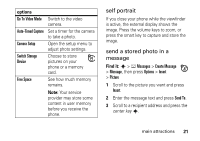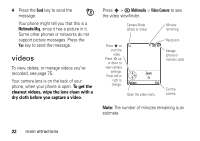Motorola KRZR Series User Manual - Page 19
Ocopy files to another device, Find it, Shortcut
 |
View all Motorola KRZR Series manuals
Add to My Manuals
Save this manual to your list of manuals |
Page 19 highlights
Find it: s > w Settings > Connection > Bluetooth Link > Audio Devices > [Look For Devices] Your phone lists the devices it finds within range. 1 Scroll to a device in the list and press the center key s. 2 Press the Yes or OK key to connect to the device. 3 If necessary, enter the device passkey (such as 0000) and press the OK key. When your phone is connected, the Bluetooth indicator O appears in the home screen. Shortcut: When your phone's Bluetooth power is on, your phone can automatically connect to a handsfree device you have used before. Just turn on the device, or move it near the phone. If the device doesn't connect, turn it off and back on. Tip: Want to know more about your headset or car kit? For specific information about a device, refer to the instructions that came with it. copy files to another device You can copy a media file, phonebook entry, datebook event, or Web shortcut from your phone to a computer or other device. Note: You can't copy some copyrighted objects. 1 On your phone, scroll to the object that you want to copy to the other device. 2 Press Options, then select: • Manage > Copy for media files. • Send Contact for phonebook entries. • Send for datebook events. main attractions 17