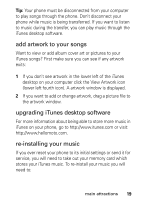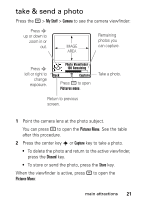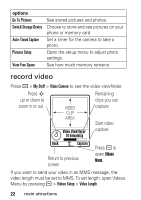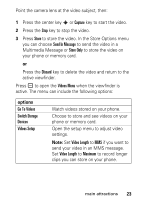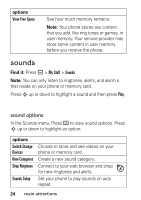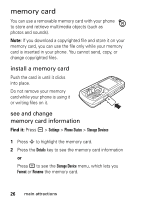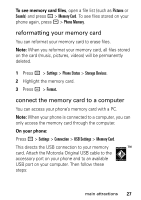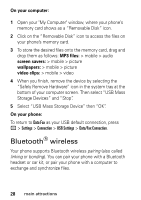Motorola L7 User Manual - Page 25
Capture, Store, Send In Message, Store Only, Discard, Videos Menu, Go To Videos, Switch Storage
 |
View all Motorola L7 manuals
Add to My Manuals
Save this manual to your list of manuals |
Page 25 highlights
Point the camera lens at the video subject, then: 1 Press the center key s or Capture key to start the video. 2 Press the Stop key to stop the video. 3 Press Store to store the video. In the Store Options menu you can choose Send In Message to send the video in a Multimedia Message or Store Only to store the video on your phone or memory card. or Press the Discard key to delete the video and return to the active viewfinder. Press - to open the Videos Menu when the viewfinder is active. The menu can include the following options: options Go To Videos Switch Storage Devices Videos Setup Watch videos stored on your phone. Choose to store and see videos on your phone or memory card. Open the setup menu to adjust video settings. Note: Set Video Length to MMS if you want to send your video in an MMS message. Set Video Length to Maximum to record longer clips you can store on your phone. main attractions 23