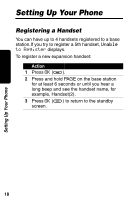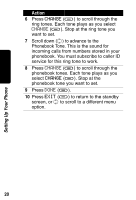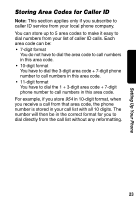Motorola MD41 User Guide - Page 23
Naming a Handset - keypad
 |
UPC - 723755565968
View all Motorola MD41 manuals
Add to My Manuals
Save this manual to your list of manuals |
Page 23 highlights
Setting Up Your Phone Naming a Handset When you register a handset, it is assigned a default name of Handset(x), where x can be 1, 2, 3, or 4. You can change the name to something more useful, for example a location (Kitchen) or someone's name (Susan). Naming a handset makes it easy to select the handset from a list (for example, to intercom another handset). If you name a handset, the handset number remains part of the name, for example, Kitchen(2). Action 1 Press MENU (a). 2 Scroll to Name handset and press SELECT (a). 3 Use the keypad to enter the handset name (up to12 characters). The flashing underline shows the input cursor position. Press DELETE (a) to backspace and erase characters to the left of the input cursor. See page 25 for information on how to enter text. 4 Press DONE (a). 5 Press EXIT (a) to return to the standby screen, or c to scroll to a different menu option. 21