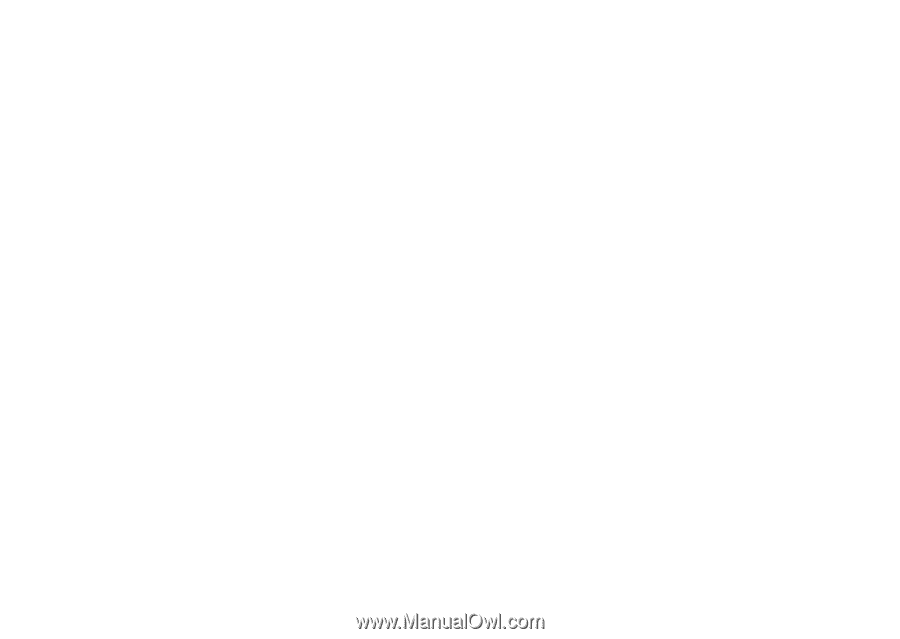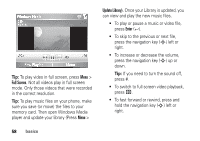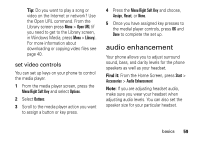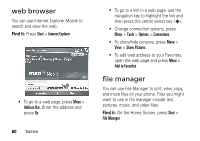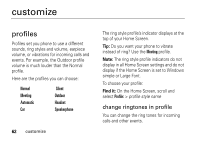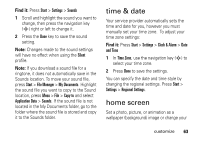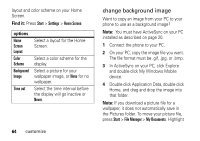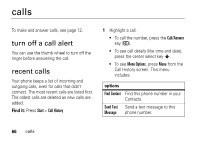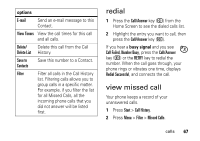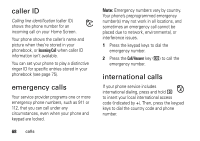Motorola MOTO Q Verizon User Guide - Page 65
time & date, home screen, Start, Settings, Sounds, Silent, File Manager, My Documents, Copy - wallpapers
 |
View all Motorola MOTO Q manuals
Add to My Manuals
Save this manual to your list of manuals |
Page 65 highlights
Find it: Press Start > Settings > Sounds 1 Scroll and highlight the sound you want to change, then press the navigation key (S) right or left to change it. 2 Press the Done key to save the sound setting. Note: Changes made to the sound settings will have no effect when using the Silent profile. Note: If you download a sound file for a ringtone, it does not automatically save in the Sounds location. To move your sound file, press Start > File Manager > My Documents. Highlight the sound file you want to copy to the Sound location, press Menu > File > Copy to and select Application Data > Sounds. If the sound file is not located in the My Documents folder, go to the folder where the sound file is stored and copy it to the Sounds folder. time & date Your service provider automatically sets the time and date for you, however you must manually set your time zone. To adjust your time zone settings: Find it: Press Start > Settings > Clock & Alarm > Date and Time 1 In Time Zone, use the navigation key (S) to select your time zone. 2 Press Done to save the settings. You can specify the date and time style by changing the regional settings. Press Start > Settings > Regional Settings. home screen Set a photo, picture, or animation as a wallpaper (background) image or change your customize 63