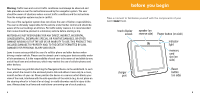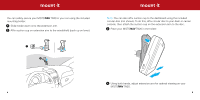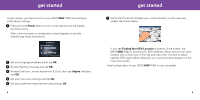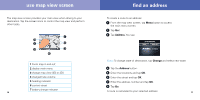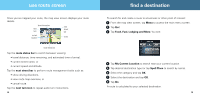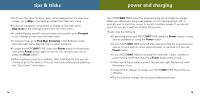Motorola MOTONAV TN20 TN20 - Quick Start Guide - Page 7
find a destination, use route screen
 |
View all Motorola MOTONAV TN20 manuals
Add to My Manuals
Save this manual to your list of manuals |
Page 7 highlights
use route screen Once you've mapped your route, the map view screen displays your route details. lane information next next street turn bar current location route route status bar Tap the route status bar to switch between viewing: • travel distance, time remaining, and estimated time of arrival, • current street name, or • current speed and altitude. Tap the next street bar to perform route management tasks such as: • show driving directions, • view route map overview, or • cancel route. Tap the next turn icon to repeat audio turn instructions. 12 find a destination To search for and create a route to a business or other point of interest: 1 From the map view screen, tap Menu to access the main menu screen. 2 Tap Go!. 3 Tap Food, Fuel, Lodging and More. You see: 4 Tap My Current Location to search near your current location. 5 Tap desired destination type (or tap Spell Place to search by name). 6 Select the category and tap OK. 7 Select the destination and tap OK. 8 Tap Go. A route is calculated to your selected destination. 13