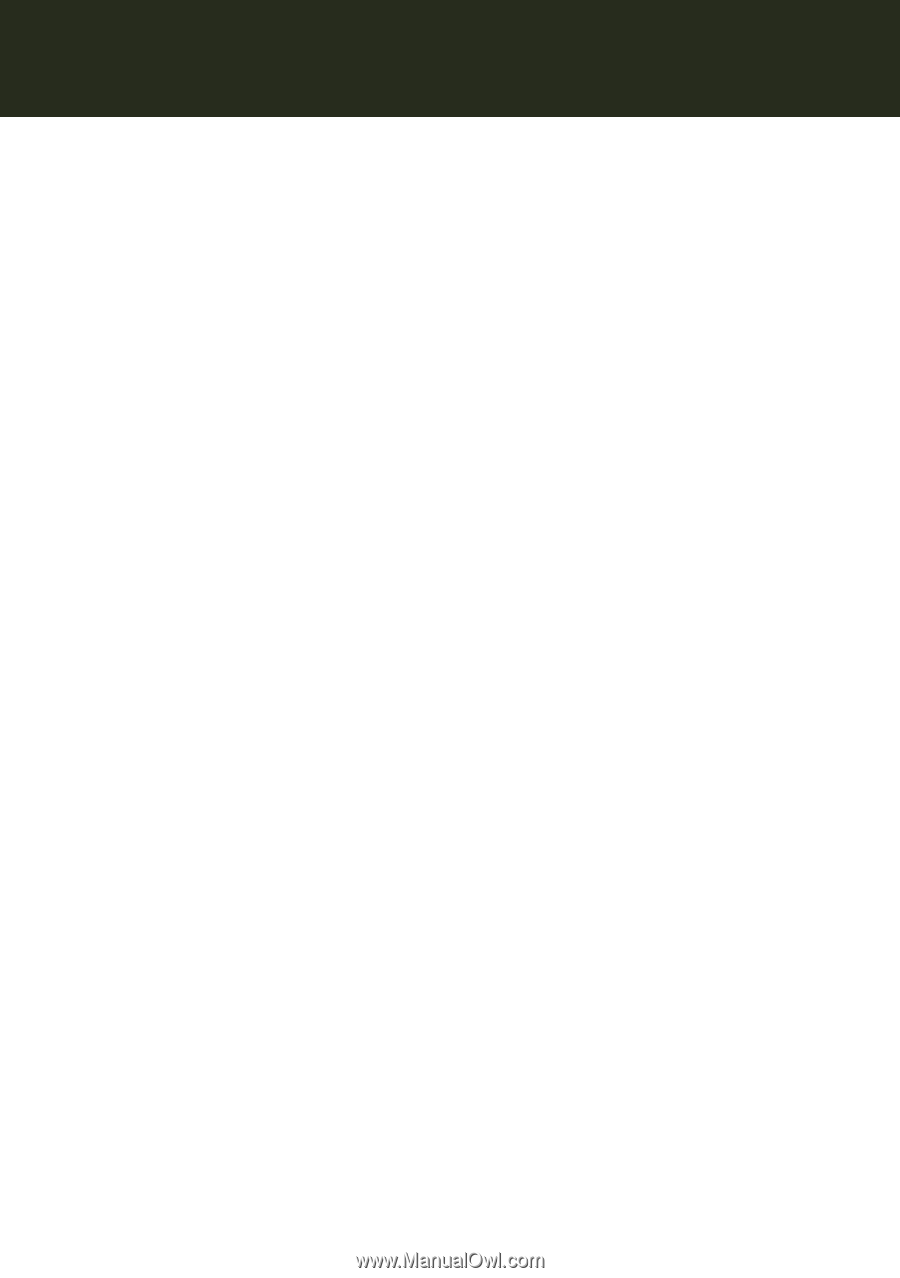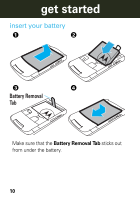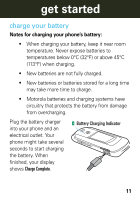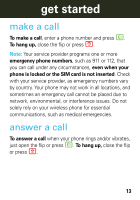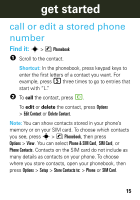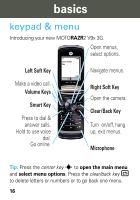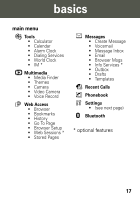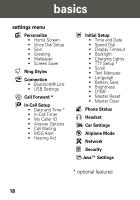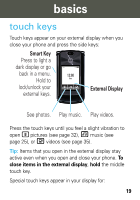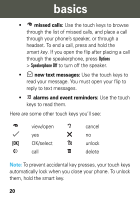Motorola MOTORAZR V9x Getting Started Guide (HAC) - Page 15
call or edit a stored phone number
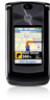 |
View all Motorola MOTORAZR V9x manuals
Add to My Manuals
Save this manual to your list of manuals |
Page 15 highlights
get started call or edit a stored phone number Find it: s > n Phonebook 1 Scroll to the contact. Shortcut: In the phonebook, press keypad keys to enter the first letters of a contact you want. For example, press 5 three times to go to entries that start with "L." 2 To call the contact, press N. To edit or delete the contact, press Options > Edit Contact or Delete Contact. Note: You can show contacts stored in your phone's memory or on your SIM card. To choose which contacts you see, press s > n Phonebook, then press Options > View. You can select Phone & SIM Card, SIM Card, or Phone Contacts. Contacts on the SIM card do not include as many details as contacts on your phone. To choose where you store contacts, open your phonebook, then press Options > Setup > Store Contacts to: > Phone or SIM Card. 15