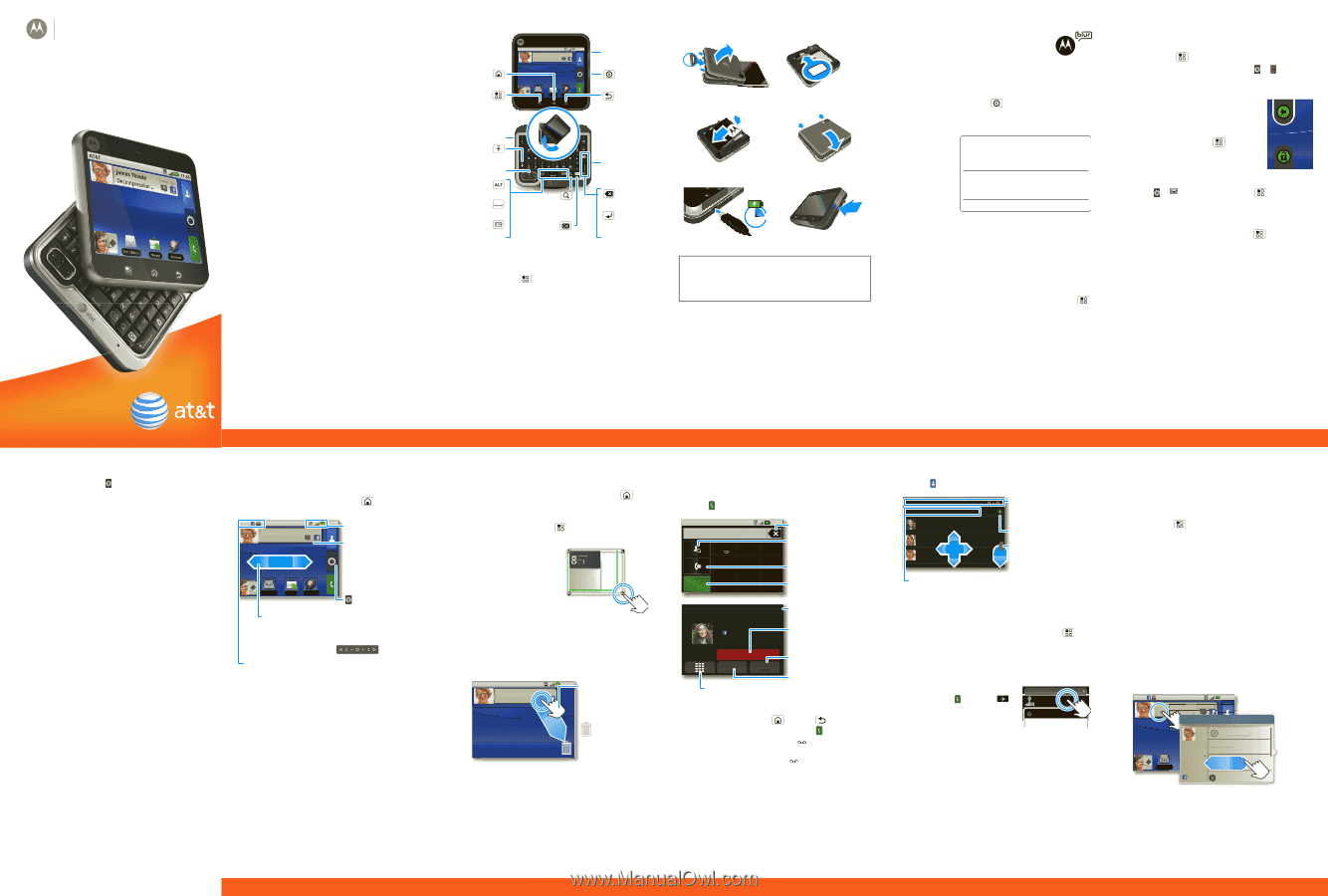Motorola MOTOROLA FLIPOUT Getting Started Guide - AT&T - Page 1
Motorola MOTOROLA FLIPOUT Manual
 |
View all Motorola MOTOROLA FLIPOUT manuals
Add to My Manuals
Save this manual to your list of manuals |
Page 1 highlights
MOTOROLA FLIPOUTTM with MOTOBLURTM Quickstart Welcome to AT&T Please use this quickstart to get a brief overview of the major features and services available with your MOTOROLA FLIPOUT with MOTOBLUR. You can also use our interactive web tutorial available at att.com/Tutorials for the most complete and up to date information available for setting up and using your new smartphone and all the services available. The online tutorials include step-by-step instructions and screen shots to assist your learning as well as providing an easy search function. Your Phone AT&T James Thiede 10 min ago Decompression ... 9 11:35 Home Menu Text Messag Market Browser 3.5mm Headset Power Back Volume Shift Scroll Alternate Search Space (phone & Web) Symbols Select Micro USB (charger or PC) Delete New Line Tip: Your phone can automatically switch to vibrate mode whenever you place it face-down. To change this, touch Menu > Settings > Sound & display > Smart Profile: Face Down to Vibrate. Note: Your phone might look a little different. Device Setup Assemble & Charge 1. Cover off 2. SIM in 3. Battery in 4. Cover on 5. Charge up 6. Press & hold Power 3H Caution: Before assembling, charging or using your phone for the first time, please read the Safety, Regulatory, & Legal Information provided with your phone. Start MOTOBLUR When you first turn on your phone, you need to create or log into your MOTOBLUR account. MOTOBLUR syncs your contacts, posts, feeds, messages, emails, and photos from your other accounts. Registration is secure and should only take a few minutes: 1. Press and hold Power on the side of your phone to turn it on. 2. Select a language. 3. Log in or register: My MOTOBLUR Account Login Enter your name, your current User ID (my valid email address) email address (where Password Hint MOTOBLUR can send account information), and a new MOTOBLUR account password. 4. To add an account to MOTOBLUR, touch the account type, then enter the account's user name (or email) and password. 5. When you're done, touch Done adding accounts. Tip: To see the accounts you added, touch Menu > Settings > Accounts. Your MOTOBLUR Account You can log into your MOTOBLUR account from a computer to upload contacts, reset your password, get help, or even locate your phone: www.motorola.com/mymotoblur Ringtones & Settings Quick Start: Ringtones & Settings You can customize sound and display settings: • To set your ringtone and notifications, touch Menu > Settings > Sound & display. To use a song as a ringtone, touch > Music > My Music, touch and hold the song name, then touch Use as phone ringtone. • To switch to silent mode when you have Screen lock turned on, you can slide the silence switch on the unlock screen., You can also try Menu > Settings > Sound & display > Double-Tap to Silence or Smart Profile: Face Down to Vibrate. • To set notifications for different message types, touch > Messaging > Menu > Messaging Settings > Text Messaging, Email, or Social Messaging. • To set your display brightness, orientation, wallpaper, and more, touch Menu > Settings > Sound & display. More Information On your phone-Touch > Help Center. On the web-You can also get support online: • Interactive web tutorials are available at att.com/Tutorials. Select Manufacturer: Motorola and Model: FLIPOUT from the drop-down menus. • For help with MOTOBLUR go to www.motorola.com/mymotoblur • For detailed support information including device specifications, the user manual, troubleshooting, user forums and knowledgebase articles, go to att.com/DeviceSupport • For information about your wireless account, service plan or network, go to att.com/Wireless On any phone-Call AT&T Customer Care at 1-800-331-0500 or dial 611 from any AT&T mobile phone for assistance with your service or device. Find Accessories You can find accessories for your phone at att.com/WirelessAccessories or visit your local AT&T store. Home Screen Quick Start: Home Screen The home screen gives you all your latest information in one place. It's what you see when you turn on the phone or touch Home from a menu. AT&T 11:35 Phone Status James Thiede 10 min ago Decompression ... 9 Widgets Touch to open. Touch & hold to resize, move or delete. Text Messag Market Browser Open the app Flick left or right to menu open panels, then touch the panel bar to jump to panels Flick this bar down to see notifications Use & Change Your Home Screen In your home screen: • To open something, touch it. Touch Home to return to the home screen. • To change widget options (if available), open the widget and touch Menu . You can choose a calendar in calendar widgets. • To resize a Motorola widget, touch and hold a corner until you feel a vibration, then drag. 8 THU JUL Kristine Kelley N3pomt even ready to gBoudbgaectk Mtoesecthinogol • To add something to the screen, touch and hold an empty spot until the menu opens-you can add shortcuts, widgets, or folders, or change wallpaper. • To move or delete something, touch and hold it until you feel a vibration, then drag it to another place, another panel, or to the trash can. AT&T 11:35 Touch & hold James Thiede 10 min ago Decompression ... 9 then drag to move Drag a widget or icon here to delete it from your screen Calls Quick Start: Calls You need to open your phone to place a call unless you connect a headset or car kit. Find it: Dialer Call Active call 11:35 Backspace Search/Add 1 2 ABC 3 DEF Contacts 4 5 6 GHI JKL MNO Recent Calls 7 8 9 PQRS TUV WXY * 0 + # Call a number you entered 00:06 Cheyenne Medina Mobile 1-555-555-5694 Sleep deprived ... cramming for design exams next week. Call Timer End Call Hang up. End call Mute Speaker Enter numbers during a call Speakerphone Mute/Unmute Tip: You can touch Home or Back to hide the active call display. To reopen it, touch Dialer. Vo ic em ail When you have a new voicemail, shows at the top of your screen. To hear the voicemail, flick down the notification bar and touch the . Contacts Quick Start: Contacts Find it: Contacts Contacts: A-Z Contacts: All contacts Cheyenne Medina Douglas Foster James Thiede Touch to choose which group to show Flick left or right to change views Add a contact When you flick or drag this list, a scroll tab appears. Drag it to scroll faster. In your contacts list: • To edit a contact, open it and touch Menu > Edit. • To quickly send an email, delete, and more, touch and hold a contact. • To search, just type a name. Save recent calls as contacts To save a recent call as a All calls contact, touch Dialer > , 555-1212 03:33 touch and hold the call, then 1:05 PM choose Add to contacts. 5551212 Add to contacts Social Networking Add Accounts You can add your Facebook, MySpace, Twitter, or other accounts to your phone at any time. If you don't have accounts, you can visit their websites to set them up. Find it: Menu account > Settings > Accounts > Add Sign into your account with the user name or email and password you set up on that account (the same as on your computer). When you sign into social networking accounts, you'll see your friends and contacts in your Contacts list, and your status and updates can appear in Social Status and Happenings widgets. Twitter and MySpace messages will always appear as "read" on your phone, but your phone notifies you when you receive a new message. MySpace marks your messages as "read" online. View Account Updates & Features After you add a social networking account, you can see and respond to friends' updates with a Happenings widget on your home screen. AT&T James Thiede 10 min ago Decompression ... 9 Happenings 11:35 1 of 77 Text Messag Status update James Thiede 10 minutes ago James Thiede Decompression party after the test - my place Paul Yang likes this. Market Browser Comments (1)