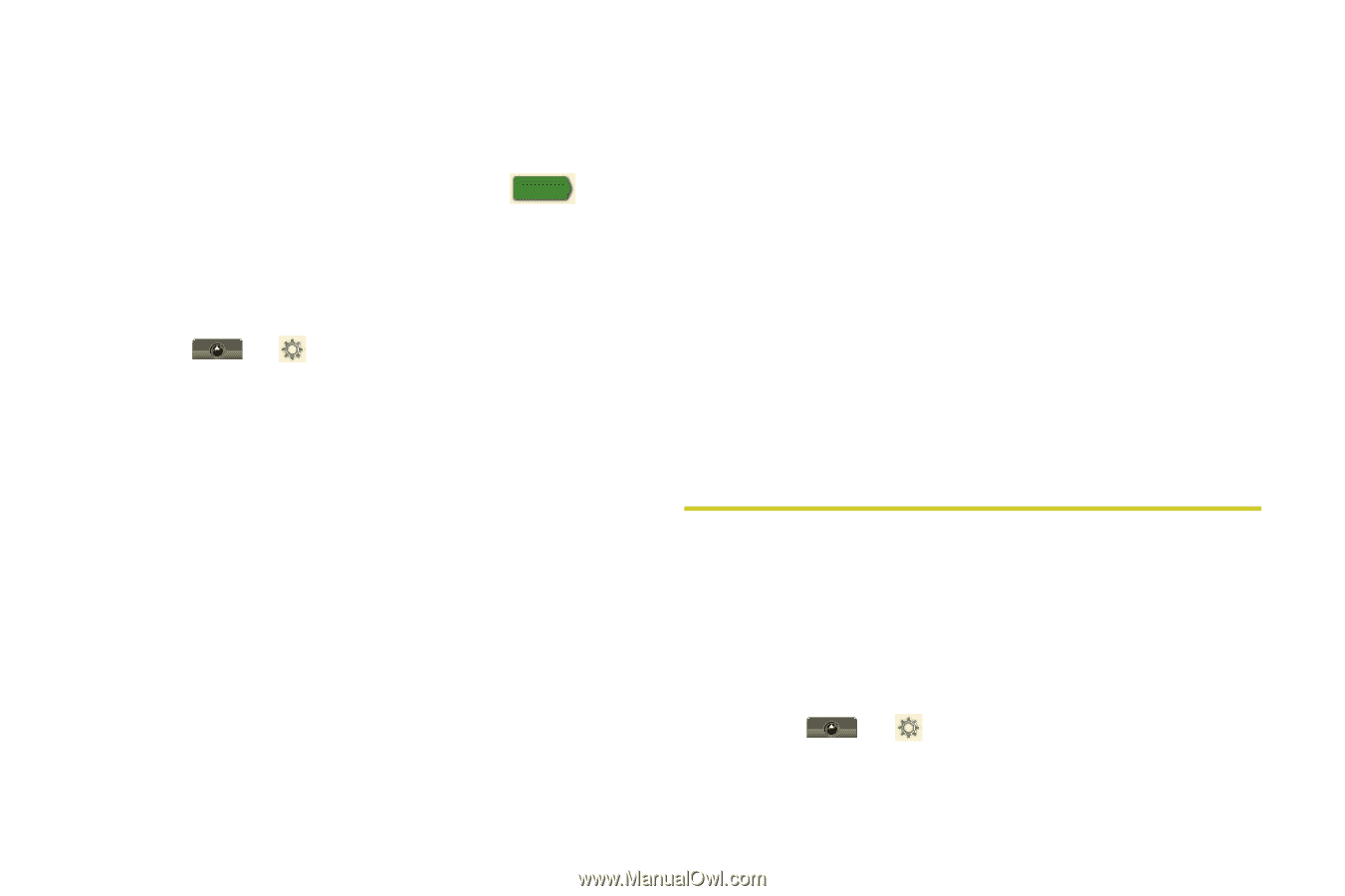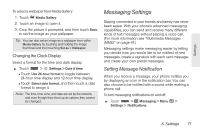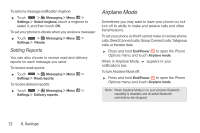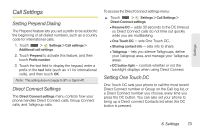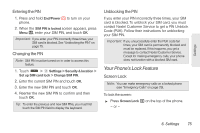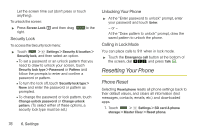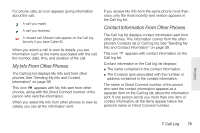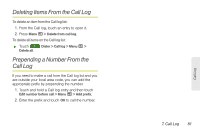Motorola MOTOROLA i1 User Guide - Sprint - Page 86
Resetting Your Phone, Phone Reset - master reset
 |
View all Motorola MOTOROLA i1 manuals
Add to My Manuals
Save this manual to your list of manuals |
Page 86 highlights
Let the screen time out (don't press or touch anything). To unlock the screen: ᮣ Press Screen Lock # and then drag to the Stretchtounlock right. Security Lock To access the Security lock menu: ᮣ Touch > Settings > Security & location > Security lock, and then select an option. Ⅲ To set a password or an unlock pattern that you need to draw to unlock your screen, touch Security lock type > Password or Pattern and follow the prompts to enter and confirm a password or pattern. Ⅲ To turn the lock off, touch Security lock type > None and enter the password or pattern as prompted. Ⅲ To change the password or lock pattern, touch Change unlock password or Change unlock pattern. (To select either of these options, a security lock type must be set.) Unlocking Your Phone ᮣ At the "Enter password to unlock" prompt, enter your password and touch Enter. - or - At the "Draw pattern to unlock" prompt, draw the saved pattern to unlock the phone. Calling in Lock Mode You can place calls to 911 when in lock mode. ᮣ Touch the Emergency call button at the bottom of the screen, dial 911, and press Talk `. Resetting Your Phone Phone Reset Selecting Reset phone resets all phone settings back to their default values, and clears all information (text messages, contacts, emails, etc.) and downloaded apps. 1. Touch > Settings > SD card & phone storage > Master Clear > Reset phone. 76 6. Settings