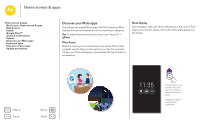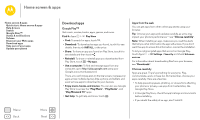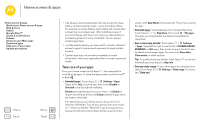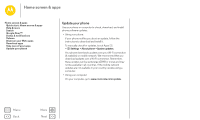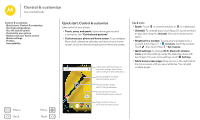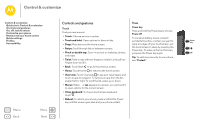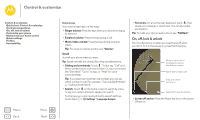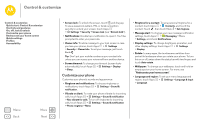Motorola Moto E 2nd Gen User Guide - Page 18
Controls and gestures, Power key
 |
View all Motorola Moto E 2nd Gen manuals
Add to My Manuals
Save this manual to your list of manuals |
Page 18 highlights
Control & customize Control & customize Quick start: Control & customize Controls and gestures On, off, lock & unlock Customize your phone Redecorate your home screen Quick settings Profiles Accessibility Controls and gestures Press Touch Power key Find your way around: Press and hold the Power key to choose Power off. • Touch: Choose an icon or option. To conserve battery power, prevent • Touch and hold: Open options for items in lists. • Drag: Move items on the home screen. accidental touches, or when you want to Power Key wipe smudges off your touchscreen, put • Swipe: Scroll through lists or between screens. the touchscreen to sleep by pressing the Power key. To wake up the touchscreen, • Pinch or double-tap: Zoom in and out on websites, photos, just press the Power key again. and maps. Tip: To add more security to your phone, • Twist: Twist a map with two fingers to rotate it, and pull two see "Protect". fingers down to tilt it. • Back: Touch Back to go to the previous screen. • Home: Touch Home to return to the home screen. • Overview: Touch Overview to see your recent apps, and touch an app to reopen it. To remove an app from the list, swipe it left or right. To scroll the list, swipe up or down. • Menus: When or appears on a screen, you can touch it to open options for the current screen. • Close keyboard: To close a touchscreen keyboard, touch . • Reboot: To reboot your phone, press and hold the Power key until the screen goes dark and your phone restarts. Menu Back More Next