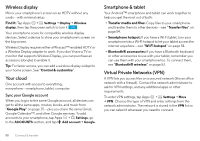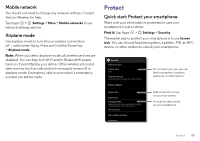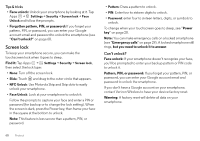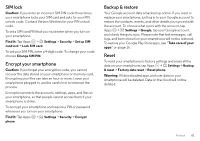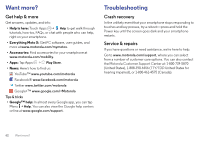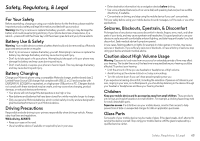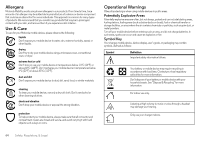Motorola Moto X 1st Gen User Guide - Page 61
Mobile network, Airplane mode, Protect, Quick start: Protect your smartphone - phone case
 |
View all Motorola Moto X 1st Gen manuals
Add to My Manuals
Save this manual to your list of manuals |
Page 61 highlights
Mobile network You should not need to change any network settings. Contact Verizon Wireless for help. Tap Apps > Settings > More > Mobile networks to see network settings options. Airplane mode Use airplane mode to turn all your wireless connections off-useful when flying. Press and hold the Power key > Airplane mode. Note: When you select airplane mode, all wireless services are disabled. You can then turn Wi-Fi and/or Bluetooth® power back on, if permitted by your airline. Other wireless voice and data services (such as calls and text messages) remain off in airplane mode. Emergency calls to your region's emergency number can still be made. Protect Quick start: Protect your smartphone Make sure your information is protected in case your smartphone is lost or stolen. Find it: Tap Apps > Settings > Security The easiest way to protect your smartphone is to use Screen lock. You can choose facial recognition, a pattern, PIN, an NFC device, or other options to unlock your smartphone. Security SCREEN SECURITY Screen lock Slide Trusted Devices Useful when your lock type is not Slide or None Enable widgets Owner info ENCRYPTION Encrypt phone Require a numeric PIN or password to decrypt your phone each time you power it on SIM CARD LOCK Set up SIM card lock PASSWORDS For a screen lock, you can use facial recognition, a pattern, password, or other options. Add some info to show on your lock screen. Encrypt the data stored on your smartphone. Protect 59