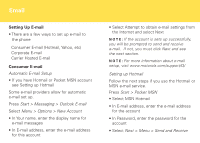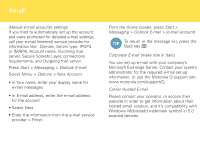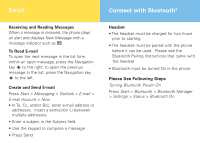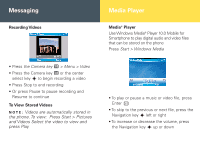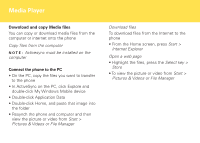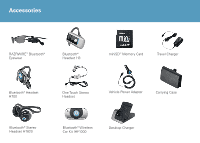Motorola Q9h User Manual - Page 14
Media Player - windows mobile 6 5
 |
UPC - 899794003676
View all Motorola Q9h manuals
Add to My Manuals
Save this manual to your list of manuals |
Page 14 highlights
Media Player Download and copy Media files You can copy or download media files from the computer or internet onto the phone Copy files from the computer N O T E : Activesync must be installed on the computer Connect the phone to the PC • On the PC, copy the files you want to transfer to the phone • In ActiveSync on the PC, click Explore and double-click My Windows Mobile device • Double-click Application Data • Double-click Home, and paste that image into the folder • Resynch the phone and computer and then view the picture or video from Start > Pictures & Videos or File Manager Download files To download files from the Internet to the phone • From the Home screen, press Start > Internet Explorer Open a web page • Highlight the files, press the Select key > Store • To view the picture or video from Start > Pictures & Videos or File Manager