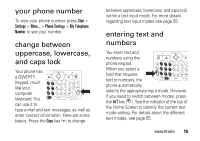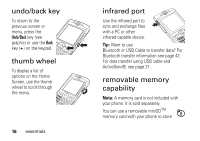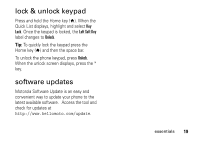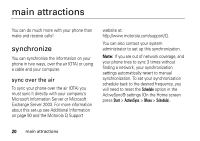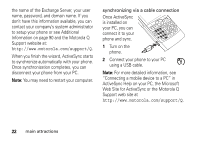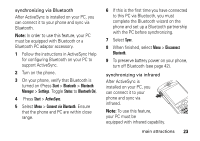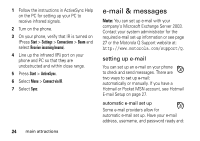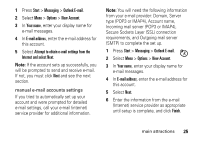Motorola QA Series User Guide - Page 22
main attractions, synchronize
 |
View all Motorola QA Series manuals
Add to My Manuals
Save this manual to your list of manuals |
Page 22 highlights
main attractions You can do much more with your phone than make and receive calls! synchronize You can synchronize the information on your phone in two ways, over the air (OTA) or using a cable and your computer. sync over the air To sync your phone over the air (OTA) you must sync it directly with your company's Microsoft Information Server or Microsoft Exchange Server 2003. For more information about this set-up see Additional Information on page 90 and the Motorola Q Support website at: http://www.motorola.com/support/Q. You can also contact your system administrator to set up this synchronization. Note: If you are out of network coverage, and your phone tries to sync 3 times without finding a network, your synchronization settings automatically revert to manual synchronization. To set your synchronization schedule back to the desired frequency, you will need to reset the Schedule option in the ActiveSync® settings (On the Home screen press Start > ActiveSync > Menu > Schedule). 20 main attractions