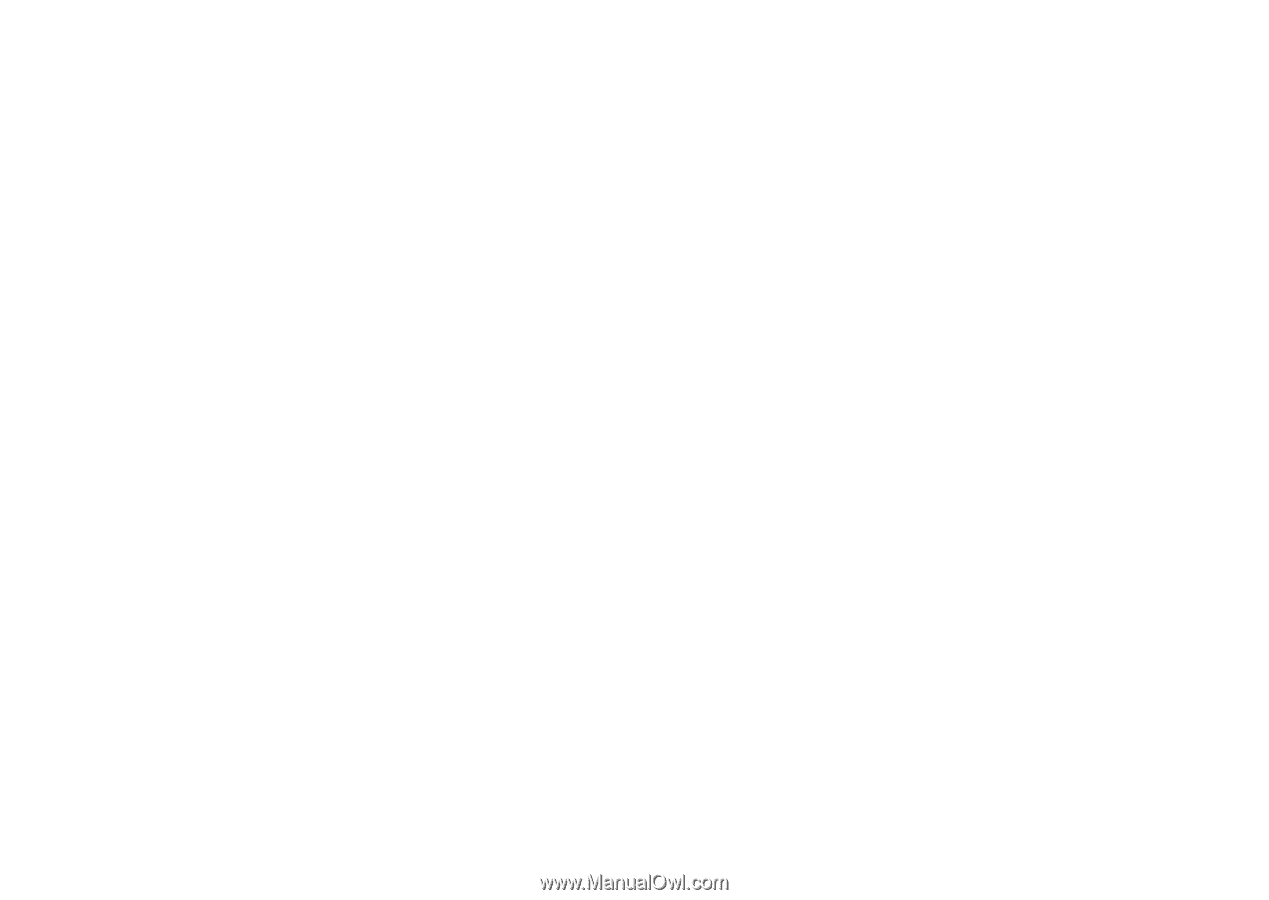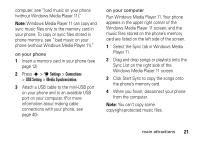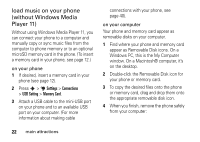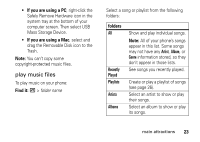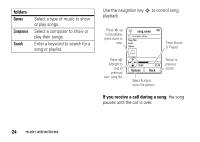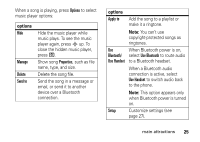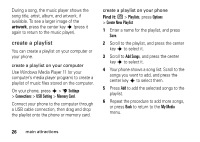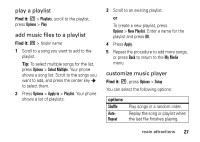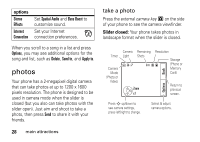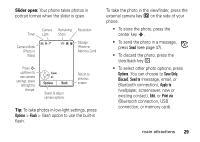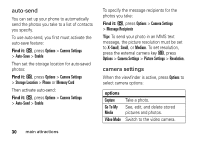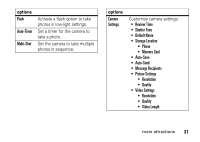Motorola ROKR Z6 User Guide - Page 28
create a playlist, artwork, Find
 |
View all Motorola ROKR Z6 manuals
Add to My Manuals
Save this manual to your list of manuals |
Page 28 highlights
During a song, the music player shows the song title, artist, album, and artwork, if available. To see a larger image of the artwork, press the center key s (press it again to return to the music player). create a playlist You can create a playlist on your computer or your phone. create a playlist on your computer Use Windows Media Player 11 (or your computer's media player program) to create a playlist of music files stored on the computer. On your phone, press s > u Settings > Connections > USB Setting > Memory Card. Connect your phone to the computer through a USB cable connection, then drag and drop the playlist onto the phone or memory card. create a playlist on your phone Find it: [ > Playlists, press Options > Create New Playlist 1 Enter a name for the playlist, and press Save. 2 Scroll to the playlist, and press the center key s to select it. 3 Scroll to Add Songs, and press the center key s to select it. 4 Your phone shows a song list. Scroll to the songs you want to add, and press the center key s to select them. 5 Press Add to add the selected songs to the playlist. 6 Repeat the procedure to add more songs, or press Back to return to the My Media menu. 26 main attractions