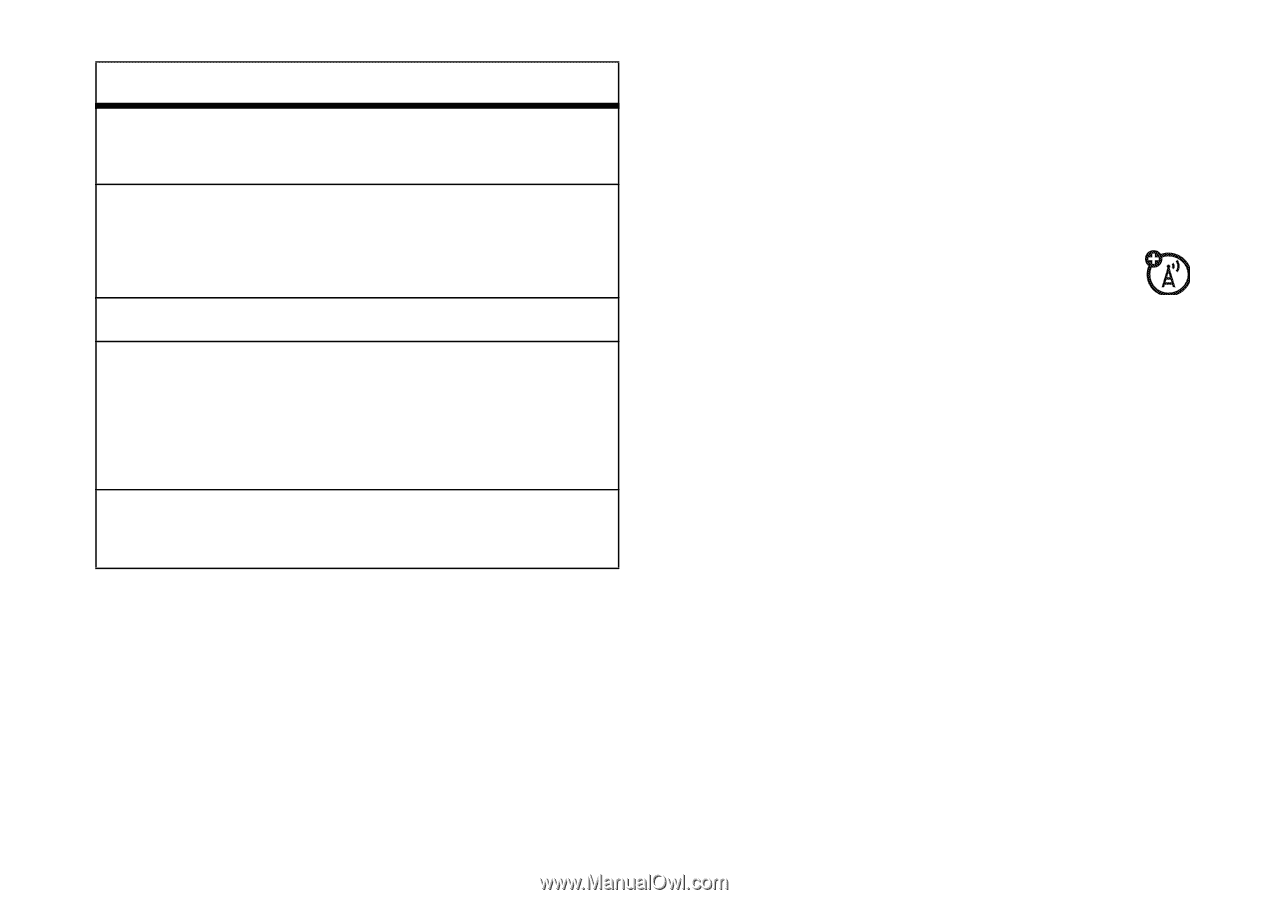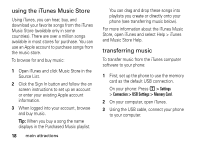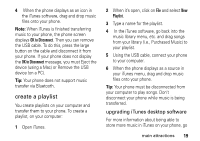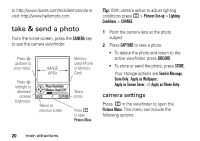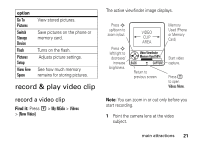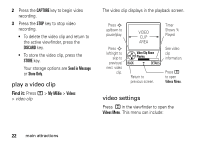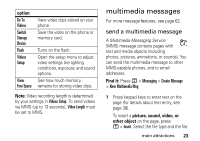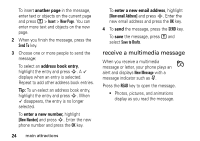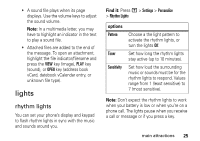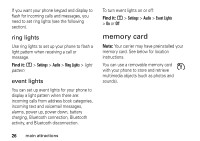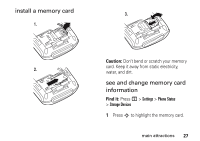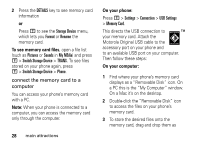Motorola ROKR User Manual - Page 25
multimedia messages, send a multimedia message
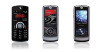 |
View all Motorola ROKR manuals
Add to My Manuals
Save this manual to your list of manuals |
Page 25 highlights
option Go To Videos Switch Storage Device Flash Videos Setup View Free Space View video clips stored on your phone. Save the video on the phone or memory card. Turns on the flash. Open the setup menu to adjust video settings like lighting conditions, exposure, and sound options. See how much memory remains for storing video clips. Note: Video recording length is determined by your settings in Videos Setup. To send videos via MMS (up to 13 seconds), Video Length must be set to MMS. multimedia messages For more message features, see page 62. send a multimedia message A Multimedia Messaging Service (MMS) message contains pages with text and media objects (including photos, pictures, animations, or sounds). You can send the multimedia message to other MMS-capable phones, and to email addresses. Find it: Press M > Messaging > Create Message > New Multimedia Msg 1 Press keypad keys to enter text on the page (for details about text entry, see page 38). To insert a picture, sound, video, or other object on the page, press M > Insert. Select the file type and the file. main attractions 23