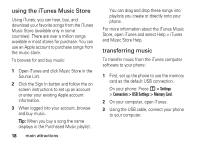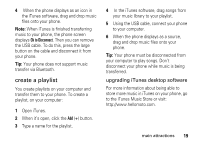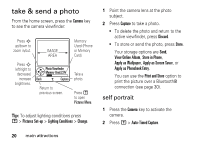Motorola ROKRE1 Manual - Page 25
multimedia messages, video settings
 |
View all Motorola ROKRE1 manuals
Add to My Manuals
Save this manual to your list of manuals |
Page 25 highlights
The video clip displays in the playback screen. Press S up/down to pause/play. Press S left/right to skip to previous/ next video clip. VIDEO CLIP AREA Video Clip Name Playing Back Details Return to previous screen. Timer Shows % Played See video clip information. Press M to open Videos Menu. video settings Press M in the viewfinder to open the Videos Menu. This menu can include: option Go To Videos Switch Storage Device Flash On Videos Setup View Free Space View video clips stored on your phone. Save the video on the phone or memory card. Turns on the flash. Open the setup menu to adjust video settings like lighting conditions, exposure, and sound options. See how much memory remains for storing video clips. multimedia messages For more message features, see page 62. main attractions 23