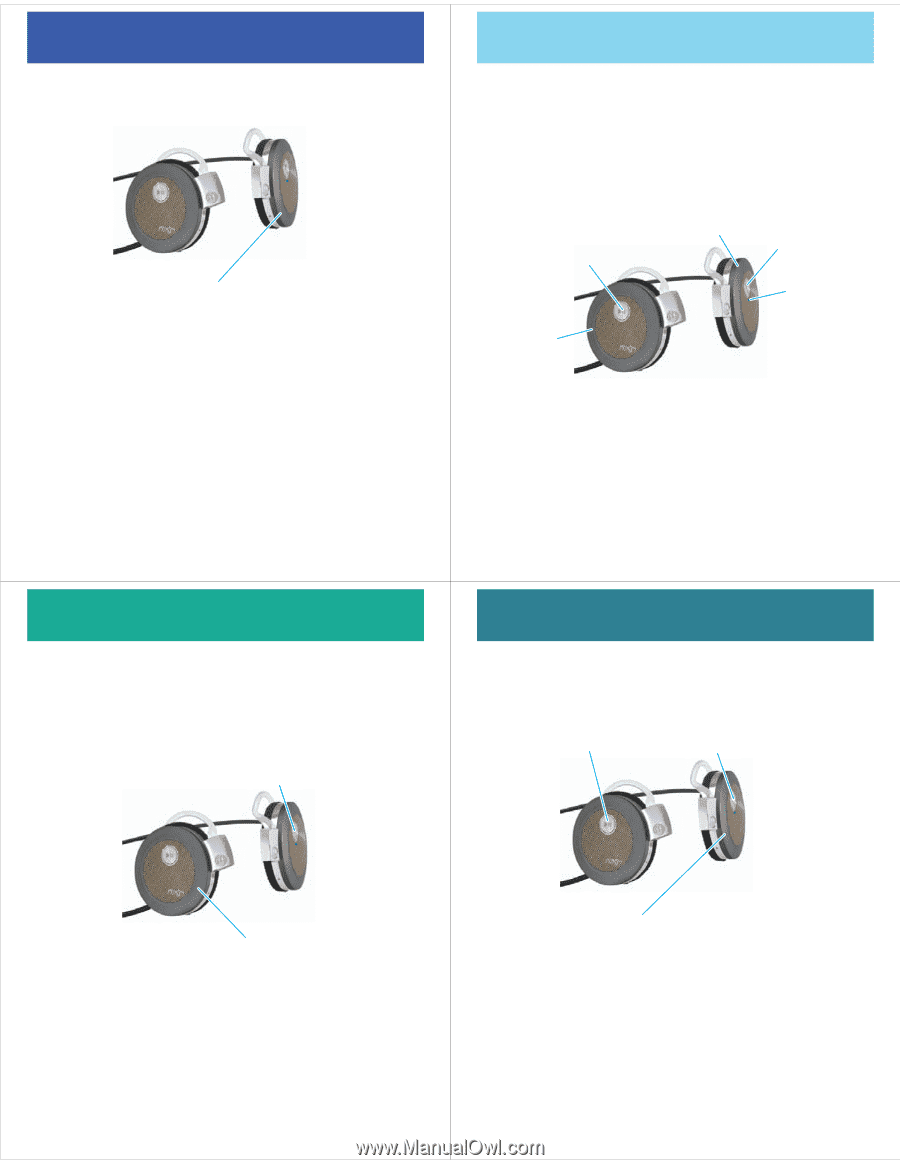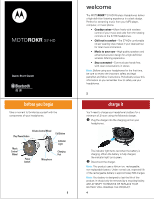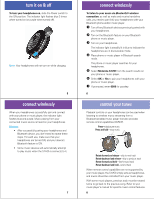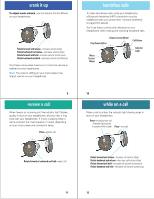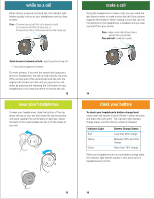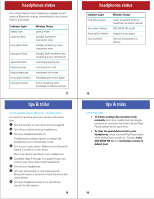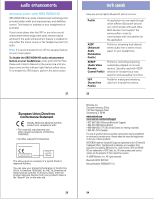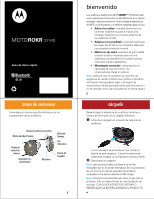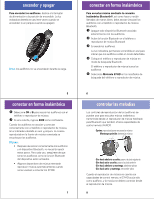Motorola S7-HD Quick Start Guide - Page 3
Call Button, Play/Pause Button, Indicator, Light, Music, Control, Wheel, Volume Control Wheel - bluetooth
 |
View all Motorola S7-HD manuals
Add to My Manuals
Save this manual to your list of manuals |
Page 3 highlights
crank it up Tocrankitup adjust music volume, use the Volume Control Wheel on your headphones. Rotate forward and release-increase volume (step) Rotate backward and release-decrease volume (step) Rotate forward and hold-increase volume (continuous) Rotate backward and hold-decrease volume (continuous) You'll hear a tone when maximum or minimum volume is reached on your headphones. Note: The volume setting on your music player may impact volume on your headphones. 9 receive a call When receiveacall there's an incoming call, the indicator light flashes quickly in blue on your headphones, and you hear a ring tone over your headphones. If music is playing when a call is received, the music pauses or mutes, depending on your music player and connection setup. Press-answer call handsfree calls To make handsfreecalls and receive calls using your headphones, a Bluetooth handsfree (HFP) connection must be established with your phone (see "connect wirelessly" on page 6 for details). You'll use these controls and indicators on your headphones when making and receiving handsfree calls. Volume Control Wheel Play/Pause Button Music Control Wheel Call Button Indicator Light 10 while on a call When whileonacall a call is active, the indicator light slowly pulses in blue on your headphones. Press-mute/unmute call (indicator light pulses in purple while muted) Press-end call Rotate forward or backward and hold-reject call Rotate forward and release-increase call volume (step) Rotate backward and release-decrease call volume (step) Rotate forward and hold-increase call volume (continuous) Rotate backward and hold-decrease call volume (continuous) 11 12