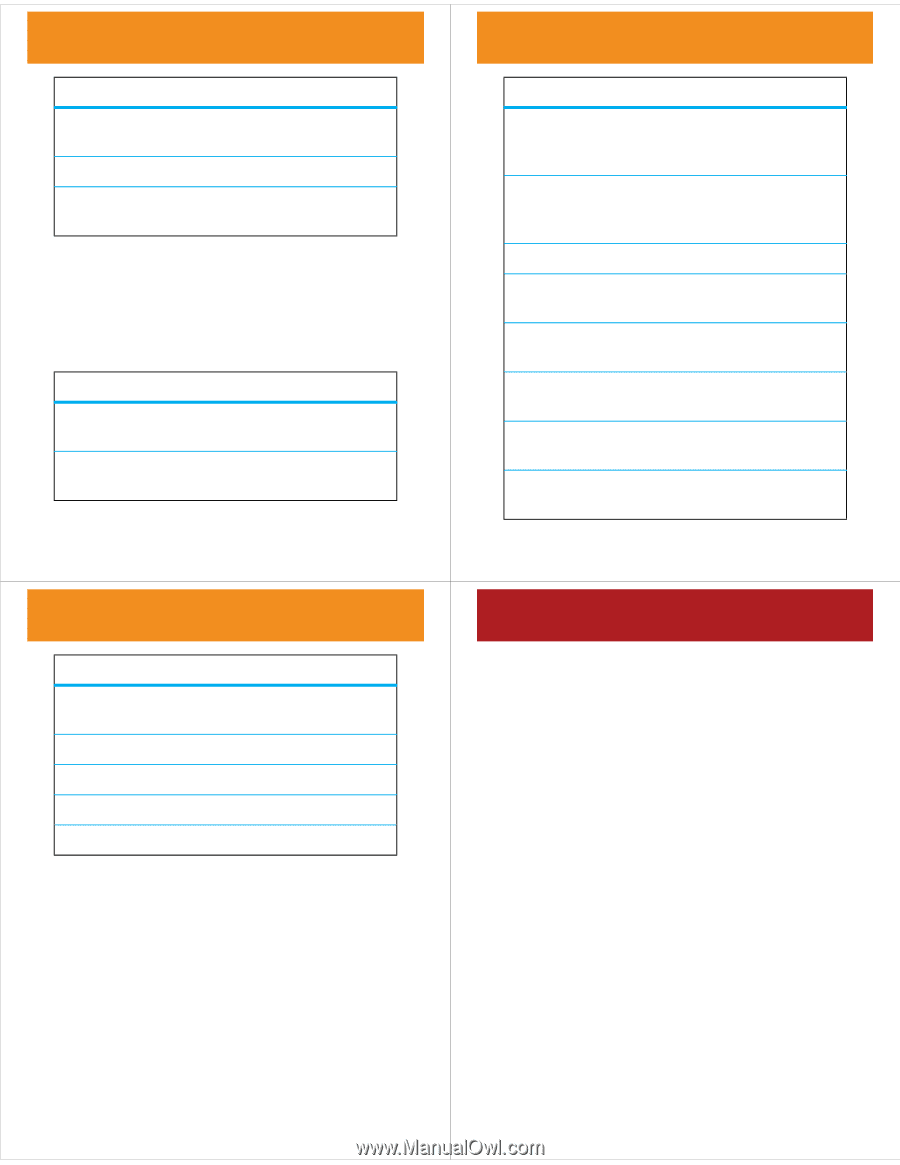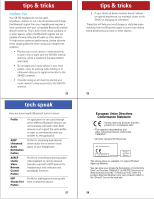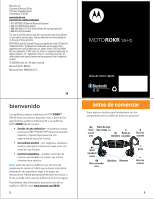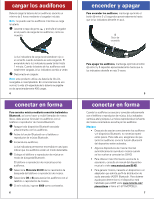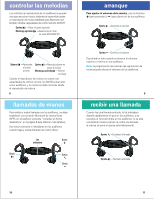Motorola S9-HD User Manual - Page 5
headphones status, tips & tricks
 |
UPC - 723755893078
View all Motorola S9-HD manuals
Add to My Manuals
Save this manual to your list of manuals |
Page 5 highlights
headphones status Indicator Light long red flash quick red flash three red flashes Headphones Status idle (not connected to a device) battery low powering off (or disabling indicator light) audio tones The audio tones in your ear speakers provide current operating status of headphones, including Bluetooth wireless connection(s) status to your phone and/or music player. Audio Tone Headphones Status double tone when adjusting volume maximum or minimum volume reached tones while adjusting increasing or decreasing volume volume 17 headphones status Audio Tone three descending high tones low to high tone high to low tone single medium tone single high tone Headphones Status call ended/disconnected skip track forward skip track backward play music stop music 19 headphones status Audio Tone Headphones Status high tone followed by low battery low tone (repeated every 60 seconds) no audio indications; deteriorating audio quality out of range ring tone incoming call two ascending low tones pairing confirmation two ascending medium tones mute enabled two descending medium tones power off/mute disabled series of ascending tones power on three ascending high call connected tones 18 tips & tricks multi-point tips&tricks (two device) connection To connect to phone and music device at the same time: 1 Pair and connect to your phone first (see page 6). 2 Turn off your phone and your headphones. 3 Turn your headphones back on. The Bluetooth indicator becomes steady blue to indicate the headphones are in discoverable mode. 4 Turn on your music device. Make sure the Bluetooth feature is turned on in the device. The music device searches for your headphones. 5 Complete steps 5 through 7 on page 6 to pair and connect your music device and headphones successfully. 6 Turn off your headphones. 7 Turn your phone back on and make sure the Bluetooth feature is turned on in both the phone and music device. 8 Turn your headphones back on. It should now connect to both devices. 20