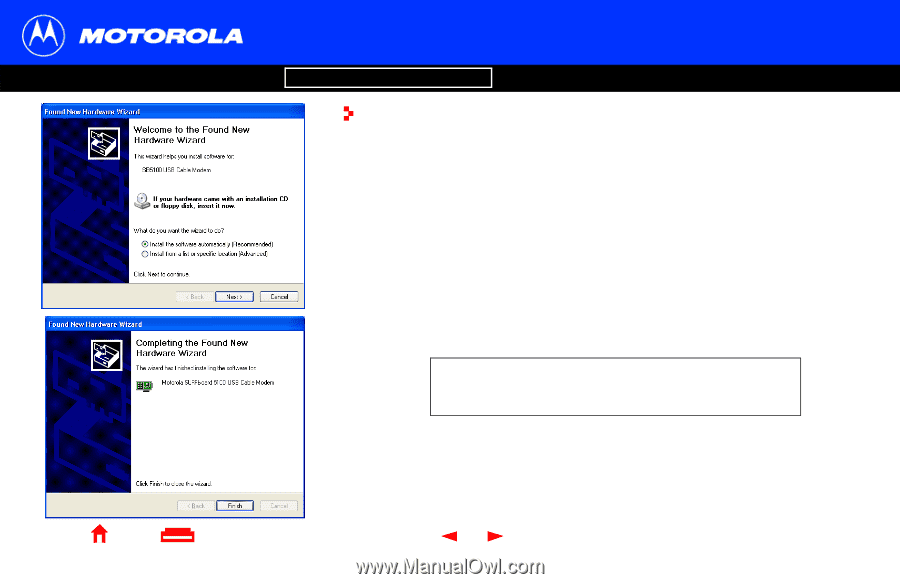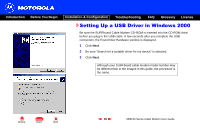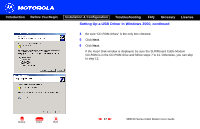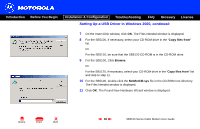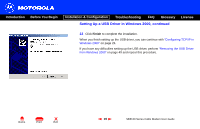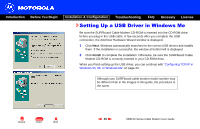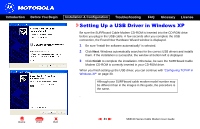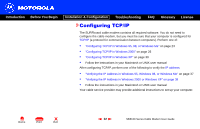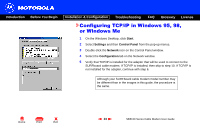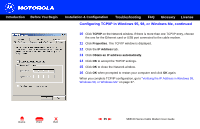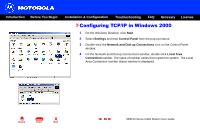Motorola SB5100 User Guide - Page 27
Setting Up a USB Driver in Windows XP - installation software
 |
UPC - 612572073193
View all Motorola SB5100 manuals
Add to My Manuals
Save this manual to your list of manuals |
Page 27 highlights
Introduction Before You Begin Installation & Configuration Troubleshooting FAQ Glossary License Setting Up a USB Driver in Windows XP Be sure the SURFboard Cable Modem CD-ROM is inserted into the CD-ROM drive before you plug in the USB cable. A few seconds after you complete the USB connection, the Found New Hardware Wizard window is displayed. 1 Be sure "Install the software automatically" is selected. 2 Click Next. Windows automatically searches for the correct USB drivers and installs them. If the installation is successful, the window at bottom left is displayed. 3 Click Finish to complete the installation. Otherwise, be sure the SURFboard Cable Modem CD-ROM is correctly inserted in your CD-ROM drive. When you finish setting up the USB driver, you can continue with "Configuring TCP/IP in Windows XP" on page 30. Although your SURFboard cable modem model number may be different than in the images in this guide, the procedure is the same. . X Home Print Exit 21 SB5100 Series Cable Modem User Guide