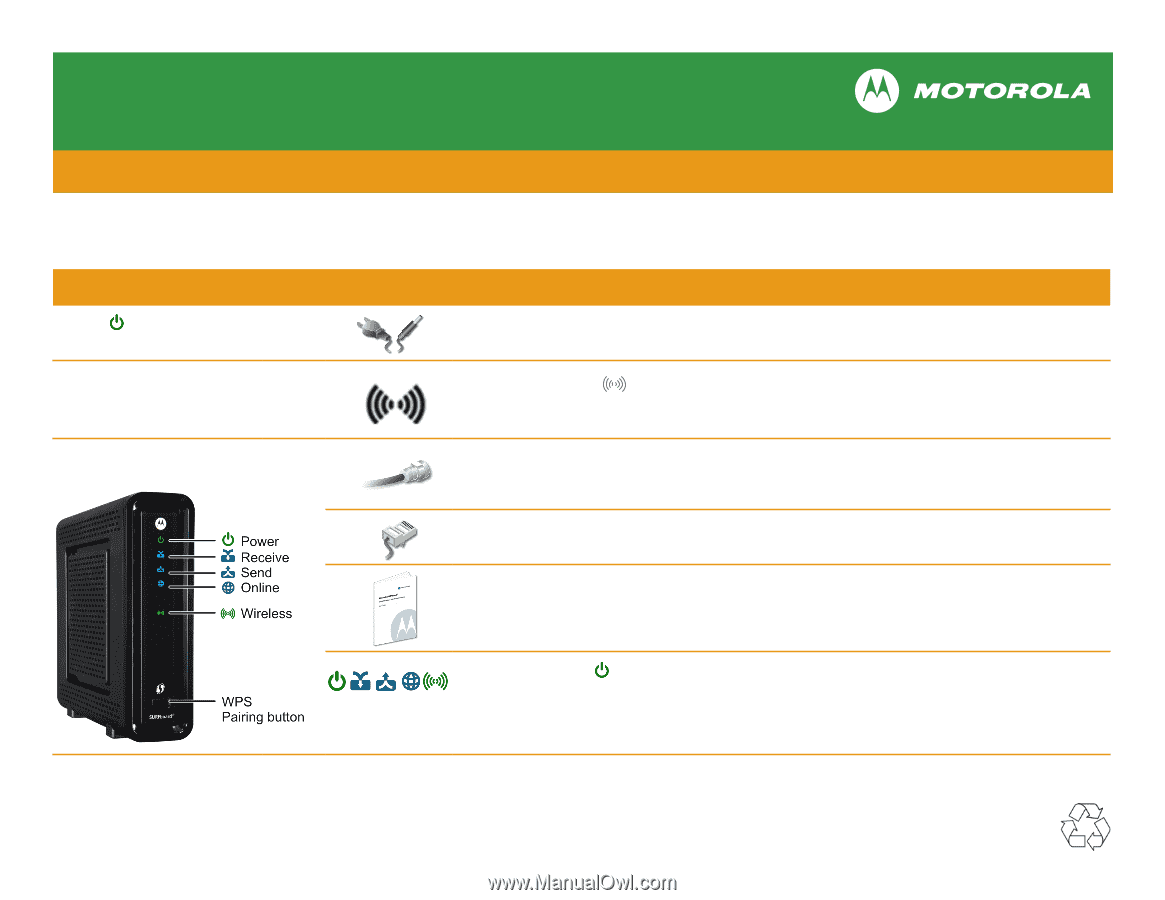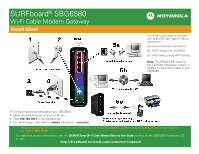Motorola SBG6580 Installation Guide - Page 2
Wi-Fi Cable Modem Gateway - problems
 |
View all Motorola SBG6580 manuals
Add to My Manuals
Save this manual to your list of manuals |
Page 2 highlights
SURFboard® SBG6580 Wi-Fi Cable Modem Gateway Troubleshooting Before calling for technical support, try restarting your cable modem gateway by unplugging the power cord, waiting five seconds, and then plugging it back in again. The Problem Power icon is not visible Cannot connect to Wireless Network Cannot receive or send data The Solution Check that your cable modem gateway is plugged into a live electrical outlet that is not controlled by a light switch. First, check if Wireless icon is on. Then, run the Wi-Fi Installation wizard on the SBG6580 Installation CD to reconnect to the network. See the Troubleshooting section in the User Guide for more information. Check that the coaxial cable is properly connected to your cable modem gateway and cable outlet or splitter. Hand-tighten, if necessary. Check that the Ethernet cable is properly connected to your cable modem gateway and computer. Check the IP address by following the steps in "Verifying the IP Address" in the User Guide. For UNIX® or Linux® computers, you must have Adobe Acrobat Reader installed to open the User Guide. Call your service provider if you need an IP address. Verify that the Power icon is visible on the front panel. See "Product Overview - Front Panel" in the User Guide on the SBG6580 Installation CD for more information. MOTOROLA and the Stylized M Logo are trademarks or registered trademarks of Motorola Trademark Holdings, LLC. SURFboard is a registered trademark of Motorola Mobility, Inc. All other product or service names are the property of their respective owners. No part of the contents of this document may be reproduced or transmitted in any form or by any means without the written permission of the publisher. © Motorola Mobility, Inc. 2010. All rights reserved. 575425-001-b 8/10