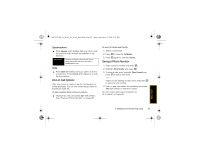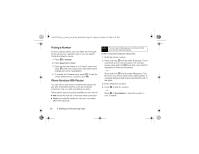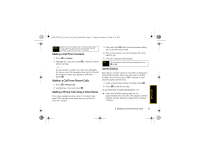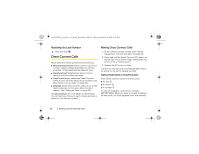Motorola Stature i9 Sprint User Guide - Page 38
Group Connect Calls - iden phone
 |
View all Motorola Stature i9 manuals
Add to My Manuals
Save this manual to your list of manuals |
Page 38 highlights
NNTN7530A_i9_Nextel_UG_Final_Draft.book Page 30 Friday, December 19, 2008 2:41 PM Answering Direct Connect Calls When you receive a Direct Connect call, your phone emits a tone or vibrates. You then hear the voice of your caller. 1. Wait for the caller to finish speaking. 2. Press and hold the DC button. Continue as you would on any Direct Connect call. 3. Press . to end the call. A Direct Connect call ends automatically after there is no activity on the call for several seconds. Group Connect Calls A Group Connect call is similar to a Direct Connect call to one user, but is made to multiple Direct Connect subscribers at once. You can create Groups from your phone and call up to 20 other Group Connectcompatible phones* anywhere on the Nextel National Network. You can create a Group for one-time use or store it to Contacts so you can call it at any time. * Not all phones are Group Connect-compatible. See www.nextel.com for more details on Group Connect. Note In order to store Groups to your Motorola Stature i9 phone, you must use the 128K SIM card that came with your phone. The 128K SIM card is labeled "Nextel 600 Contcs & 25 Grps". With this SIM card, a maximum of 25 groups can be added to your Motorola Stature i9 phone. Group entries created with your Motorola Stature i9 phone may not be readable by older iDEN SIM-based phones. Making Group Connect Calls 1. From Contacts or the Recent Calls list, highlight or select a Group. 2. Press the DC button. Tip You can also start a Group Connect call by entering or selecting a Direct Connect number. See "Starting a Group Connect Call With a Direct Connect Number" on page 32. Answering Group Connect Calls ᮣ Proceed as if answering a Direct Connect call from one user. Only one person at a time may speak on a Group Connect call. 30 3. Making and Answering Calls