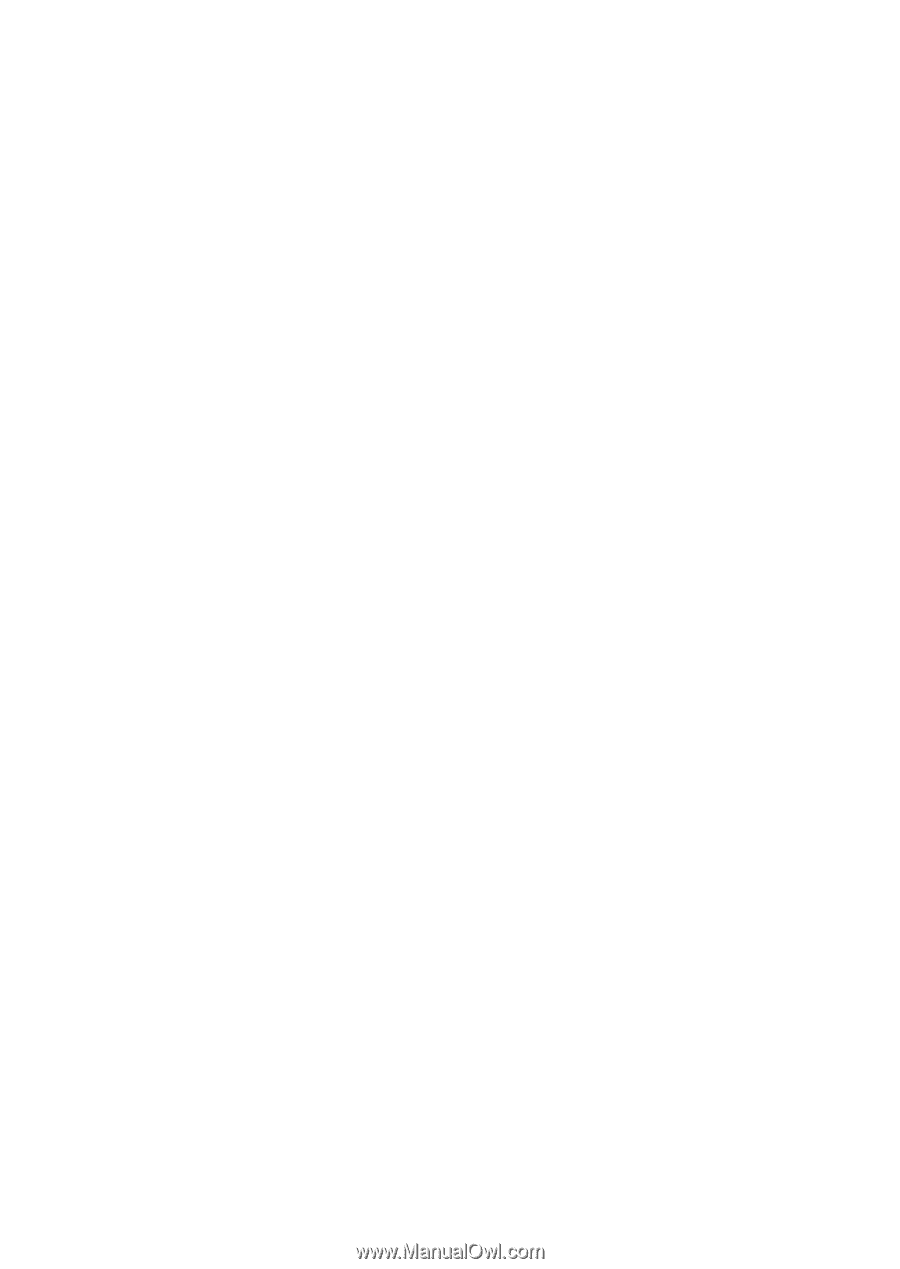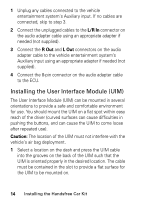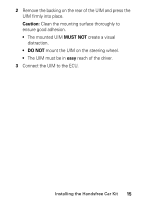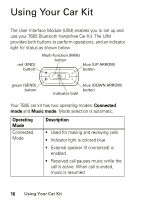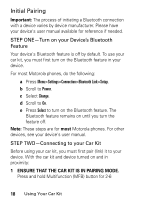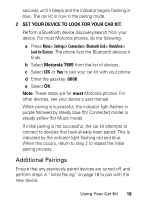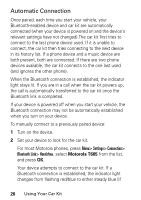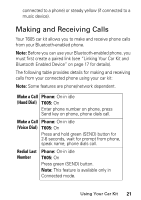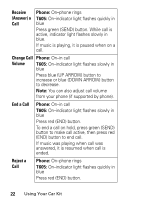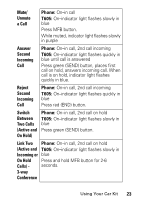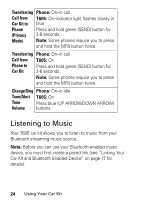Motorola T605 User Manual - Page 21
Additional Pairings, SET YOUR DEVICE TO LOOK FOR YOUR CAR KIT., Motorola T605 - bluetooth manual
 |
UPC - 723755987999
View all Motorola T605 manuals
Add to My Manuals
Save this manual to your list of manuals |
Page 21 highlights
seconds until it beeps and the indicator begins flashing in blue. The car kit is now in the pairing mode. 2 SET YOUR DEVICE TO LOOK FOR YOUR CAR KIT. Perform a Bluetooth device discovery/search from your device. For most Motorola phones, do the following: a Press Menu> Settings> Connection> Bluetooth Link> Handsfree> Look for Devices. The phone lists the Bluetooth devices it finds. b Select Motorola T605 from the list of devices. c Select OK or Yes to pair your car kit with your phone. d Enter the passkey: 0000 e Select OK. Note: These steps are for most Motorola phones. For other devices, see your device's user manual. When pairing is successful, the indicator light flashes in purple followed by steady blue (for Connected mode) or steady yellow (for Music mode). If initial pairing is not successful, the car kit attempts to connect to devices that have already been paired. This is indicated by the indicator light flashing red and blue. When this occurs, return to step 2 to repeat the initial pairing process. Additional Pairings Ensure that any previously paired devices are turned off, and perform steps in "Initial Pairing" on page 18 to pair with the new device. Using Your Car Kit 19