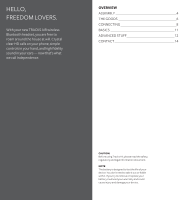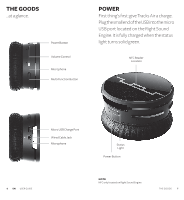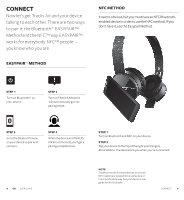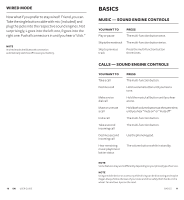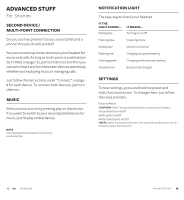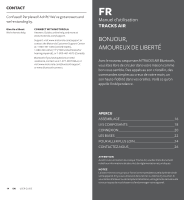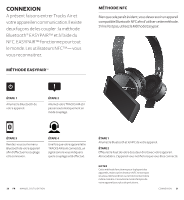Motorola Tracks Air Quick Start Guide - Page 7
Advanced Stuff - settings
 |
View all Motorola Tracks Air manuals
Add to My Manuals
Save this manual to your list of manuals |
Page 7 highlights
ADVANCED STUFF For Smarties SECOND DEVICE / MULTI-POINT CONNECTION Do you use two phones? Do you use a tablet and a phone? Are you double jointed? You can connect up to two devices to your headset for music and calls. As long as multi-point is enabled (see SETTINGS on page 13), pair both devices and then you can switch back and forth between devices seamlessly, whether you're playing music or managing calls. Just follow the instructions under "Connect" on page 8 for each device. To connect both devices, just turn them on. MUSIC Select a music source by pressing play on that device. If you want to switch to your second paired device for music, just hit play on that device. NOTE Your headset will only stream from one music source at a time. NOTIFICATION LIGHT The easy way to check your headset IF THE LIGHT SHOWS... Fading blue IT MEANS... Turning on or off Flashing blue In pairing mode Steady blue Device connected Flashing red Charging low power battery Flashing green Charging medium power battery Steady Green Battery fully charged SETTINGS To hear settings, press and hold the power and multi-function button. To change them, just follow the voice prompts. Factory Reset (CAUTION "Reset" erases all paired devices stored in your headset.) Voice interface on/off Multi-point on/off Wide-band audio on/off (NOTE Use for increased clarity and richer sound. Not all devices or carrier networks support Wide-band.) 12 EN USER GUIDE ADVANCED STUFF 13