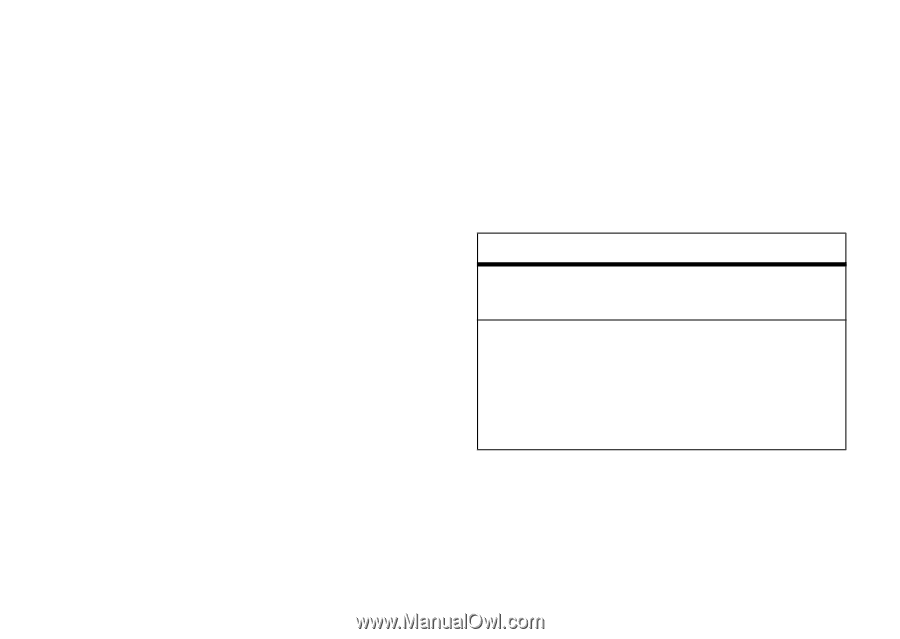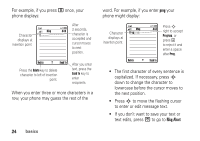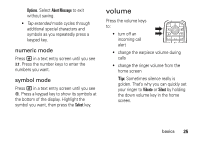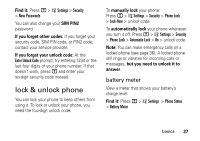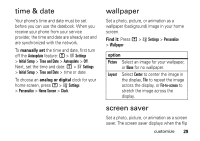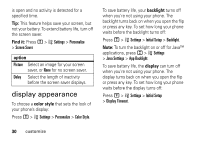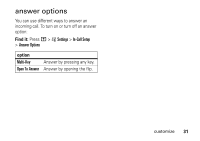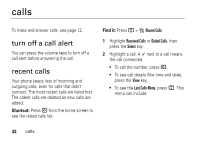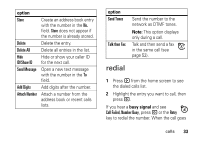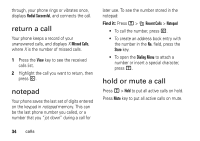Motorola V235 User Manual - Page 31
time & date, wallpaper, screen saver, manually set, analog or digital, Find it, option
 |
View all Motorola V235 manuals
Add to My Manuals
Save this manual to your list of manuals |
Page 31 highlights
time & date Your phone's time and date must be set before you can use the datebook. When you receive your phone from your service provider, the time and date are already set and are synchronized with the network. To manually set the time and date, first turn off the Autoupdate feature: M > w Settings > Initial Setup > Time and Date > Autoupdate > Off. Next, set the time and date: M > w Settings > Initial Setup > Time and Date > time or date. To choose an analog or digital clock for your home screen, press M > w Settings > Personalize > Home Screen > Clock. wallpaper Set a photo, picture, or animation as a wallpaper (background) image in your home screen. Find it: Press M > w Settings > Personalize > Wallpaper option Picture Select an image for your wallpaper, or None for no wallpaper. Layout Select Center to center the image in the display, Tile to repeat the image across the display, or Fit-to-screen to stretch the image across the display. screen saver Set a photo, picture, or animation as a screen saver. The screen saver displays when the flip customize 29