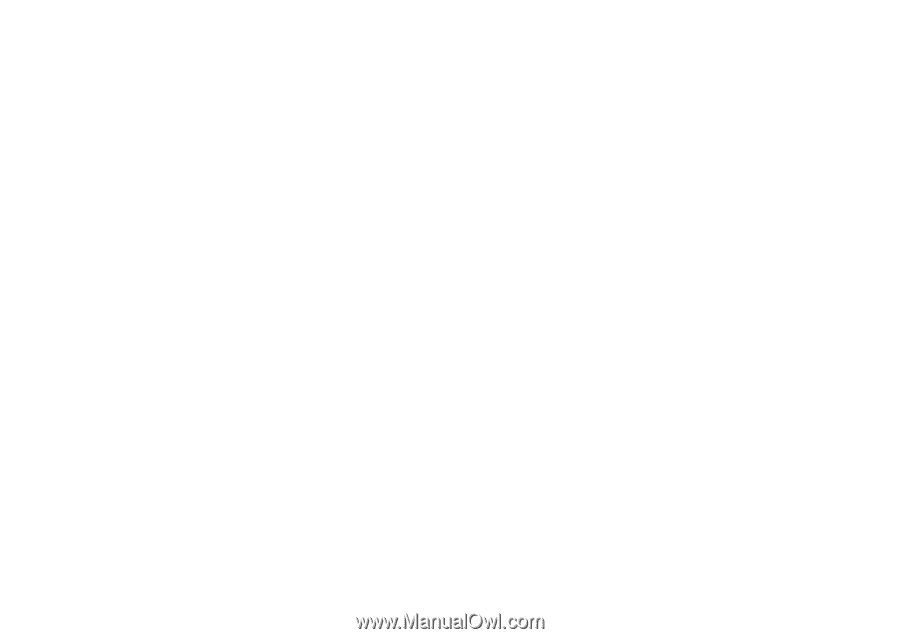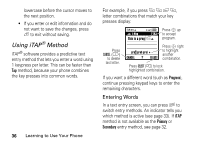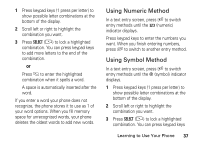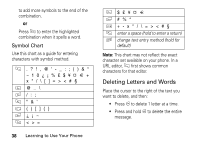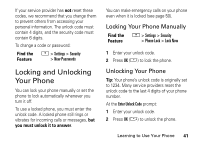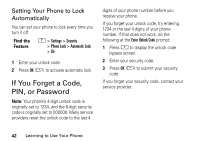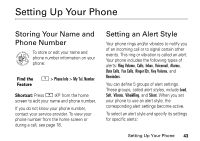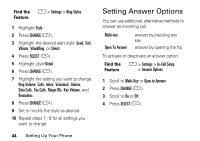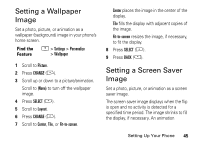Motorola V276 User Manual - Page 43
Locking and Unlocking Your Phone, Locking Your Phone Manually, Unlocking Your Phone
 |
View all Motorola V276 manuals
Add to My Manuals
Save this manual to your list of manuals |
Page 43 highlights
If your service provider has not reset these codes, we recommend that you change them to prevent others from accessing your personal information. The unlock code must contain 4 digits, and the security code must contain 6 digits. To change a code or password: Find the M > Settings > Security Feature > New Passwords Locking and Unlocking Your Phone You can lock your phone manually or set the phone to lock automatically whenever you turn it off. To use a locked phone, you must enter the unlock code. A locked phone still rings or vibrates for incoming calls or messages, but you must unlock it to answer. You can make emergency calls on your phone even when it is locked (see page 50). Locking Your Phone Manually Find the M > Settings > Security Feature > Phone Lock > Lock Now 1 Enter your unlock code. 2 Press OK (+) to lock the phone. Unlocking Your Phone Tip: Your phone's unlock code is originally set to 1234. Many service providers reset the unlock code to the last 4 digits of your phone number. At the Enter Unlock Code prompt: 1 Enter your unlock code. 2 Press OK (+) to unlock the phone. Learning to Use Your Phone 41