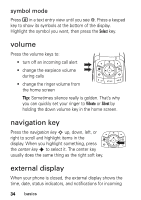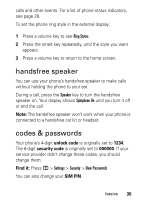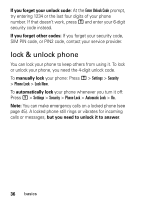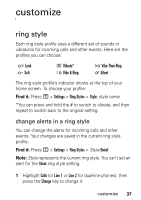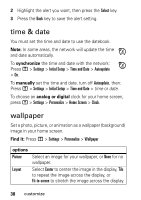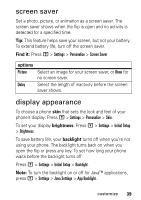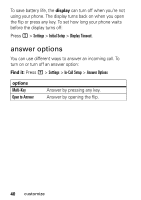Motorola V360 User Manual - Page 41
screen saver, display appearance - skins
 |
UPC - 803831648843
View all Motorola V360 manuals
Add to My Manuals
Save this manual to your list of manuals |
Page 41 highlights
screen saver Set a photo, picture, or animation as a screen saver. The screen saver shows when the flip is open and no activity is detected for a specified time. Tip: This feature helps save your screen, but not your battery. To extend battery life, turn off the screen saver. Find it: Press M > Settings > Personalize > Screen Saver options Picture Delay Select an image for your screen saver, or None for no screen saver. Select the length of inactivity before the screen saver shows. display appearance To choose a phone skin that sets the look and feel of your phone's display: Press M > Settings > Personalize > Skin. To set your display brightness: Press M > Settings > Initial Setup > Brightness. To save battery life, your backlight turns off when you're not using your phone. The backlight turns back on when you open the flip or press any key. To set how long your phone waits before the backlight turns off: Press M > Settings > Initial Setup > Backlight. Note: To turn the backlight on or off for Java™ applications, press M > Settings > Java Settings > App Backlight. customize 39