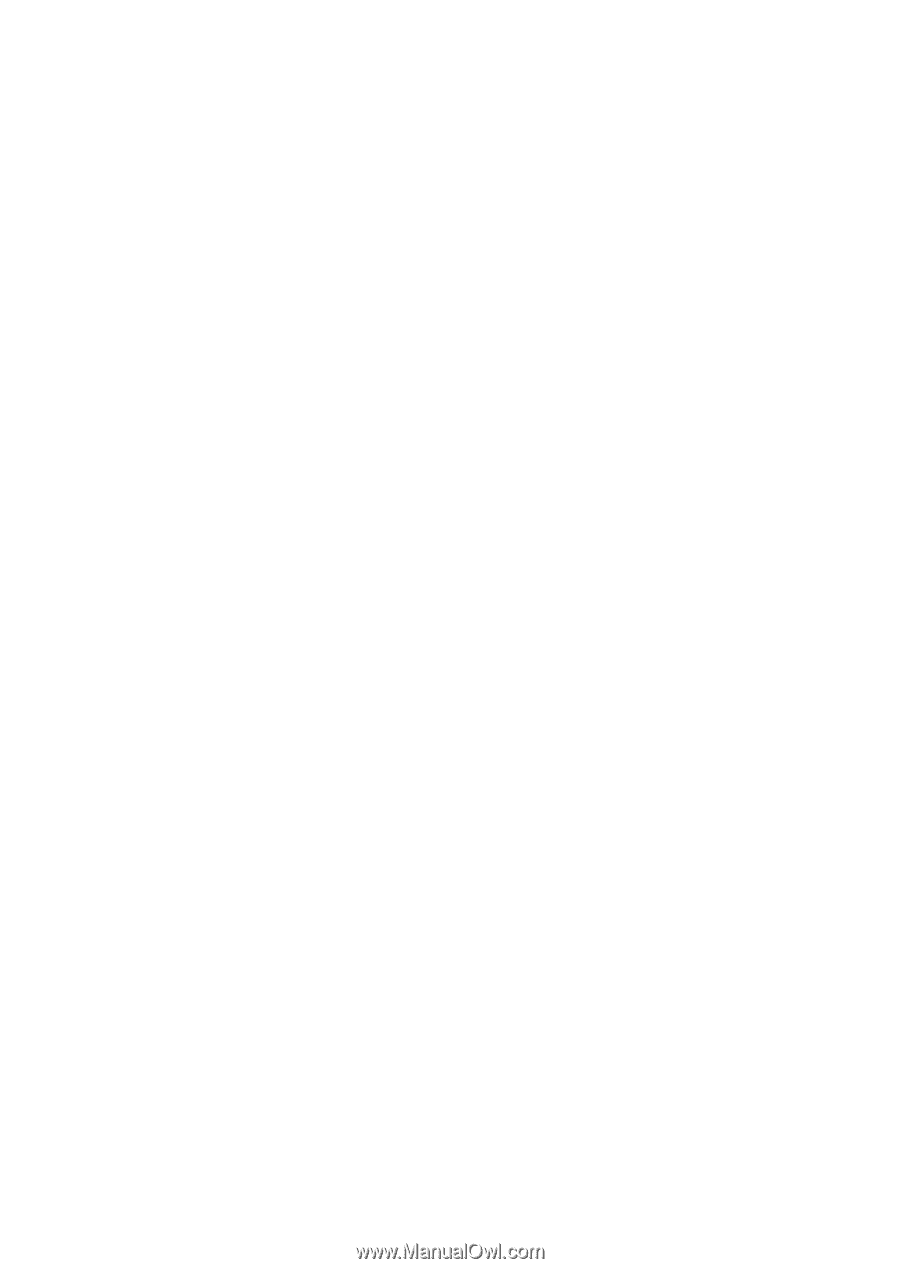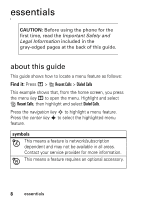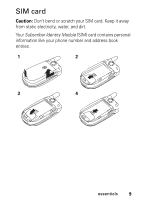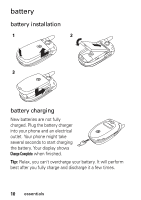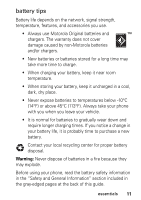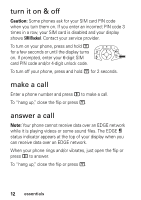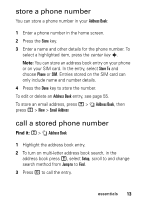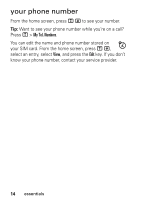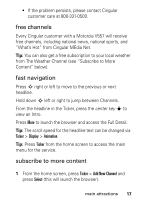Motorola V557 User Manual - Page 15
store a phone number, call a stored phone number - new
 |
UPC - 723755933118
View all Motorola V557 manuals
Add to My Manuals
Save this manual to your list of manuals |
Page 15 highlights
store a phone number You can store a phone number in your Address Book: 1 Enter a phone number in the home screen. 2 Press the Store key. 3 Enter a name and other details for the phone number. To select a highlighted item, press the center key s. Note: You can store an address book entry on your phone or on your SIM card. In the entry, select Store To and choose Phone or SIM. Entries stored on the SIM card can only include name and number details. 4 Press the Done key to store the number. To edit or delete an Address Book entry, see page 55. To store an email address, press M > n Address Book, then press M > New > Email Address call a stored phone number Find it: M > n Address Book 1 Highlight the address book entry. 2 To turn on multi-letter address book search, in the address book press M, select Setup, scroll to and change search method from Jump to to Find. 3 Press n to call the entry. essentials 13