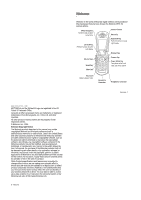Motorola V975 User Guide
Motorola V975 Manual
 |
View all Motorola V975 manuals
Add to My Manuals
Save this manual to your list of manuals |
Motorola V975 manual content summary:
- Motorola V975 | User Guide - Page 1
the copyrights, patents, or patent applications of Motorola or any third-party software provider, except for the normal, non-exclusive, royalty-free licence to use that arises by operation of law in the sale of a product. While Products specifications and features may be subject to change without - Motorola V975 | User Guide - Page 2
Code, PIN, or Password 52 Locking and Unlocking Your Phone 52 If You Forget a Code, PIN, or Password 54 Setting Up Your Phone 55 Storing Your Name and Phone Guide 13 Installing the UICC or SIM Card 13 Battery Tips 15 Installing the Battery 16 Charging the Battery 17 Turning Your Phone On - Motorola V975 | User Guide - Page 3
. Data Operation When using any data feature of the phone, with or without an accessory cable, position the phone and its antenna at least 1 inch (2.5 centimetres) from your body. Approved Accessories Use of accessories not approved by Motorola, including but not limited to batteries and antenna - Motorola V975 | User Guide - Page 4
and become quite hot. Exercise care in handling any charged battery, particularly when placing it inside a pocket, bag, or other container with metal objects. Use only Motorola original batteries and chargers. Your battery or phone may contain symbols, defined as follows: Symbol Definition Important - Motorola V975 | User Guide - Page 5
all geographical areas. Contact your service provider for more information. Optional Accessories This label identifies a feature that requires an optional Motorola Original™ accessory. Installing the UICC or SIM Card Your 3G UICC (Universal IC Card) contains your phone number, service details, and - Motorola V975 | User Guide - Page 6
Installing the Battery Your phone is designed to use only Motorola Original™ batteries and accessories. 1 2 3 16 - Getting Started Action 4 If necessary, enter your SIM card PIN code and press the OK key to unlock the SIM card. Caution: If you enter an incorrect PIN code 3 times in a row, your - Motorola V975 | User Guide - Page 7
Press the up volume key to reset ring alert. Viewing Your Phone Number To view your phone number from the home screen, phone number must be stored on your SIM card to use this feature. To store your phone number on the SIM card, see page 55. If you do not know your phone number, contact your service - Motorola V975 | User Guide - Page 8
or screen saver images. Downloading Pictures Your phone may contain predefined photos, pictures, and animations. You can download and store additional images on your phone. If you are unable to establish a network connection with the micro-browser, contact your service provider. Highlight Features - Motorola V975 | User Guide - Page 9
Videos Menu when the camera is active. The menu can include the following options: Option Go To Videos Internal / External View Video Setup View Free Space Description View videos stored on your phone. Switch between the internal (self-portrait) and external cameras. Open the setup menu to adjust - Motorola V975 | User Guide - Page 10
wallpaper images, screen saver images, and event alerts. Note: • The files that you download or receive as attachments might have a copyright lock that keeps you service centre number Connecting Your Phone to Another Device You can connect your phone to a computer or hand-held device using a: • USB - Motorola V975 | User Guide - Page 11
Up a Cable Connection Attach a Motorola Original™ USB cable to the phone and external device as follows. Note: Check your computer or hand-held device to determine the type of cable you need. Action 1 Plug the end of the cable with the Motorola logo into the phone's accessory connector port. Make - Motorola V975 | User Guide - Page 12
displayed. 2. GPRS Indicator Shows that your phone is using a high-speed General Packet Radio Service (GPRS) network connection. GPRS allows faster your phone is seeking or using another network outside your home network. Indicators can include: Y = 3G home a = 2.5G home b = 2G home X = 3G roam - Motorola V975 | User Guide - Page 13
Battery Level Indicator Vertical bars show the battery charge level. Recharge the battery when Low Battery displays and the battery service subscription options. Icon e s h n É t K Feature Messages Recent Calls Multimedia Phonebook Tools Ring Styles Chat Icon V Q M w á l Feature Browser Games - Motorola V975 | User Guide - Page 14
Entry Mode Press M > Entry Setup from any text entry screen. Select Primary Setup or Secondary Setup, and choose: iTAP Tap Tap Extended None Let the phone predict each word as you press keys (see page 45). Enter letters and numbers by pressing a key one or more times. Enter letters, numbers, and - Motorola V975 | User Guide - Page 15
guide for entering characters with Tap Extended. 1 10 x*/\[]= > - Motorola V975 | User Guide - Page 16
want enter the highlighted symbol Symbol Chart Use this chart as a guide for entering characters with symbol mode. 1 10 x*/\[]= > - Motorola V975 | User Guide - Page 17
contain 6 digits. You can also reset your SIM card PIN code or PIN2 code, if necessary. To change a code or password: Find the Feature M > Settings > Security > New Passwords Locking and Unlocking Your Phone You can lock your phone manually or set the phone to lock automatically whenever you turn - Motorola V975 | User Guide - Page 18
for specific phone will not use Auto Answer (see page 83). • Java™ applications can make your phone phone phone number. If you do not know your phone number, contact your service provider. Setting the Time and Date Your phone Setting Up Your Phone - 55 Press phone phone is on and no activity is - Motorola V975 | User Guide - Page 19
downloaded onto your phone. Find the Feature M > Settings > Java Settings > Java Screen Saver > On or Off Note: To download a screen saver or other Java file, on, or turn off backlights to extend battery life. Caution: The Continuous setting can decrease battery life. Find the Feature M > - Motorola V975 | User Guide - Page 20
ID for specific entries stored in your phonebook. For more information, see page 78. Calling Features - 61 Dialling International Numbers Press and hold 0 to insert the local international access code (+) for the country from which you are calling. Viewing Recent Calls Your phone keeps lists - Motorola V975 | User Guide - Page 21
the entry in the phonebook open the Last Calls Menu to perform various operations on the entry The Last Calls Menu can include the following options: to your messages, you must call your voicemail phone number. Your service provider may include additional information about using this feature - Motorola V975 | User Guide - Page 22
use the entry to call your voicemail. To store these characters in a number, see page 77. Using Call Waiting When you are on a call or downloading a file, an alert tone sounds to indicate that you have received a second call. Press 1n 2 SWITCH key or LINK key or M > End Call On Hold To - Motorola V975 | User Guide - Page 23
Answer • Auto Handsfree • Power-off Delay • Charger Time j Network • New Network • Network Setup • Available Networks • Service Tone • Call Drop Tone u Security • Phone Lock • Lock Application • Fixed Dial • Call Barring • SIM PIN • New Passwords c Java Settings • Java System • Java Screen Saver - Motorola V975 | User Guide - Page 24
Tip: To download templates or other objects from a Web page, see page 86. While editing a message: M > Insert Note: Some files might have a files might have a copyright lock that keeps you from forwarding them. Phone Features - 75 Feature Dial Entry Voice Dial Entry Edit Entry Store a PIN Code - Motorola V975 | User Guide - Page 25
specific unlock code, security code, and lifetime timer: M > Settings > Initial Setup > Master Reset Reset all options except unlock code, security code, and lifetime timer, and clear all user settings and entries except SIM card information: M > Settings > Initial Setup > Master Clear 80 - Phone - Motorola V975 | User Guide - Page 26
time for which you are billed by your service provider. For billing information, contact your service provider. Feature Call Times Description View call off Delay Charge the phone for a specified time after the ignition is switched off: M > Settings > Car Settings > Charger Time Phone Features - - Motorola V975 | User Guide - Page 27
Apply Phone Theme Download a picture, sound, or other file from a Web page: Highlight the file, press the SELECT key, then the STORE key. Note: Normal airtime and/or carrier usage charges apply. Apply a grouped set of image and sound files to your phone: M > Multimedia > Themes > theme 86 - Phone - Motorola V975 | User Guide - Page 28
exposure standard for mobile phones employs a unit of measurement known as the Specific Absorption Rate, or SAR. Under the guidelines for your phone model, the SAR limit is 2.0 W/kg.1 Tests for SAR are conducted in accordance with CENELEC2 testing procedures using standard operating positions with - Motorola V975 | User Guide - Page 29
volume 18 email 75 emergency number 62 end key 1 ending a call 19, 21 Enter Unlock Code message 53 external device connecting to phone 31 external display 51 F fax call 31 5-way navigation key 1, 36 fixed dial 81 G games 87 GPRS indicator 29, 34 H handsfree speaker 51 headset jack 1 hold a call 69 - Motorola V975 | User Guide - Page 30
downloading 30, 86 managing 23 picture ID defined 13 P passwords. See codes phone active line indicator reset all options 80 ring style 18, 55, 79 security code 52 time, setting 55 turning on/off 17 unlock code 52 unlocking 18, 52 phone mode, setup 41 iTAP software predictive text entry 45 - Motorola V975 | User Guide - Page 31
transmission indicator 35 travel charger 17 U UICC 13 Universal IC Card 13 unlock application 86 phone 52 unlock code bypassing 54 changing 52 default 52, 54 entering 18 V vibrate alert setting 18, 55, 79 turning off 18, 62 video clip downloading 30, 75, 76 managing 87 recording 25, 27 voice dial 77

Welcome -
1
Welcome
Welcome to the world of Motorola digital wireless communications!
We are pleased that you have chosen the Motorola V975 3G
wireless phone.
2
- Welcome
www.motorola.com
MOTOROLA and the Stylised M Logo are registered in the US
Patent & Trademark Office.
Java and all other Java-based marks are trademarks or registered
trademarks of Sun Microsystems, Inc. in the U.S. and other
countries.
All other product or service names are the property of their
respective owners.
' Motorola, Inc., 2004.
Software Copyright Notice
The Motorola products described in this manual may include
copyrighted Motorola and third-party software stored in
semiconductor memories or other media. Laws in the United States
and other countries preserve for Motorola and third-party software
providers certain exclusive rights for copyrighted software, such as
the exclusive rights to distribute or reproduce the copyrighted
software. Accordingly, any copyrighted software contained in the
Motorola products may not be modified, reverse-engineered,
distributed, or reproduced in any manner to the extent allowed by
law. Furthermore, the purchase of the Motorola products shall not
be deemed to grant either directly or by implication, estoppel, or
otherwise, any licence under the copyrights, patents, or patent
applications of Motorola or any third-party software provider, except
for the normal, non-exclusive, royalty-free licence to use that arises
by operation of law in the sale of a product.
While Products specifications and features may be subject to
change without notice, we are making every possible effort to
ensure that user manuals are updated on a regular basis to reflect
product functionality revisions. However, in the unlikely event that
your manual version does not fully reflect the core functionality of
your product, please let us know. You may also be able to access
up-to-date versions of our manuals in the consumer section of our
Motorola web site, at http://www.motorola.com.