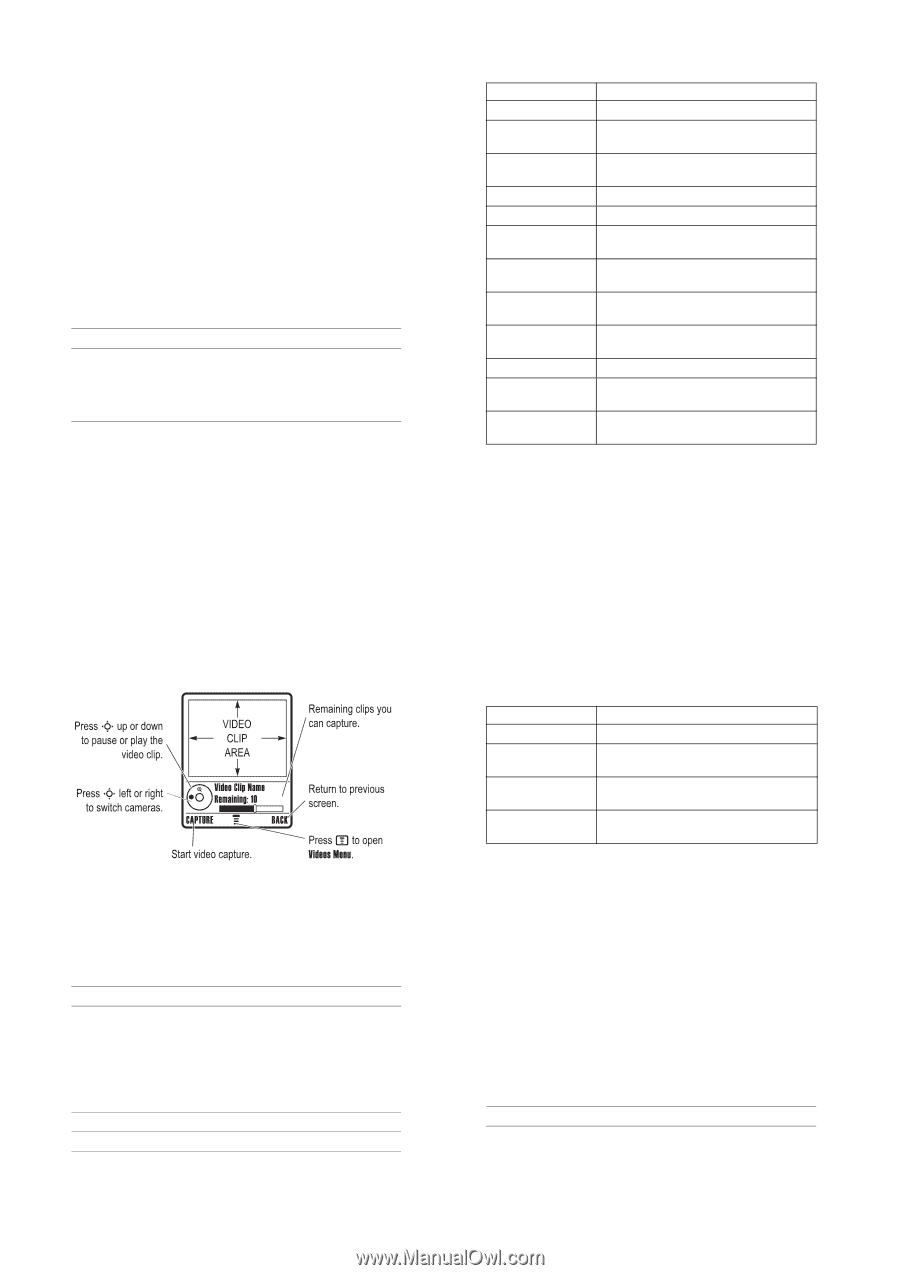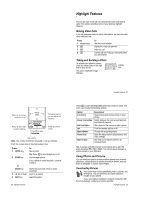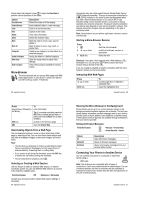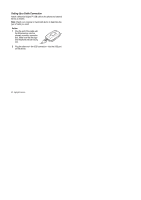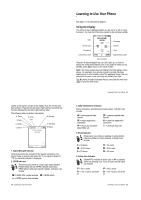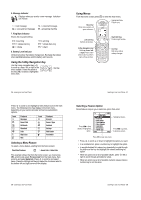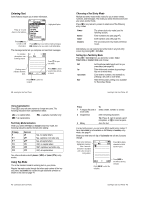Motorola V975 User Guide - Page 9
Recording Video Clips, Using Video Clips
 |
View all Motorola V975 manuals
Add to My Manuals
Save this manual to your list of manuals |
Page 9 highlights
Note: • The files that you download or receive as attachments might have a copyright lock that keeps you from saving them on external memory, forwarding them, or editing them. • Normal airtime and/or carrier usage charges apply. To download a picture with the micro-browser, see page 28. To store a picture from a message, see page 75. Viewing and Managing Pictures To view a photo, picture, or animation stored on your phone: Find the Feature M > Multimedia > Pictures Press 1 S up or down 2 VIEW key 3S or M To scroll to the picture view the picture view the next/previous picture open the Pictures Menu to perform other options Tip: You can change the way your picture list displays using the Setup option in the Pictures Menu. Press M to open the Pictures Menu from the picture list. The menu can include the following options: 24 - Highlight Features The active viewfinder image displays. Note: The number of clips remaining is only an estimate. Point the camera lens at the video subject, then: Press 1 CAPTURE key 2 STOP key 3 OPTIONS key or DISCARD key 4 S up or down 5 SELECT key To start the video Tip: You can press the PAUSE key to pause video capture. stop the video view storage options If you choose to store the video, continue to step 4. delete the video and return to active viewfinder scroll to an option select the option 26 - Highlight Features Option Send in Message Apply as New Details Rename Delete Mark Mark All Categories Assign to Category Pictures Setup View Free Space Description Insert selected picture in a new message. Set the picture as your phone's Wallpaper or Screen Saver image. Capture a new picture or create an album of stored pictures. View picture information. Rename the picture. Delete the selected picture or marked picture(s). Mark the picture to move, copy, send or delete it. Mark all pictures to move, copy, send, or delete them. Create a new category, or view pictures in a selected category. Assign the picture to a defined category. Open the setup menu to adjust picture and video settings. View memory space available for storing pictures. Recording Video Clips To record a video on your phone: Find the Feature M > Record Video Highlight Features - 25 Press M to open the Videos Menu when the camera is active. The menu can include the following options: Option Go To Videos Internal / External View Video Setup View Free Space Description View videos stored on your phone. Switch between the internal (self-portrait) and external cameras. Open the setup menu to adjust picture and video settings. See how much memory remains for storing videos. Using Video Clips You can download video clips with the micro-browser, and receive video clips in multimedia messages. Downloading Video Clips To download a video clip with the micro-browser, see page 28. To store a video clip from a message, see page 76. Viewing and Managing Video Clips To play a video clip stored on your phone: Find the Feature M > Multimedia > Videos Press 1 S up or down 2 PLAY key To scroll to the video clip start video clip playback Highlight Features - 27