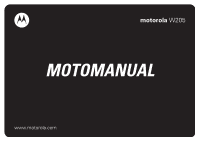Motorola W205 User Manual
Motorola W205 Manual
 |
View all Motorola W205 manuals
Add to My Manuals
Save this manual to your list of manuals |
Motorola W205 manual content summary:
- Motorola W205 | User Manual - Page 1
motorola W205 MOTOMANUAL www.motorola.com - Motorola W205 | User Manual - Page 2
- Motorola W205 | User Manual - Page 3
communications! We are pleased that you have chosen the Motorola W205 wireless phone. Earpiece Listen to your voice calls & messages. to scroll through lists, left and right to adjust volume of ringtone style. Power Connector Port Port to insert the charger. Menu Key Open a menu when you see M in - Motorola W205 | User Manual - Page 4
check it out! Power Jack Battery Compartment Speaker Lanyard Attachment Headset Jack Insert the headset accessory for handsfree use. W205 Note: Your phone may not appear exactly as the phone image in this picture; however, all key locations, sequences, and functions are the same. 2 check it out! - Motorola W205 | User Manual - Page 5
's network settings may limit the feature's functionality. Always contact your service provider about feature availability and functionality. All features, functionality, and other product specifications, as well as the information contained in this user's guide are based upon the latest available - Motorola W205 | User Manual - Page 6
about this guide. . . . . . 16 SIM card 17 battery 17 battery tips 19 turn it on & off 20 make a call 20 answer a call 20 your phone number. 34 volume 36 navigation key 36 codes & passwords. . . 36 lock & unlock phone . . 37 lock & unlock keypad. . 38 check battery meter . . 38 customise - Motorola W205 | User Manual - Page 7
other features 49 advanced calling . . . . . 49 contacts 51 messages 53 personalising 54 call times & costs. . . . 58 network 59 more features 59 security 61 games 61 troubleshooting 62 check here first. . . . . . 62 SAR Data 65 WHO Information . . . . . 66 index 67 contents 5 - Motorola W205 | User Manual - Page 8
dependent features The function available on this handset may vary in different regions and nations. Please contact your local customer service centers, agencies or retailers if you have any questions about the handset function. Motorola reserves all rights to revise and change this user's manual - Motorola W205 | User Manual - Page 9
• Call Waiting Security Phone Lock Lock Keypad Lock Keypad Timer Fixed Dial Call Barring SIM PIN New Passwords Initial Setup • Time and Date • Power On/Off • 1-Touch Dial • Backlight • Scroll • Language • Display Timeout • Contrast • DTMF * • TTY Setup * • Lantern • Master Reset • Master Clear - Motorola W205 | User Manual - Page 10
these instructions and precautions. External Antenna Care If your mobile device has an external antenna, use only a Motorola-supplied mobile device to operate at a higher power level than needed. * The information provided in this document supersedes the general safety information in user's guides - Motorola W205 | User Manual - Page 11
phone call, hold your mobile device just like you would a landline phone. If you wear the mobile device on your body, always place the mobile device in a Motorola your mobile device whenever instructed to do so by airline staff. If your mobile device offers an airplane mode or similar feature, - Motorola W205 | User Manual - Page 12
, install, or charge batteries. In such areas, sparks can occur and cause an explosion or fire. Damaged Products If your mobile device or battery has been submerged in water, punctured, or subjected to a severe fall, do not use it until you take it to a Motorola Authorized Service Center. Do not - Motorola W205 | User Manual - Page 13
handling a charged battery, particularly when placing it inside a pocket, purse, or other container with metal objects. Use only Motorola Original batteries and chargers. Caution: To avoid risk of personal injury, do not dispose of your battery in a fire. Your battery, charger, or mobile device may - Motorola W205 | User Manual - Page 14
playing video games or enabling a flashing-lights feature (if available) on your mobile device. Discontinue use and consult a physician if use if you are very tired. Caution About High Volume Usage Listening at full volume to music or voice through a headset may damage your hearing. Repetitive - Motorola W205 | User Manual - Page 15
Care To care for your Motorola phone, please keep it away from: liquids of any kind Don't expose your phone to water, rain, extreme phone in a microwave oven. dust and dirt Don't expose your phone to dust, dirt, sand, food, or other inappropriate materials. cleaning solutions To clean your phone - Motorola W205 | User Manual - Page 16
Recycling RecyclingInformation This symbol on a Motorola product means the product should not be disposed of with household waste. Disposal of your Mobile Telephone and Accessories Please do not dispose of mobile telephones or electrical accessories, such as chargers or headsets, with your household - Motorola W205 | User Manual - Page 17
an example of a typical Product Approval Number. You can view your product's Declaration of Conformity (DoC) to Directive 1999/5/EC (to R&TTE Directive) at www.motorola.com/rtte. To find your DoC, enter the product Approval Number from your product's label in the "Search" bar on the web site. EU - Motorola W205 | User Manual - Page 18
essentials about this guide This guide shows how to locate a menu feature as follows: Find it: Press M > Recent Calls > to scroll to and highlight a menu feature. Press the SELECT key to select the highlighted menu feature. symbols This means a feature depends on the network or subscription and may - Motorola W205 | User Manual - Page 19
SIM card Your Subscriber Identity Module (SIM) card contains personal information like your phone number and contacts entries. Caution: Do not bend or scratch your SIM card. Keep it away from static electricity, water, and dirt. 1 2 battery battery installation 1 2 remove battery essentials - Motorola W205 | User Manual - Page 20
can use your phone, install and charge the battery as described below. Some batteries perform best after several full charge/discharge cycles. Plug the charger into your phone and an electrical outlet. Your phone displays Charge Complete when finished. Power Connector Insert the charger. Tip: You - Motorola W205 | User Manual - Page 21
, features, and accessories you use. • Always use Motorola Original batteries and chargers. The warranty does not cover damage caused by non-Motorola batteries and/or chargers. • New batteries or batteries stored for a long time may take more time to charge. • When charging your battery, keep - Motorola W205 | User Manual - Page 22
P for few seconds. If prompted, enter your SIM card PIN code and/or unlock code. Caution: If you enter an incorrect PIN code 3 times in a row, your SIM card is disabled and your phone displays SIM Blocked. Contact your service provider. To turn off your phone, press and hold P for few seconds. make - Motorola W205 | User Manual - Page 23
main attractions zoom number display Zoom number display is a smart function that lets you see the screen numbers more easily. Your phone automatically alters the screen font size depending on how many digits are in the number. Because most people enter 7 digits most frequently, your font size - Motorola W205 | User Manual - Page 24
letters of the target entry's name, then press OK, and the contacts will jump to the closest match entry. lantern The Lantern feature enables you to change your phone's idle display into a flashlight. This can be useful in many situations, such as searching under a car seat or locating a door lock - Motorola W205 | User Manual - Page 25
schedule of events by month, week, or day, and have the datebook play a reminder alarm for specific events. Note: You must set the phone's correct time and date in order to use the datebook. To schedule or review events in the datebook: Find it: Press M > Extras > Datebook view by month or by week - Motorola W205 | User Manual - Page 26
add a new event You can add a new event two different ways. Press M > Extras > Datebook > M > Day View > [New Entry]. or Press M > Extras > Datebook > day > M > New > Event. To set up the Event detail, follow the steps below. A title - Motorola W205 | User Manual - Page 27
5 Press DONE to store the new task and return to the day view. change event/task information To change information about an existing event/task: Find it: Press M > Extras > Datebook 1 Press S left or right to scroll to the scheduled event/task day. 2 Press M > Day View to display the day view. 3 - Motorola W205 | User Manual - Page 28
6 Press SELECT to copy the event/task. 7 Press YES to confirm the copy. Your phone assumes that you want to change the date and displays the Date field. 8 Use the up. Choose YES or NO to confirm or cancel the delete. For repeating events, the phone displays a delete event menu. 26 main attractions - Motorola W205 | User Manual - Page 29
to the event to delete. 4 Press M to open the Datebook Menu. 5 Press S up or down to scroll to Delete. 6 Press SELECT to select Delete. Your phone displays a confirmation message. Choose YES or NO to confirm or cancel the delete. set the alarm within the datebook You can set the Datebook to - Motorola W205 | User Manual - Page 30
correct. Your phone displays a message if the format is not supported. 4 Press STORE. The file name appears. Note: You can download ringtone via SMS messages or if the memory is full. If the file name is duplicated, rename the file under My Tones. If the memory if full, replace old ring tones with - Motorola W205 | User Manual - Page 31
. Press NO if you don't want to store vCard. Note: vCard will be stored only if the format is correct. Your phone displays a message if the format is not supported. Note: If your contacts is full, vCard can't be stored. If necessary, delete one phone entry before storing vCard. main attractions 29 - Motorola W205 | User Manual - Page 32
display The home screen displays when you turn on the phone. To dial a number from the home screen, press the number keys and N. Note: Your home screen may look different depending on your service provider. Date Left Soft Key Label 2éAt xå Motorola 04/25/2006 t ne A 6:35am SETTING G PH.BOOK Menu - Motorola W205 | User Manual - Page 33
Status indicators display at the top of the home screen: 2 3 4 56 7 4SéAt Ó c 1 Motorola 04/25/2006 t ne A 6:35am G SETTING PH.BOOK 1 Signal Strength Indicator − shows the strength of your phone's connection with the network. 2 Headset Indicator − displays when the headset is plugged into - Motorola W205 | User Manual - Page 34
− vertical bars show the amount of charge left in your battery. The more bars, the greater the charge. menus From the home screen, press M to enter the main menu, then press S to scroll up and down through the main menu list. Select highlighted menu feature. Exit the main menu. Scroll up - Motorola W205 | User Manual - Page 35
The following menu icons may be available, depending on your service provider and service subscription options. menu features e Messages n Contacts s Recent Calls Q Games É Extras t Ring Styles w Settings Lantern l Personalise Note: Certain features may not be available in certain areas. select - Motorola W205 | User Manual - Page 36
text entry Some features let you enter text. Flashing cursor indicates insertion point. Press INSERT to insert a quick note. L P Msg 765 INSERT CANCEL Press M to open sub-menu. Character counter Press CANCEL to exit without saving any changes. choose a text entry method Multiple text entry - Motorola W205 | User Manual - Page 37
through the letters and number on the key. Repeat this step to enter each letter. For example, if you press 8 once, the phone displays: Character displays at insertion point. Press OK to accept & store text. í P Msg T After 2 seconds, 765 the character is accepted and the cursor moves to next - Motorola W205 | User Manual - Page 38
to scroll and highlight options. codes & passwords Your phone's 4-digit unlock code is originally set to 1234. If your service provider did not change these codes, you should change them: Find it: Press M > Settings > Security > New Passwords You can also change your SIM PIN. If you forget your - Motorola W205 | User Manual - Page 39
codes: If you forget your SIM PIN code or PIN2 code, contact your service provider. lock & unlock phone You can lock your phone to keep others from using it. To lock or unlock your phone, you need the 4-digit unlock code. To manually lock your phone: Find it: Press M > Settings > Security > Phone - Motorola W205 | User Manual - Page 40
lock & unlock keypad You can lock your keypad to prevent accidental key presses. Press M then * to lock/unlock the keypad. check battery meter To check your battery meter: Find it: Press M > Settings > Phone Status > Battery Meter 38 basics - Motorola W205 | User Manual - Page 41
. Find it: Press M > Ring Styles > Detail > desired event > Change > alert for event Shortcut: Press and hold # to switch to Vibrate. my tones This feature allows you to create custom alert tones for your phone. The tones you create appear automatically in the list of available alerts. customise 39 - Motorola W205 | User Manual - Page 42
associated with the note name. To change octaves, press 0 twice to insert a *, then enter the octave number. Press 0 to insert a flat & or sharp * before the note. Change note length by inserting 0-5 after the note. Use the 7 to insert a reset r. Scroll left or right by pressing the S, or using the - Motorola W205 | User Manual - Page 43
1 Press S up or down to scroll to the tone you want to play. 2 Press M to open Tone Menu. 3 Scroll to Play and press SELECT. The phone displays the playback meter and plays the tone. 4 Press Play to play the tone again or press CANCEL to return to the My Tones list - Motorola W205 | User Manual - Page 44
Edit, Delete, and Play. time & date To set the time and date for your phone: Find it: Press M > Settings > Initial Setup > Time and Date wallpaper You can set for a specified time. Tip: This feature helps save your screen but not your battery. To extend battery life, turn off the screen saver. Find - Motorola W205 | User Manual - Page 45
, and soft key labels: Press M > Personalise > Color Style. To set your display Color Style: Press M > Personalise > Color Style. To save battery life, the display can turn off in idle mode when you're not using your phone. The display turns back on when you press any key. To set how long your - Motorola W205 | User Manual - Page 46
calls To make and answer calls, see page 20. recent calls Your phone keeps lists of incoming and outgoing calls, even for calls that didn't connect. The most recent calls are listed first. The oldest calls are deleted - Motorola W205 | User Manual - Page 47
want to call and press N. If you hear a busy signal and you see Call Failed, Number Busy, press N to redial the number. return a call Your phone keeps a record of your unanswered calls and displays Missed Call(s) : X, where X is the number of missed calls. 1 Press VIEW to see the Received Calls list - Motorola W205 | User Manual - Page 48
, press M > End Call On Hold. To turn the call waiting feature on or off: Find it: Press M > Settings > In-Call Setup > Call Waiting caller ID Calling Line Identification (caller ID) shows the phone number of an incoming call on your display. Your phone shows the caller's name when it is stored in - Motorola W205 | User Manual - Page 49
service provider programs one or more emergency phone numbers (such as 112 or 911) that you can call under any circumstances, even when your phone is locked or the SIM card is not inserted. You can dial and call the emergency number when your phone is locked or when you are prompted to enter a code - Motorola W205 | User Manual - Page 50
(only supported in some regions). Your phone may prompt you to store your voicemail phone number. If you do not have a voicemail number stored, the phone guides you through storing the number. If you don't know your voicemail number, contact your service provider. 48 calls insert special characters - Motorola W205 | User Manual - Page 51
, or Received Calls. Set up or cancel call fowarding: M > Settings > Call Divert feature call barring change phone line Restrict outgoing or incoming calls: M > Settings > Security > Call Barring If you have a SIM card for dual phones, you can change your line to make and receive calls from your - Motorola W205 | User Manual - Page 52
stored in the Fixed Dial, list. Turn Fixed Dial on or off: M > Settings > Security > Fixed Dial Tip: To turn Fixed Dial on and off, first enter your SIM PIN2. Use the Fixed Dial list: M > Extras > Fixed Dial feature quick dial To save Quick Dial numbers: M > Personalise > Quick Dial To dial Quick - Motorola W205 | User Manual - Page 53
contacts feature add new entry M > Contacts > M > New > Name or No. Shortcut: Enter a phone number in the home screen, and press keypad keys to enter the first letter of an entry name to jump to the entry. feature search entry by Press a keypad key one or more times to jump to entries that begin - Motorola W205 | User Manual - Page 54
OK. 52 other features-contacts feature copy all phone entries to the SIM card copy all SIM entries to the phone phone/SIM capacity To copy all phone entries to the SIM card: M > Contacts, highlight one entry, press M > All to SIM. To copy all SIM entries to the phone: M > Contacts, highlight one - Motorola W205 | User Manual - Page 55
Messages > New Message M > Messages > Quick Notes To move a message from the phone to the SIM card, or from the SIM card to the phone: M > Messages > Text Msgs, highlight a message, press M > Move to Phone or Move to SIM feature read new message read old messages read sent messages edit old drafts - Motorola W205 | User Manual - Page 56
from subscription-based information services: M > Messages > Info Services Check the message memory meter: M > Messages > M > Memory Meter To set up text message information: M > Messages > M > Text Msg Setup > Srvce center No./ Reply Type / SMS Alert personalising feature language Set the menu - Motorola W205 | User Manual - Page 57
Reorder the main menus on your phone: M > Personalise > Main Menu Change the functions of the soft keys, and which functions appear on your home screen. M > Personalise > Home Screen > Home Keys > Up, Down, Left, Right, Left Soft Key, or Right Soft Key feature shortcuts Create a shortcut to a menu - Motorola W205 | User Manual - Page 58
can set the time you want the phone to power on/off. The time you set indicates when the phone will automatically power on or off. feature power on/ off TTY Setup Note: If your phone automatically switches on or off at a specific time, please check if this feature is turned on. Note: Enabling this - Motorola W205 | User Manual - Page 59
lantern To switch the phone to auto answer when the headset is inserted: M > Settings > Headset M > Lantern This feature makes your LCM screen function as a flashlight. To deactivate it, press any button. feature master reset master clear To reset all options except for user data to their factory - Motorola W205 | User Manual - Page 60
erase the information, it cannot be recovered. All options are reset back to their factory settings, except for the unlock code, and lifetime timer. To clear all information, you need to enter the Unlock Code (1234). 58 other features-call times & costs call times & costs Network connection time - Motorola W205 | User Manual - Page 61
network settings Display network information and adjust network settings: M > Settings > Network more features feature calculator currency converter M > Extras > Calculator M > Extras > Calculator > M > Exchange Rate Enter exchange rate, press OK. M > Extras > Calculator, enter amount, and - Motorola W205 | User Manual - Page 62
time. Press RESET to reset the Stop Watch. Note: Once Stop Watch is activated, press SNAP to record the time elapsed. Press S right or left to navigate through the recorded SNAP times. Keep track of your appointments and tasks using an alarm. M > Extras > Datebook Note: Certain features may not be - Motorola W205 | User Manual - Page 63
incorrect PIN code 3 times in a row, your SIM card is disabled and your phone displays PIN1 Blocked. Lock the phone immediately, or turn on/off the Automatic Lock. M > Settings > Security > Phone Lock Press M then press * to lock/unlock the keypad. feature lock keypad Set the phone to lock timer - Motorola W205 | User Manual - Page 64
> Power On/Off 62 troubleshooting Note: If your phone automatically switches on or off at a specific time, please check if this feature is turned on. changing the time on the clock Question: The time on my phone is incorrect during normal use. How can I change it? Answer: The time is reset whenever - Motorola W205 | User Manual - Page 65
out their frequency band. Make sure the band selection setting on your phone matches that frequency band. Find it: Press M > Settings > Network > Band Selection Note: Because this feature depends on your service provider's setting, you might not see this feature in your phone. troubleshooting 63 - Motorola W205 | User Manual - Page 66
you have the wrong SIM card, you may need to replace it. If you incorrectly enter your code, you will need to enter it correctly. The number of times an incorrect code can be entered depends on your service provider. Contact your service provider, if necessary. attaching the battery door To attach - Motorola W205 | User Manual - Page 67
the Specific Absorption Rate, or SAR. The ICNIRP SAR limit for mobiles devices user guide.2 In this case, the highest tested SAR value is 0.48 W/kg.1 As SAR is measured utilizing the device's highest transmitting power using a "hands-free" device to keep the mobile phone away from the head Motorola - Motorola W205 | User Manual - Page 68
Information from the World Health Organization Present WHOInformation scientific information does not indicate the need for any special precautions for the use of mobile phones. If you are concerned, you may want to limit your own or your children's RF exposure by limiting the length of calls or by - Motorola W205 | User Manual - Page 69
index A accessories 16 accessories, optional 16 answer a call 20 B barring 49 battery 17 extending battery life 19 C call answer 20 end 20 make 20 call cost 59 call timers 58 caller ID 44, 46 calls international 47 codes 36, 45 conference call 49 contacts 21, 51 currency converter 59 D datebook - Motorola W205 | User Manual - Page 70
M make a call 20 master clear 57, 58 master reset 57 menu 16, 32, 33 text entering 34 menu icons 33 Message Indicator 31 mute a call 46 N navigation key 1, 36 network settings 59 notepad 45 numeric entry mode 34, 36 O optional accessory 16 optional feature 16 P phone number 20 power key 20 Q quick - Motorola W205 | User Manual - Page 71
key 20 setup time and date 18 SIM store/edit phone number or your name 20 SIM (Subscriber Identity Module) card 17 smart message iMelody 28 vCard 28 set up 34 text message 53, 54 timers 58 turn on/off 20 U unlock keypad 38, 61 phone 37 unlock code 36 V voicemail 48 voicemail message indicator 31, - Motorola W205 | User Manual - Page 72
- Motorola W205 | User Manual - Page 73
in the US Patent & Trademark office. All other products or service names are the property of their respective owners. The Bluetooth trademarks are owned by their proprietor and used by Motorola, Inc. under license. © Motorola, Inc. 2006 Specifications are subject to change without notice Part No

MOTOMANUAL
motorola
W205
www.motorola.com