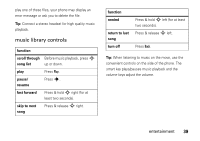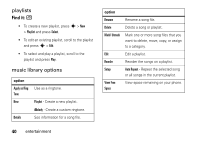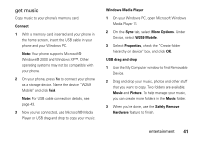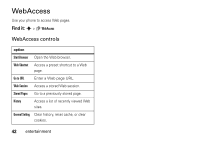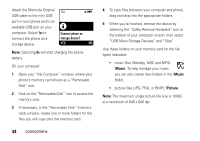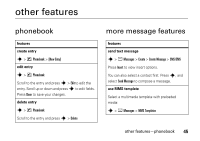Motorola W259 User Guide - Page 46
Music, Picture, USB Mass Storage Devices and Stop
 |
View all Motorola W259 manuals
Add to My Manuals
Save this manual to your list of manuals |
Page 46 highlights
Attach the Motorola Original USB cable to the mini USB port on your phone and to an available USB port on your computer. Select Yes to connect the phone as a storage device. 6 Îì Connect phone as storage device? YES NO Note: Selecting No will start charging the phone battery. On your computer: 1 Open your "My Computer" window, where your phone's memory card shows as a "Removable Disk" icon. 2 Click on the "Removable Disk" icon to access the memory card. 3 If necessary, in the "Removable Disk" (memory card) window, create one or more folders for the files you will copy onto the memory card. 4 To copy files between your computer and phone, drag and drop into the appropriate folders. 5 When you're finished, remove the device by selecting the "Safely Remove Hardware" icon at the bottom of your computer screen, then select "USB Mass Storage Devices" and "Stop". Use these folders on your memory card for the file types indicated: • music files (iMelody, MIDI and MP3): \Music. To help manage your music, you can also create new folders in the \Music folder. • picture files (JPG, PNG, or BMP): \Picture. Note: The maximum single picture file size is 100kB, at a resolution of 640 x 640 dpi. 44 connections