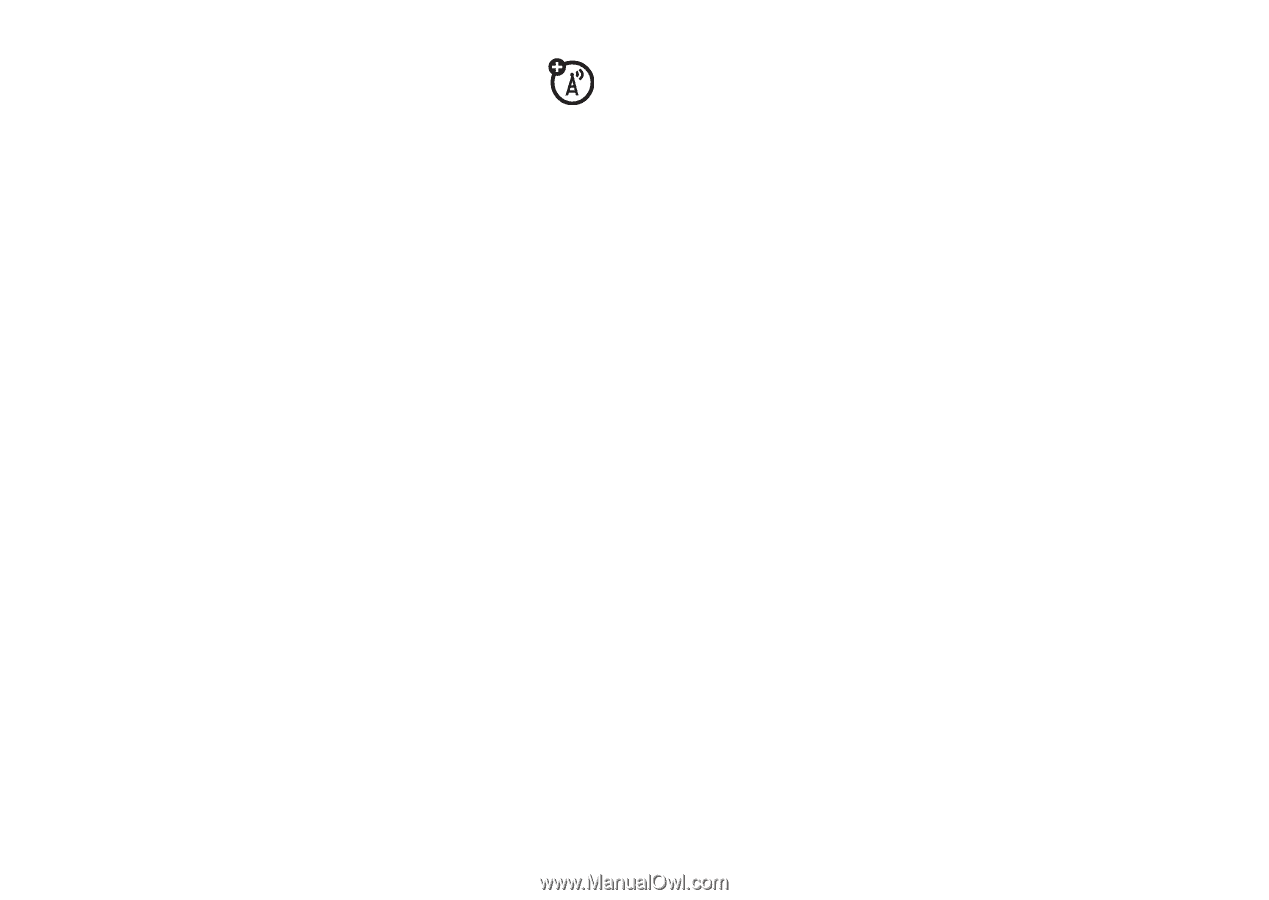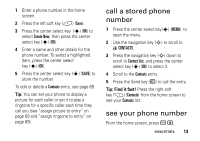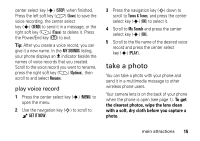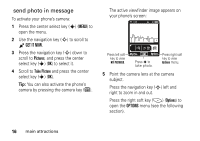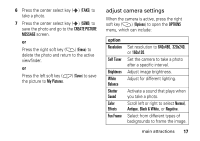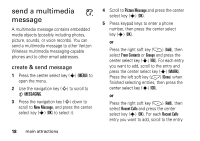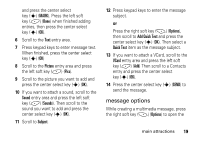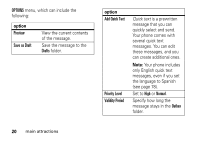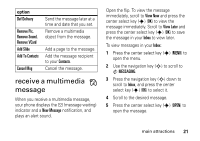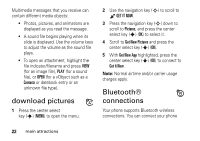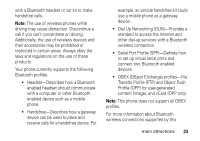Motorola W385 Verizon User Guide - Page 20
send a multimedia, message - verizon
 |
UPC - 723755881020
View all Motorola W385 manuals
Add to My Manuals
Save this manual to your list of manuals |
Page 20 highlights
send a multimedia message A multimedia message contains embedded media objects (possibly including photos, picture, sounds, or voice records). You can send a multimedia message to other Verizon Wireless multimedia messaging-capable phones and to other email addresses. create & send message 1 Press the center select key (s) (MENU) to open the menu. 2 Use the navigation key (S) to scroll to C MESSAGING. 3 Press the navigation key (S) down to scroll to New Message, and press the center select key (s) (OK) to select it. 18 main attractions 4 Scroll to Picture Message and press the center select key (s) (OK). 5 Press keypad keys to enter a phone number, then press the center select key (s) (OK). or Press the right soft key (+) (Add), then select From Contacts or Groups and press the center select key (s) (OK). For each entry you want to add, scroll to the entry and press the center select key (s) (MARK). Press the left soft key (-) (Done) when finished selecting entries, then press the center select key (s) (OK). or Press the right soft key (+) (Add), then select Recent Calls and press the center select key (s) (OK). For each Recent Calls entry you want to add, scroll to the entry