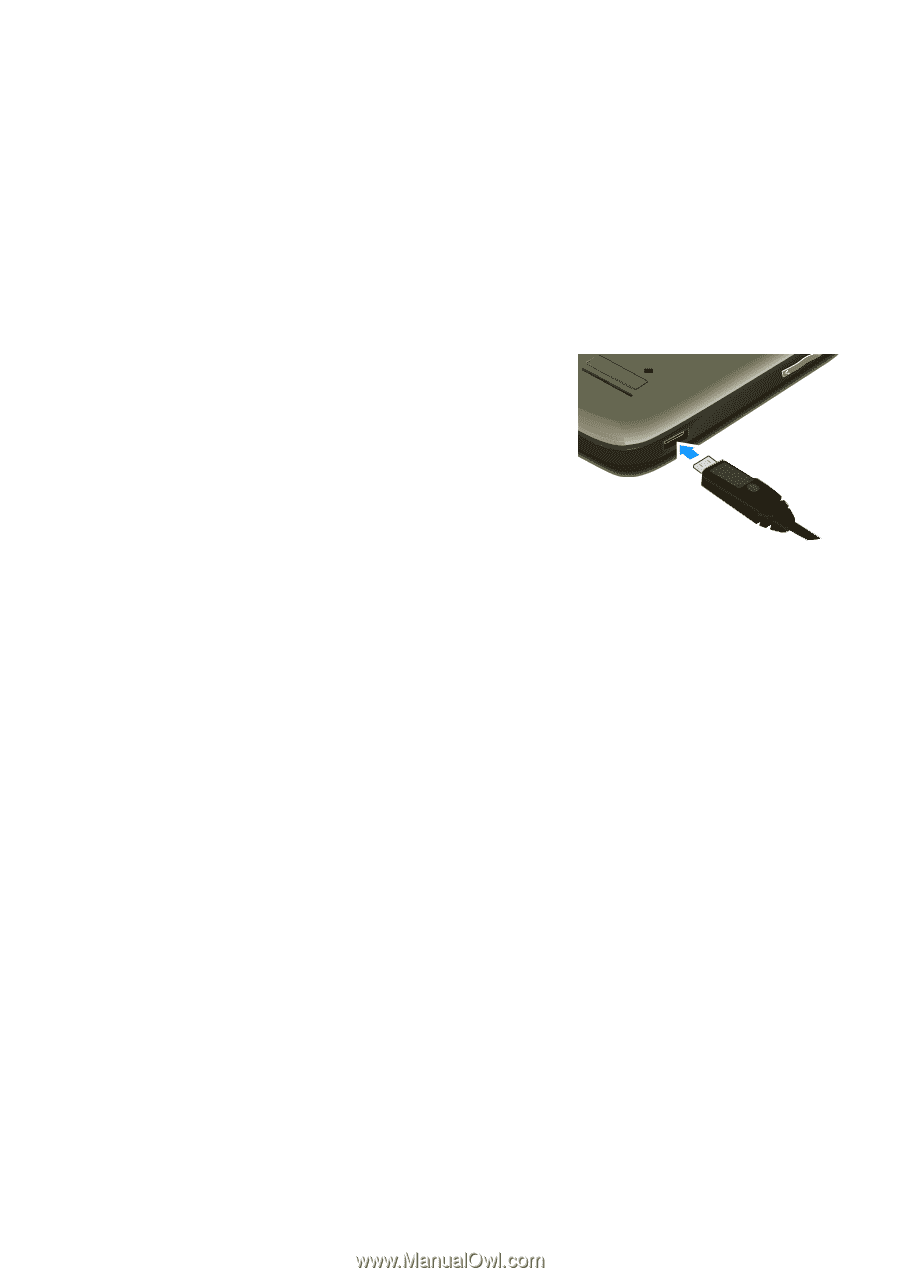Motorola WX345 Getting Started Guide - Page 34
USB config, Mass storage, You can't use the files - cable
 |
View all Motorola WX345 manuals
Add to My Manuals
Save this manual to your list of manuals |
Page 34 highlights
You can drag & drop your pictures, videos, music, and more from your computer to your phone's memory card. Note: When your phone is connected to a computer, it cannot be used for anything else, including making emergency calls. To restore the phone to normal use, disconnect it from the computer. 1 With a memory card inserted and your phone showing the home screen, connect a Motorola micro USB data cable from your phone's micro USB port to a USB port on your computer. 2 Your phone shows a USB config dialog. Scroll to Mass storage and press OK. You can't use the files on your memory card while it is connected. 3 On your computer, use the "My Computer" window to find "Removable Disk." 4 Click on the "Removable Disk" icon to access the memory card. 5 Drag & drop files between your computer and memory card folders. 6 When you're done, use the "Safely Remove Hardware" feature to finish. 32 Memory card & USB